When working with files and folders, there are times when you might need to move a file that is protected by the system. This could be due to various ...
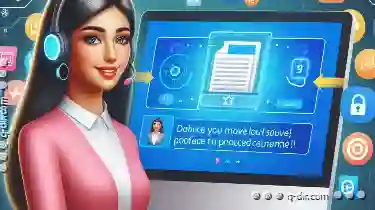 reasons such as privacy concerns, organizational needs, or simply moving it to another location for better accessibility. Here’s a detailed guide on how to handle the task of moving protected or system files safely and efficiently.
reasons such as privacy concerns, organizational needs, or simply moving it to another location for better accessibility. Here’s a detailed guide on how to handle the task of moving protected or system files safely and efficiently.1. Table of Contents:
2. Understanding Protected Files:
3. Legal Considerations When Moving System Files:
4. Preparation Before Moving:
5. Methods to Move Protected Files Safely:
6. Post-Move Verification and Adjustments:
7. Common Pitfalls and How to Avoid Them:
8. Best Practices for Future Reference:
1.) Table of Contents:
1. Understanding Protected Files
2. Legal Considerations When Moving System Files
3. Preparation Before Moving
4. Methods to Move Protected Files Safely
- 4.1 Using Command Line Tools
- 4.2 Utilizing File Manager Features
5. Post-Move Verification and Adjustments
6. Common Pitfalls and How to Avoid Them
7. Best Practices for Future Reference
2.) Understanding Protected Files:
Protected files are those that have certain security settings or attributes assigned by the operating system, which make them difficult to move without specific permissions or tools. These files often include system-critical data or those under strict legal protections. Examples of such files can be found in system directories like `C:\"Windows` on Windows systems.
3.) Legal Considerations When Moving System Files:
Moving protected system files, especially if they are part of the operating system itself (like `.dll`, `.sys`, or `.exe`), involves legal and ethical considerations. These files should not be tampered with unless explicitly permitted by copyright laws or necessary for legitimate technical support without altering their integrity. Always ensure you have the right to move such files legally.
4.) Preparation Before Moving:
- Backup: Always create a backup of your protected files before attempting any operation that might involve moving, copying, or editing them. This ensures that if something goes wrong, you can recover quickly.
- Permissions: If you are not the system administrator, ensure you have explicit permission from the owner to move these files.
- Knowledge: Understand what is exactly protected and why it’s being moved. Clear your intent regarding the use of the data after moving.
5.) Methods to Move Protected Files Safely:
4.1 Using Command Line Tools:
On Windows, you can use command line tools like `Move` or `Robocopy` from the Command Prompt (cmd) or PowerShell for moving files. For example:
robocopy "C:\"Source" "D:\"Destination" /MOV file.exeThis command will move `file.exe` from `C:\"Source` to `D:\"Destination`.
4.2 Utilizing File Manager Features:
Many modern operating systems provide features in their file managers that allow moving files without directly interacting with protected attributes. On Windows, you can use the graphical interface of File Explorer to drag and drop files between locations. Always double-check your actions while using such interfaces to avoid accidental deletions or modifications.
6.) Post-Move Verification and Adjustments:
After successfully moving the file(s), ensure that they are in their new location by checking both local directories as well as any network shares if applicable. Verify the integrity of the moved files, including opening them to confirm functionality if necessary. Also, check for any errors or warnings related to the move operation in logs or system messages.
7.) Common Pitfalls and How to Avoid Them:
- Accidental Deletion: Ensure that you are not deleting data by mistake when moving files; double-check names and paths before finalizing operations.
- Permissions Issues: If you encounter permission errors, ensure your user account has the necessary permissions or try running the command prompt with elevated privileges (administrator rights).
- File Corruption: Be cautious about interrupting move processes, which can lead to file corruption. Complete the operation in one go if possible.
8.) Best Practices for Future Reference:
- Educate Yourself: Keep learning about file management and system operations relevant to your environment and OS specifics.
- Use Version Control: If working with critical files that change frequently, consider using version control systems like Git or SVN to track changes effectively.
- Automate Where Possible: Utilize scripts or automation tools for repetitive tasks such as backups and file movements to reduce human error and increase efficiency.
Moving protected or system files requires a careful approach, especially considering the potential legal implications and data integrity concerns. By following these steps and adhering to best practices, you can safely manage and move such files without risking damaging your systems or violating regulations.
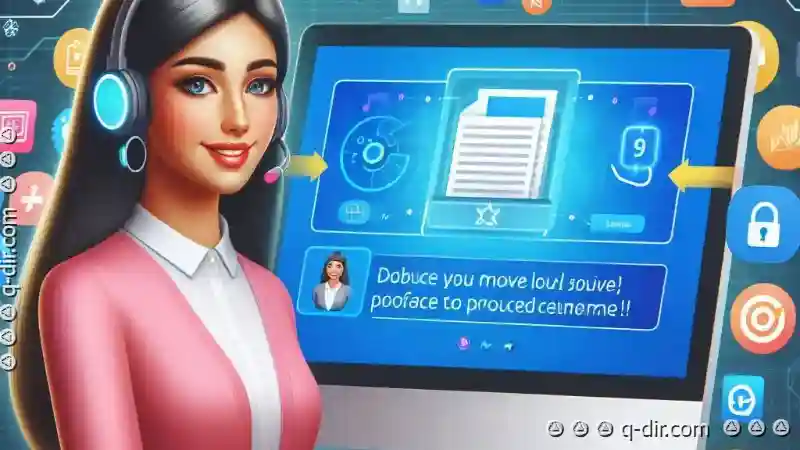
The Autor: / 0 2025-05-02
Read also!
Page-
Direct and Clear: Icon Perspectives
From smartphones to web interfaces, icons are used not only for aesthetic appeal but also to convey complex information in a simple, direct manner. ...read more

Embracing Structure: Your Column-Driven Workflow
One effective approach to achieve this balance is through the use of columns. Columns are not just a means of organization; they are a powerful tool ...read more
Optimal Simplicity: Icon Views
When it comes to user interfaces, one of the most straightforward and efficient ways to navigate content is through icon views. This blog post will ...read more