Moving files and folders is a fundamental task in file management, and it often becomes necessary when you need to reorganize your digital belongings. ...
 Whether you're moving multiple files or entire directories from one location to another, this guide will walk you through the process with detailed steps for both individual and bulk operations.
Whether you're moving multiple files or entire directories from one location to another, this guide will walk you through the process with detailed steps for both individual and bulk operations.1. Sub-point 1: Moving Files Using File Explorer (Windows)
2. Sub-point 2: Moving Files Using Command Line (Linux)
3. Sub-point 3: Moving Files Using Terminal (macOS)
4. Sub-point 4: Using Third-Party Tools (e.g., Rclone)
5. Conclusion
1.) Sub-point 1: Moving Files Using File Explorer (Windows)
Step-by-Step Guide:
1. Open File Explorer: Click on the "This PC" or "Computer" icon on your desktop or in the Start menu to open File Explorer.
2. Navigate to Source Folder: Use the navigation pane on the left side of the window to locate the folder containing the files you want to move.
3. Select Files/Folders: Hold down the Ctrl (or Shift for non-contiguous selection) key while clicking each file or subfolder you wish to move.
4. Cut and Paste: Right-click on any selected item, choose "Cut" from the context menu. Navigate to the destination folder using the navigation pane and right-click in that folder. Select "Paste" from the context menu. Alternatively, drag and drop the files into the target location.
5. Confirm Move: Windows will prompt you for confirmation if there are existing files with the same name in the destination folder. You can choose to replace or merge files as needed.
2.) Sub-point 2: Moving Files Using Command Line (Linux)
Step-by-Step Guide:
1. Open Terminal: On your Linux desktop, you can open a terminal window by pressing Ctrl+Alt+T.
2. Navigate to Source Directory: Use the `cd` command followed by the path to the directory containing the files you want to move. For example:
cd /home/username/source_folder3. Move Files Using mv Command: The `mv` (move) command is used to rename or move files and directories. To move multiple files, use the following syntax:
mv file1 file2 destination_folderReplace `file1`, `file2`, etc., with the names of the files you want to move. For example:
mv report1.doc report2.doc /home/username/destination_folder4. Confirm Move: Linux will not prompt for confirmation when moving files, but you can check if the files have been moved successfully by listing the contents of the destination folder:
ls /home/username/destination_folder
3.) Sub-point 3: Moving Files Using Terminal (macOS)
Step-by-Step Guide:
1. Open Terminal: You can find it in your Applications > Utilities folder or by searching for "Terminal" in the Spotlight.
2. Navigate to Source Directory: Use the `cd` command followed by the path to the directory containing the files you want to move. For example:
cd ~/source_folder3. Move Files Using mv Command: The `mv` command works similarly to Linux, but macOS does not have a built-in method for moving multiple files at once using drag and drop like some other operating systems. You can use the following syntax:
mv file1 file2 destination_folderFor example:
mv report1.doc report2.doc ~/destination_folder4. Confirm Move: As with Linux, you will not be prompted for confirmation when moving files. You can verify the move by listing the contents of the destination folder using the `ls` command.
4.) Sub-point 4: Using Third-Party Tools (e.g., Rclone)
Step-by-Step Guide:
1. Install Rclone: If you don't have it installed, download and install Rclone from [rclone.org](https://rclone.org/downloads/).
2. Configure Rclone: Run `rclone config` to set up your cloud storage or remote drive configuration. Follow the prompts to enter necessary credentials and settings.
3. Move Files Using Rclone: Use the `move` command followed by the path to the source and destination. For example:
rclone move /local/source_folder remote:destination_folder4. Confirm Move: Rclone will handle the move operation, and you can verify the files in your cloud storage or remote drive.
5.) Conclusion
Moving files and folders doesn't have to be a daunting task with these methods. Whether you prefer using File Explorer on Windows, the command line on Linux/macOS, or third-party tools like Rclone, there are multiple ways to efficiently manage your file transfers. Choose the method that best fits your needs and workflow for an organized digital environment.

The Autor: / 0 2025-02-13
Read also!
Page-

The Forgotten Alternative: What if We Abandoned Tree View?
From clunky mainframe menus to sleek smartphone apps, we've seen numerous iterations of how users interact with their devices. One such iteration ...read more
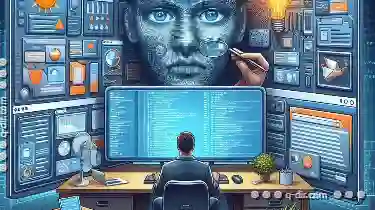
Why Dual-Pane View is the Best for Programmers
Developers often need to present information or allow interaction across multiple sections of a display. This is where dual-pane (or two-pane) views ...read more

Columns View: For Uninterrupted Categorization
Among the myriad tools available to manage and analyze data, **Columns View** emerges as a powerful paradigm that enhances how we categorize ...read more