Moving files and folders is a common task in any digital environment. However, what happens when you don't have administrative rights? Whether due to IT ...
 policies or personal restrictions, this scenario is quite common for both home users and business professionals. This blog post will explore various methods to move files without needing admin rights, focusing on practical solutions that do not require elevated privileges.
policies or personal restrictions, this scenario is quite common for both home users and business professionals. This blog post will explore various methods to move files without needing admin rights, focusing on practical solutions that do not require elevated privileges.1. Understanding the Challenge
2. Method 1: Using File Explorer in User Mode
3. Method 2: Using a Jump Drive (USB)
4. Method 3: Using Cloud Storage Services
5. Method 4: Using Command Line Tools
6. Conclusion
1.) Understanding the Challenge
When you don't have administrative access, certain actions are restricted by default. Moving files typically requires write permissions in the directory where the file or folder resides, and sometimes even higher levels of permission to move across different volumes (hard drives). Here’s how you can navigate these limitations:
2.) Method 1: Using File Explorer in User Mode
If you have access to a computer but not as an administrator, one of the simplest ways is through File Explorer. Follow these steps:
- Copy the file: Right-click on the file and select "Copy" or use keyboard shortcuts (Ctrl+C).
- Navigate to the target directory: Open File Explorer and navigate to the location where you want to move the file.
- Paste the file: Right-click in the target directory, then choose "Paste" or press Ctrl+V. This will copy the file to the new location.
This method works for small files and folders but might not be efficient for large numbers of files or very large files due to limitations with drag-and-drop operations under these constraints.
3.) Method 2: Using a Jump Drive (USB)
A USB flash drive is an excellent portable storage solution that doesn’t require administrative rights. Follow these steps:
- Prepare the jump drive: Ensure your USB drive is formatted and ready for use on the computer in question, as this process will not change its format or content if it's already used.
- Copy files to the USB drive: Use File Explorer (as mentioned above) or a dedicated file management tool like Windows Explorer (File Manager) to copy your files to the USB flash drive.
- Move files from the USB drive: Copy the desired files back onto your computer’s hard drive, and then you can delete them from the USB drive if needed.
This method is particularly useful for transferring files between computers without admin rights on either machine.
4.) Method 3: Using Cloud Storage Services
Cloud storage services like Google Drive, Dropbox, or OneDrive offer a way to move files even when local permissions are limited. Follow these steps:
- Sign up and log in: Create an account with one of the cloud platforms if you don’t have one already. Log into your account on another computer or device that has administrative rights (if available).
- Upload files: Use a web browser to upload your files from the computer without admin rights. Some services allow direct uploads using their desktop or mobile apps too, which can be installed on other machines with admin rights.
- Download and delete locally: Once uploaded, you can download these files to any machine where you have access but no admin rights. Delete them from the cloud if they are no longer needed on your restricted computer.
This method is flexible and scalable, allowing for easy management of large sets of data across different machines without direct administrative control.
5.) Method 4: Using Command Line Tools
For more advanced users or in specific IT scenarios, command line tools like PowerShell can be used to move files even without admin rights if they are run with the right privileges (e.g., via a user account that has been granted necessary permissions). Follow these steps for Windows using PowerShell:
- Open PowerShell: You can do this by searching "PowerShell" in the Start menu and running it as an administrator.
- Use scripts to move files: Write or use existing PowerShell scripts that have permission to access the required directories and copy/move files accordingly.
This method requires some technical knowledge but offers powerful control over file operations without administrative privileges.
6.) Conclusion
Moving files without admin rights is possible through various methods, from basic copy-paste operations in File Explorer to more advanced techniques like using cloud services or command line tools. Understanding these options can significantly enhance your flexibility when managing digital assets across different systems and environments. Whether you're a home user dealing with shared devices or a business professional navigating restricted access scenarios, there’s likely a suitable method for your needs.

The Autor: / 0 2025-05-20
Read also!
Page-

Cutting Files While Preserving Timestamps: Why It’s Tricky
One of the most common tasks involving file management is cutting or moving a file to a different location while preserving its original timestamps. ...read more
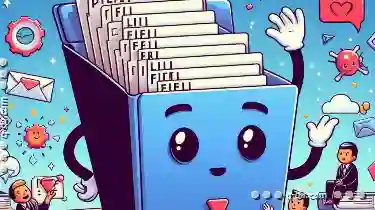
Why Linux File Managers Do Filters Better
While Windows has long dominated the desktop market, Linux offers an array of alternatives that often outperform Microsoft's offering in certain ...read more

Favorites' "Network Locations": A Fragile Bridge to Digital Anarchy.
Among these tools, favorites or bookmarks play a pivotal role in streamlining access to our most frequently visited websites and resources. However, ...read more