PowerShell, the task automation tool that comes with Windows PowerShell, offers a powerful way to manage files and folders through scripting. One of the ...
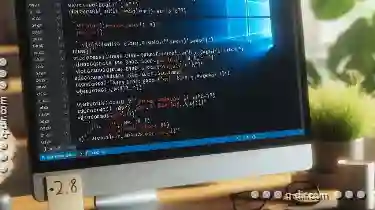 most common tasks when dealing with file management is moving files or folders from one location to another. This article will guide you through how to move files and folders using PowerShell, complete with sub-points for detailed steps and examples.
most common tasks when dealing with file management is moving files or folders from one location to another. This article will guide you through how to move files and folders using PowerShell, complete with sub-points for detailed steps and examples.1. Table of Contents
2. Understanding Paths in PowerShell
3. Basic Move Command
4. Moving Multiple Files or Folders
5. Preserving the Original Folder Structure
6. Handling Errors During Move Operations
7. Automating File Moves with Scripts
8. Using `Move-Item` for Specific Scenarios
9. Conclusion and Next Steps
1.) Table of Contents
1. Understanding Paths in PowerShell
2. Basic Move Command
3. Moving Multiple Files or Folders
4. Preserving the Original Folder Structure
5. Handling Errors During Move Operations
6. Automating File Moves with Scripts
7. Using `Move-Item` for Specific Scenarios
8. Conclusion and Next Steps
2.) Understanding Paths in PowerShell
Before you move any files or folders, it's crucial to understand how paths work in PowerShell. A path is a string that represents the location of a file or folder on your system. In PowerShell, both absolute and relative paths can be used:
- Absolute Path: Specifies the complete directory path from the root, e.g., `C:\"Users""Username""Documents`.
- Relative Path: Specifies the path relative to the current working directory, e.g., `..\"Downloads` if your current directory is `C:\"Users""Username""Documents`.
3.) Basic Move Command
The most straightforward way to move a file or folder in PowerShell is by using the `Move-Item` cmdlet. Here’s how you can use it:
Move-Item -Path "C:\"Source""file.txt" -Destination "C:\"Destination"\"In this command, replace `"C:\"Source""file.txt" with the path to your file and `"C:\"Destination"\"` with the new location where you want to move it. If moving a folder, ensure the destination ends with a backslash (`"\`).
4.) Moving Multiple Files or Folders
If you need to move multiple files or folders at once, PowerShell allows you to use wildcards (* and ?):
Move-Item -Path "C:\"Source""*.txt" -Destination "C:\"Destination"\"This command will move all `.txt` files from `C:\"Source` to `C:\"Destination`.
5.) Preserving the Original Folder Structure
When moving multiple files, you might want to preserve their original folder structure in the destination. You can achieve this by specifying both source and destination paths:
Move-Item -Path "C:\"Source""*.txt" -Destination "C:\"Destination"\"This command will move all `.txt` files from `C:\"Source` to a new location within `C:\"Destination` that mirrors its structure.
6.) Handling Errors During Move Operations
Always consider error handling in your PowerShell scripts. Use the `$ErrorActionPreference` variable to handle errors gracefully:
$ErrorActionPreference = 'Stop'
Try {
Move-Item -Path "C:\"Source""file.txt" -Destination "C:\"Destination"\"
} Catch {
Write-Host "An error occurred while moving the file."
Write-Host $_.Exception.Message
}
This script will stop execution if an error occurs and display a message with details about what went wrong.7.) Automating File Moves with Scripts
Automate repetitive tasks using PowerShell scripts. Here’s a simple script to move files:
# Define source and destination paths
$sourcePath = "C:\"Source""*.txt"
$destinationPath = "C:\"Destination"\"
# Move files
Try {
Move-Item -Path $sourcePath -Destination $destinationPath
Write-Host "Files have been moved successfully."
} Catch {
Write-Host "An error occurred while moving the files."
Write-Host $_.Exception.Message
}
You can schedule this script to run at specific times using Windows Task Scheduler or by setting up a scheduled task in PowerShell itself.8.) Using `Move-Item` for Specific Scenarios
For more specific scenarios, you might need to use additional parameters of the `Move-Item` cmdlet:
- Overwrite Existing Files: Use the `-Force` parameter if you want to overwrite existing files in the destination:
Move-Item -Path "C:\"Source""file.txt" -Destination "C:\"Destination""file.txt" -Force
- Move and Rename: If you need to move a file while renaming it, specify both paths with different names:
Move-Item -Path "C:\"Source""oldName.txt" -Destination "C:\"Destination""newName.txt"
9.) Conclusion and Next Steps
PowerShell provides an efficient way to manage files and folders through scripting, making it a valuable tool for system administrators and IT professionals. By understanding paths, using basic commands, handling errors, automating tasks, and exploring specific scenarios, you can effectively move files and folders with PowerShell.
For further learning, consider exploring more complex file management tasks such as copying, renaming, and deleting through PowerShell, or delve into the many other capabilities of PowerShell scripting for automation in your IT environment.

The Autor: / 0 2025-05-17
Read also!
Page-

Pasting Files in Bulk: Performance Considerations
When it comes to transferring or copying files from one location to another, whether within the same folder or across different drives, performance ...read more

Permission Inheritance: How Folders Pass Rules to Files
Welcome to our exploration of the fundamental concepts in file management - specifically, how permissions are inherited within folders and how this ...read more

The Argument for Semantic Filtering: Efficiency Over Keyword Matching.
Where information is abundant and time is of the essence, the efficiency of filtering through vast datasets has become a critical factor in both ...read more