Welcome back to our tech journey! Today, we're diving into a practical task that many of us face regularly: moving files between different drives. Whether ...
 you're transferring data for organization or upgrading storage capacities, knowing how to move files between hard drives, SSDs, and network-attached storage (NAS) can save you time and ensure your digital assets are well-managed. Let’s explore this process step by step!
you're transferring data for organization or upgrading storage capacities, knowing how to move files between hard drives, SSDs, and network-attached storage (NAS) can save you time and ensure your digital assets are well-managed. Let’s explore this process step by step!1. Understanding the Basics of Moving Files
2. Steps to Move Files Between Different Drives
3. Advanced Options and Tips
4. Common Issues and Solutions
5. Conclusion
1.) Understanding the Basics of Moving Files
Before we start moving files, it's important to understand a few basic concepts:
1. What is File Moving?
File moving involves transferring files from one storage location (like your computer's internal hard drive) to another storage location (such as an external hard drive or cloud storage). This operation allows you to organize your data, free up space on your current drive, or upgrade to a larger capacity drive.
2. Why Move Files?
There are several reasons why one might need to move files:
- Organization: To better categorize and find specific files.
- Storage Management: To optimize the use of available storage space.
- Accessibility: To access files from different locations or devices more easily.
- Hardware Upgrade: To take advantage of larger capacities offered by newer drives.
2.) Steps to Move Files Between Different Drives
Now, let's walk through the steps on how to move files between different drives:
1. Identify Your Target Drive
First and foremost, identify where you want to transfer your file(s). This could be an internal drive (HDD/SSD), an external drive connected via USB, or cloud storage like Google Drive, Dropbox, etc. For this guide, we'll use a simple example of moving files between two different hard drives on the same computer.
2. Locate the File(s) You Want to Move
Use your operating system’s file explorer or finder to locate the file you want to move. If it's part of a larger folder, consider if you need to move the entire folder or just specific files.
3. Copying the File(s)
Once located, right-click (or control-click on Mac) on the file and select "Copy" (Windows) or "Duplicate" (Mac). This creates a duplicate of your file in its current location.
4. Navigate to Your Target Drive
Open the folder on your target drive where you want to move the file(s).
5. Paste the File(s)
Right-click (or control-click) again and select "Paste" or press Command+V (Mac) to paste the copied files into their new location. If you're moving multiple files, simply repeat this process for each file.
6. Verify the Move
Open any of the moved files to ensure they are accessible and intact in their new location. This step helps confirm that your move operation was successful.
3.) Advanced Options and Tips
Using Command Lines (Linux/Unix)
For those who prefer working with command lines, moving files can be done easily using terminal commands:
mv /source/directory/filename.txt /target/directory/This command moves `filename.txt` from `/source/directory` to `/target/directory`. Make sure you have the correct paths to avoid any overwriting or errors.
Using Third-Party Software
There are several third-party file management tools available that can help with moving files, syncing folders, and even offer cloud storage integration:
- Total Commander (Windows)
- Finder (Mac) - For macOS Catalina and above, you can use the built-in "Get Info" feature for copying items.
Security Considerations
When moving sensitive or private data between drives, ensure that both your physical security practices are followed and consider encrypting sensitive information to protect it from unauthorized access.
4.) Common Issues and Solutions
1. File Corruption
If a file gets corrupted during the move operation, try copying (instead of cutting) the file. Cutting deletes the original file after moving, which can sometimes cause issues, while copying preserves both files.
2. Permissions Error
If you encounter permission errors, ensure that your user account has write permissions for both source and target directories. You might need to adjust folder or file permissions in Windows (File Explorer -> Properties) or Mac (Finder -> Get Info).
5.) Conclusion
Moving files between different drives is a fundamental task in digital asset management. By following these steps, you can efficiently organize your data and ensure that critical information remains accessible and secure. Whether you're using graphical user interfaces on Windows or macOS, command lines for Linux, or third-party software, there are multiple ways to achieve this goal.
Remember, always double-check the paths and names of files before finalizing a move operation to avoid any accidental data loss or corruption. And as with all digital operations, keep backups close - you never know when a simple file movement might save your day! Happy moving!

The Autor: / 0 2025-04-23
Read also!
Page-
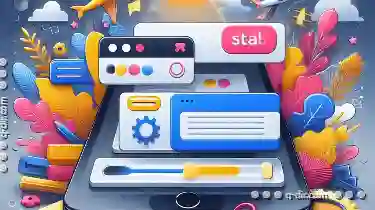
The Death of the Single-Purpose Window: How Tabs are Changing Our Habits.
Think back to your first spreadsheet or word processor; these programs had one main window where you performed all operations related to that ...read more

The Hidden Cost of Petabyte-Scale File Management
They often find themselves dealing with petabytes-or even exabytes-of data. This blog post will explore the basic concepts of file management, ...read more

Filters' Context Menus: Bloatware by Another Name?
One such aspect is the context menu, a staple feature in many applications including operating systems and file managers. This blog post will delve ...read more