One of the most effective ways to streamline your workflow is by utilizing thumbnail previews. Thumbnails provide a visual snapshot of files, allowing you ...
 to quickly identify and navigate through them without opening each one individually. This blog post will guide you through enabling thumbnail previews for various types of files across different applications, enhancing your overall file management experience. In today's digital age, efficient file management is crucial.
to quickly identify and navigate through them without opening each one individually. This blog post will guide you through enabling thumbnail previews for various types of files across different applications, enhancing your overall file management experience. In today's digital age, efficient file management is crucial.1. Table of Contents
2. Introduction to Thumbnail Previews
3. Enabling Thumbnails in File Explorers
4. Enhancing Media Player Thumbnails
5. Using Thumbnails in Email Clients
6. Conclusion
1.) Table of Contents
1. Introduction to Thumbnail Previews
2. Enabling Thumbnails in File Explorers
- Windows Explorer
- MacOS Finder
- Linux File Managers
3. Enhancing Media Player Thumbnails
4. Using Thumbnails in Email Clients
5. Conclusion
2.) Introduction to Thumbnail Previews
Thumbnail previews are small images that represent the content of a file, such as documents, images, videos, and more. They help you quickly scan and identify files at a glance, saving time by reducing the need to open each file individually.
3.) Enabling Thumbnails in File Explorers
Windows Explorer
For users on Windows, enabling thumbnail previews is straightforward:
1. Open File Explorer from your Start menu or desktop.
2. Right-click on any part of the screen to bring up the context menu.
3. Select "This PC" or a specific drive (e.g., "Local Disk C:").
4. Click on "Folder Options" or "View".
5. Navigate to the "View" tab.
6. Check the box that says "Use thumbnails for files in this folder".
7. Apply and OK.
MacOS Finder
MacOS users can enable thumbnail previews by:
1. Opening Finder from your Dock or Applications menu.
2. Clicking on "Finder" at the top left corner of the screen.
3. Selecting "Preferences".
4. Navigating to the "Advanced" tab.
5. Checking the box that says "Show preview pane".
6. Apply and OK.
Linux File Managers
Linux users can enable thumbnail previews using various file managers such as Nautilus (for Ubuntu) or Dolphin (for KDE):
1. Open your preferred file manager application.
2. Go to "Edit" menu, then select "Preferences".
3. Navigate to the "Display settings" or "Icons and thumbnails" section.
4. Enable thumbnail view for folders and files.
5. Apply changes.
4.) Enhancing Media Player Thumbnails
Many media players support thumbnail previews, including VLC, Windows Media Player, and macOS's built-in Quick Look feature:
1. VLC Media Player: Open the video file you want to preview. Press `Ctrl + Alt + S` (Windows) or `Cmd + Option + S` (MacOS) to toggle the media info window, which often includes thumbnails of the video frames.
2. Windows Media Player: Right-click on the playlist or library view and select "View" > "Thumbnails".
3. Quick Look in MacOS: Open the video file in a compatible application (like QuickTime Player), then press `Spacebar` to cycle through thumbnail previews of the video frames.
5.) Using Thumbnails in Email Clients
Email clients such as Gmail, Outlook, and Apple Mail often support displaying thumbnails for attached files:
1. Gmail: Compose a new email, attach a file, and hover over the attachment icon to view a thumbnail preview of the file.
2. Outlook: Open an email draft, click on the paperclip icon to attach a file, then mouse-over the attached file to see its thumbnail.
3. Apple Mail: In the compose window, drag and drop a file or use the attachment icon to add files. Hover over the attachment preview to view thumbnails directly within the email draft.
6.) Conclusion
Thumbnail previews significantly improve your workflow by providing visual cues about file content without opening them. By enabling these features in various applications such as file explorers, media players, and email clients, you can optimize your digital organization and save valuable time.

The Autor: / 0 2025-06-10
Read also!
Page-

The Silent Performance Killer: Unnecessary "Cut" and Paste.
However, the seemingly simple actions of cutting and pasting files between folders or drives can have significant implications on your computer's ...read more

Moving for Collaboration: A Strategic Imperative?
Whether you're working with remote teams or managing multiple projects across different locations, the ability to move files and folders ...read more
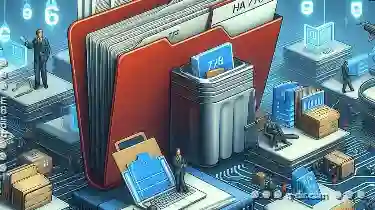
File System Fragmentation: Causes and Solutions
One common issue that arises when dealing with file systems is fragmentation. This article delves into what causes file system fragmentation, its ...read more