One such evolution is the shift towards more flexible and dynamic views within applications. While many apps still adhere to a traditional single-pane ...
 layout, there are scenarios where a split view could significantly enhance **user experience** (UX). This blog post will guide you through the steps to enable a split view in a single-pane mode application. In today's digital age, user interfaces are evolving rapidly.
layout, there are scenarios where a split view could significantly enhance **user experience** (UX). This blog post will guide you through the steps to enable a split view in a single-pane mode application. In today's digital age, user interfaces are evolving rapidly.1. Understanding Split View Mode
2. Why Implement Split View in Single-Pane Mode?
3. How to Enable Split View in Your App
4. Conclusion
1.) Understanding Split View Mode
Before diving into the implementation details, let's first define what we mean by "split view." A split view is essentially when an app displays content across two panes side by side, allowing users to see and interact with more information simultaneously. This approach can be particularly useful for tasks that require comparing or contrasting elements, such as reading a long document alongside taking notes or viewing images in detail next to thumbnail views.
2.) Why Implement Split View in Single-Pane Mode?
While most mobile apps stick to the conventional single-pane layout where the main screen is occupied by one primary view, there are situations where users might benefit from more space for information display and interaction:
1. Multitasking Efficiency: For tasks that require comparing data or visual elements from different sources (like a recipe with its ingredients list on one side and cooking instructions on the other), split view can significantly improve task management and efficiency.
2. Productivity Tools: In apps where detailed work is done, such as in design tools, developers might find it useful to visualize code alongside live previews or settings panels next to project configurations.
3. Educational Apps: For learning materials like textbooks or educational courses, having a side-by-side view of content and related information can enhance comprehension and engagement.
3.) How to Enable Split View in Your App
Enabling split view in your app involves modifying the layout structure and handling user interactions to manage the two panes effectively. Here’s a step-by-step guide:
Step 1: Modify the Layout Structure
If you are using XML for defining layouts, you will need to define separate views for each pane within a single container or use multiple containers side by side if your layout supports it. For example:
"u003cLinearLayout xmlns:android="http://schemas.android.com/apk/res/android" android:layout_width="match_parent" android:layout_height="match_parent" android:orientation="horizontal" <!-- Left Pane --> <FrameLayout android:id="id/leftPane" android:layout_width="0dp" android:layout_height="match_parent" android:layout_weight="1" <!-- Right Pane --> <FrameLayout android:id="id/rightPane" android:layout_width="0dp" android:layout_height="match_parent" android:layout_weight="1" "u003c/LinearLayout">
Step 2: Handling Pane Size and Positioning
To ensure a smooth user experience, you need to handle the resizing of panes when the device orientation changes or the window size is adjusted. This can be managed through layout parameters and callbacks like `onConfigurationChanged` in Android.
@Override
public void onConfigurationChanged(Configuration newConfig) {
super.onConfigurationChanged(newConfig);
if (newConfig.orientation == Configuration.ORIENTATION_LANDSCAPE) {
// Handle landscape mode, adjust pane sizes accordingly
} else if (newConfig.orientation == Configuration.ORIENTATION_PORTRAIT) {
// Handle portrait mode, adjust pane sizes accordingly
}
}
Step 3: Managing User Interaction
Users should be able to switch between focusing on one pane or both panes depending on their needs. This can include gestures like pinch-to-zoom for resizing panes or swipe actions from the edge of the screen to focus on a specific pane.
Implementing gesture detection and handling logic in your app’s main activity or fragment is crucial. You might use libraries such as GestureDetector or custom touch listeners to handle these interactions effectively.
Step 4: Optimizing Performance and UI Responsiveness
When dealing with complex layouts, maintaining smooth scrolling and responsive UI can be challenging. Use techniques like RecyclerView for large datasets in each pane or optimize view holders and item rendering times to ensure performance does not degrade under load.
4.) Conclusion
Implementing a split view mode within a single-pane layout is not only about expanding the visual real estate but also about enhancing user interaction and productivity. By carefully planning your app’s layout, handling orientation changes, managing interactions, and optimizing for performance, you can provide users with an intuitive and efficient way to work with complex information.
Remember, while this guide provides a foundational framework, each application might require specific adjustments based on its unique features and user needs. Experimentation and user testing are key to refining the split view experience in your app.

The Autor: / 0 2025-04-28
Read also!
Page-

Why macOS Finder s Lack of Tree View is a Mistake
MacOS Finder has long been praised for its user-friendly interface and ease of use. However, one area where it might be lacking compared to other ...read more
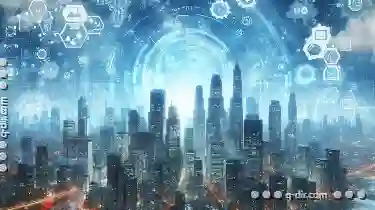
Multi-Pane: Revolutionizing Your Digital World
One of the most impactful advancements in this realm is multi-pane user interfaces (UIs). This blog post will delve into the various view and layout ...read more

The Human Tendency to Replicate: A Bug or a Feature?
Have you ever found yourself performing repetitive tasks that seem oddly similar, almost as if there's an unspoken agreement between your fingers and ...read more