One way to enhance the usability and aesthetics of software applications is by implementing a dark mode feature. This not only reduces eye strain but also ...
1. What is Dark Mode?
2. Benefits of Dark Mode
3. Implementing Dark Mode in Icon View Applications
4. Conclusion
1.) What is Dark Mode?
Dark mode, or "night shift" as it's often called, is a user interface setting that reverses the colors of the screen (usually making backgrounds darker and text lighter) to reduce eye strain at night or in low-light environments. This feature has become increasingly popular due to its benefits for battery life on AMOLED screens and reduced glare.
2.) Benefits of Dark Mode
1. Reduced Eye Strain: Invert colors can significantly reduce the amount of blue light emitted from a screen, which is known to disrupt sleep patterns.
2. Battery Savings: On devices with OLED or AMOLED displays, dark mode can extend battery life because these screens use less power when displaying darker shades.
3. Aesthetic Appeal: Many users find dark mode more aesthetically pleasing and easier on the eyes compared to light mode.
3.) Implementing Dark Mode in Icon View Applications
Most modern applications are designed with flexibility in mind, allowing developers to implement various themes such as dark mode without much hassle. Here’s a step-by-step guide on how to enable dark mode in an Icon View application:
1. Use Platform Specific Features
Different platforms have their own APIs for implementing dark mode. For example, iOS has `traitCollectionDidChange` method that can be used to detect when the user switches between light and dark modes. Similarly, Android offers a `onConfigurationChanged()` method in activities and fragments. Make sure your application leverages these features where applicable.
2. Save User Preference
It’s important to remember whether the user prefers dark mode or not. Use local storage (like SharedPreferences on Android or NSUserDefaults on iOS) to save this preference. This way, each time the app is opened, it can check and apply the preferred theme.
3. Apply Theme Dynamically
Depending on the user's setting, you might need to dynamically switch between light and dark themes in your application. Use platform-specific APIs to get the current mode and adjust the UI accordingly. For instance:
- iOS: `traitCollection` property in view controllers can be used to adapt the layout based on whether it is currently in dark or light mode.
- Android: You can listen for system-wide theme changes using a configuration change listener in activities and fragments.
4. Use Color Resources Wisely
When designing your app’s UI, use color resources that automatically adapt to the current mode. In Android, you can define different drawable resources or styles based on `@style/Theme.AppCompat.{Mode}`. Similarly, iOS uses asset catalogs for images and UIColor for colors that adjust according to the theme.
5. Test Thoroughly
After implementing dark mode, thoroughly test your application in both light and dark modes. Check how text readability is affected, ensure that all elements are clearly visible against different backgrounds, and make sure that interactive components like buttons remain easy to press regardless of the background color.
4.) Conclusion
Implementing a dark mode feature not only enhances user experience but also reflects modern design principles. By following these steps, you can provide your users with an intuitive and aesthetically pleasing application that respects their individual preferences. Remember, the goal is to make the app more accessible and enjoyable for all users, regardless of lighting conditions.
The Autor: / 0 2025-02-25
Read also!
Page-
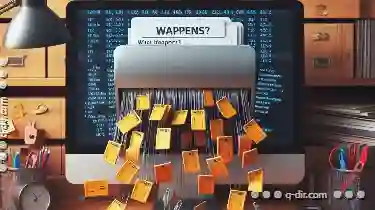
Cutting Files in ZIP Archives: What Happens?
Are you tired of managing your files and folders, especially when they are stored in ZIP archives? Do you find the process of cutting and moving ...read more

The Invisible Hand of Regulations in Deletion Practices.
One of the most common tasks is deleting unwanted or unnecessary files to free up space, maintain order, or adhere to data privacy regulations. This ...read more
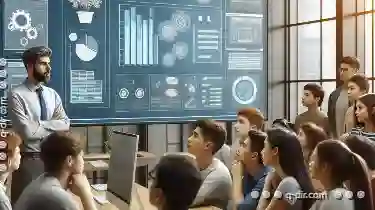
Why Some Files Take Up More Space Than Others
File management is an essential aspect of using any digital device, whether it's a smartphone, laptop, or desktop computer. Understanding why some ...read more