This process involves moving files from one directory to another without copying them. Understanding how to perform such actions can be incredibly useful ...
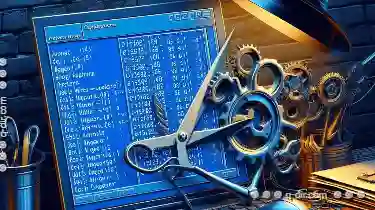 for managing and organizing your files efficiently. We'll cover the steps required to move files and folders from one location to another using the Windows Command Prompt (CMD). In this blog post, we will explore how to cut files using the command line interface (CLI) available in Windows.
for managing and organizing your files efficiently. We'll cover the steps required to move files and folders from one location to another using the Windows Command Prompt (CMD). In this blog post, we will explore how to cut files using the command line interface (CLI) available in Windows.1. Prerequisites
2. Steps to Cut Files Using Command Line (Windows CMD)
3. Conclusion
1.) Prerequisites
Before we begin, ensure that you have:
- Basic understanding of navigating through command lines in CMD.
- Administrative privileges on the computer where you plan to perform these actions.
- Files or folders you wish to move from one directory to another.
2.) Steps to Cut Files Using Command Line (Windows CMD)
1. Opening Command Prompt
To start, open the Command Prompt by pressing `Win + R`, then type `cmd` and press Enter. Alternatively, you can search for "Command Prompt" in the Start menu and open it from there.
2. Navigating to the Source Directory
Use the `cd` (change directory) command to navigate to the folder where your files are currently located. For example:
cd path""to""source""folderReplace `path""to""source""folder` with the actual path to your source directory.
3. Moving Files
To move a single file, use the `move` command followed by the filename and its new location:
move filename.ext path""to""destination""folderFor example, if you want to move `report.docx` from `C:\"Users""YourUsername""Documents` to `D:\"Projects`, you would type:
move report.docx D:\"ProjectsIf you wish to move multiple files at once, you can use wildcards (`*`) or specify each file individually:
- To move all `.txt` files in the current directory:
move *.txt path""to""destination""folder
- To move specific files:
move file1.txt file2.txt path""to""destination""folder
4. Moving Entire Folders
To move an entire folder along with its contents, use the `/E` flag with the `move` command:
move /E source_folder destination_folderFor example, to move the entire `OldReports` folder from `C:\"Users""YourUsername""Documents` to `D:\"Projects`, you would type:
move /E C:\"Users""YourUsername""Documents""OldReports D:\"Projects
5. Verifying the Move
After executing the move command, you can verify that the file or folder has been moved by navigating to the destination directory and checking if it is present there:
cd path""to""destination""folder dirThis will list all files and folders in the specified directory.
3.) Conclusion
Using the Windows Command Prompt, you can efficiently move files from one location to another without copying them, which can save valuable disk space and time, especially when dealing with large files or multiple files. This method is particularly useful for batch operations where moving files between directories is necessary.
By following these steps, you should now have a clear understanding of how to cut (move) files using the command line in Windows CMD. Practice this process regularly to become more comfortable and efficient with file management via CLI.

The Autor: / 0 2025-04-28
Read also!
Page-

The Little-Known Shortcuts That Make Filtering Faster
Navigating through data, especially in large datasets, can be a daunting task. However, mastering some little-known shortcuts can significantly speed ...read more

Details Power: Instant Information Access
The realm of user interfaces (UI) has evolved significantly over time, with a particular emphasis on enhancing how users can quickly gather and ...read more

The Rise and Fall of the ‘Downloads’ Folder
Among the many file management practices, one that has become a subject of debate among users and tech experts alike is the use of the "Downloads" ...read more