When designing an app, it's essential to ensure that every aspect of the user interface is not only visually appealing but also easy to read. One way to ...
1. Table of Contents
2. Understanding Font and Color Customization
3. Android: Using XML Layouts
4. iOS: Utilizing Storyboards and XIB Files
5. Windows Universal Platform (UWP): Adjusting Icons in Code or XAML
6. Cross-Platform Considerations for Custom Fonts
7. Tips for Achieving Consistent UI Across Different Platforms
8. Conclusion
1.) Table of Contents
1. Understanding Font and Color Customization
2. Android: Using XML Layouts
3. iOS: Utilizing Storyboards and XIB Files
4. Windows Universal Platform (UWP): Adjusting Icons in Code or XAML
5. Cross-Platform Considerations for Custom Fonts
6. Tips for Achieving Consistent UI Across Different Platforms
7. Conclusion
2.) Understanding Font and Color Customization
Before diving into the platform-specific methods, it's crucial to understand why customizing font and color might be necessary:
- Readability: Easy readability of text labels alongside icons is essential for user experience.
- Aesthetic Appeal: Personalized fonts and colors can enhance the overall look and feel of your app.
- Branding: Custom fonts and colors help in building a recognizable brand identity.
3.) Android: Using XML Layouts
In Android, you can customize icons with text labels using XML layout files. Here’s how to do it:
- Step 1: Define your layout file (`activity_main.xml`).
- Step 2: Use `TextView` or `Button` for the label and set its style or use a custom font.
- Step 3: Apply styles and colors in XML.
Example:
"u003cLinearLayout xmlns:android="http://schemas.android.com/apk/res/android" android:layout_width="match_parent" android:layout_height="match_parent" android:orientation="vertical" <TextView android:id="id/iconText" android:layout_width="wrap_content" android:layout_height="wrap_content" android:text="Label Here" android:textColor="color/yourColor" android:textSize="18sp" /> <ImageView android:id="id/iconImage" android:layout_width="wrap_content" android:layout_height="wrap_content" android:src="drawable/yourIcon" /> "u003c/LinearLayout">
4.) iOS: Utilizing Storyboards and XIB Files
In iOS, you can customize icons with text labels in storyboards or XIB files:
- Step 1: Open your storyboard or XIB file.
- Step 2: Add a `UILabel` for the label and set its properties (font, color).
- Step 3: Adjust constraints to position the label next to the icon.
Example in Swift:
let label = UILabel() label.text = "Label Here" label.textColor = UIColor.black label.font = UIFont.systemFont(ofSize: 14)
5.) Windows Universal Platform (UWP): Adjusting Icons in Code or XAML
In UWP, you can customize icons with text labels either through code or directly in your XAML file:
- Using XAML: Define a `TextBlock` for the label and set its properties (`FontFamily`, `Foreground`).
- Using Code: Dynamically create a `TextBlock` and add it to your layout.
Example in C#:
var textBlock = new TextBlock(); textBlock.Text = "Label Here" textBlock.Foreground = new SolidColorBrush(Windows.UI.Colors.Black); grid.Children.Add(textBlock);
6.) Cross-Platform Considerations for Custom Fonts
If you want to use custom fonts across different platforms, consider the following:
- Font Licensing: Ensure that your chosen font is licensed for commercial use if needed and compatible with each platform’s requirements.
- Fallback Fonts: Provide fallback options in case a specific font isn't available on all devices or OS versions.
7.) Tips for Achieving Consistent UI Across Different Platforms
- Design Tools: Utilize design tools that support multiple platforms to preview and test your designs before implementation.
- Documentation: Refer to each platform’s official documentation for specific guidelines and best practices.
8.) Conclusion
Customizing the font and color of icons with text labels is a straightforward way to enhance both the aesthetic appeal and readability of your app's UI, especially when targeting multiple platforms. By understanding and applying these methods across Android, iOS, and Windows Universal Platforms, you can create a cohesive user interface that meets the needs and expectations of users on all platforms.
The Autor: / 0 2025-06-09
Read also!
Page-

Moving Data Across Networks: A Test of Infrastructure.
Whether it's transferring files between computers in the same building or between servers located on opposite sides of the globe, ensuring smooth and ...read more

The Dark Side of "Cut": Orphaned Data and Broken Links.
When working with files and folders in any digital environment, the action known as "cut" is a common method for temporarily relocating items from ...read more
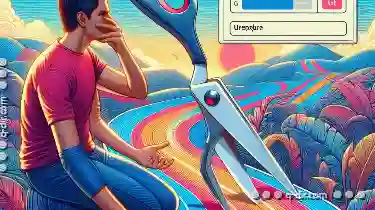
Why Isn’t the Cut Option Available? Troubleshooting
When working with files and folders in various operating systems, you might have encountered situations where the cut option is not available. This ...read more