Whether you're working with documents, images, or other media files, knowing how to detect and handle corrupt files is crucial for maintaining ...
 productivity. In this blog post, we will delve into how preview panes in various software applications can expose corrupt files and provide effective solutions to recover or manage them. In today's digital age, file corruption has become a common issue that can disrupt workflows and cause significant inconvenience.
productivity. In this blog post, we will delve into how preview panes in various software applications can expose corrupt files and provide effective solutions to recover or manage them. In today's digital age, file corruption has become a common issue that can disrupt workflows and cause significant inconvenience.1. Understanding the Importance of Preview Panes
2. How Preview Panes Help Detect Corruption
3. Common Indicators of Corrupt Files in Preview Panes
4. Handling Corrupt Files: Basic Steps
5. Advanced Techniques and Software Solutions
6. Conclusion: Balancing Efficiency and Data Protection
1.) Understanding the Importance of Preview Panes
Preview panes are graphical interfaces within software that offer a quick visual representation of file content. These panes allow users to view images, read text, or inspect metadata without necessarily opening the full application for each file type. They provide an immediate snapshot of what the file contains and can be instrumental in identifying issues before committing resources to more extensive operations like opening with dedicated apps.
2.) How Preview Panes Help Detect Corruption
When a file is corrupt, it may fail to load or display correctly within its preview pane. This failure can manifest as a blank space where an image should appear, garbled text in a document, or even a completely unresponsive application window trying to open the file. By simply attempting to load the content through the preview pane, users can quickly identify if a file is corrupted without having to rely solely on metadata or opening methods that might not reveal the issue outright.
3.) Common Indicators of Corrupt Files in Preview Panes
- Images: If an image fails to load or appears distorted (such as pixelated, fuzzy, or incomplete), it could be a sign that the file is corrupt.
- Documents: In documents like PDFs and text files, corrupted files might display garbled paragraphs, missing characters, or inconsistent formatting.
- Videos: For video files, corruption might result in playback issues like stuttering, freezing, or sound/video desynchronization.
4.) Handling Corrupt Files: Basic Steps
1. Verify File Integrity: Before assuming a file is corrupt, check if the issue could be with your viewing software or device settings by trying to open the same file on another machine or using different software.
2. Save and Re-open: If you can still access parts of the document, try saving it in a different format or from a different application, which might bypass some corruption issues.
3. Use Backup Copies: If possible, use previous versions of the file that were not corrupted to resume work if your current version is damaged.
4. Repair Tools: Utilize built-in repair tools provided by many software applications (like Microsoft Office's File Validation or image editing tools like Photoshop’s 'Check for Errors').
5. Contact Support: If none of the above methods work, consider reaching out to the creator’s support team or consulting a professional if the file is critical.
5.) Advanced Techniques and Software Solutions
For more complex files or when dealing with extremely corrupted data, specialized tools might be necessary:
- Data Recovery Software: Such software can often recover parts of a corrupt file or even an entire file from backup systems.
- File System Utilities: Tools built into the operating system (like CHKDSK in Windows) may scan and repair issues within filesystems if possible.
- Professional Consultation: In cases where data recovery is necessary, it might be advisable to consult with a professional or use forensic tools designed for deeper file analysis and recovery.
6.) Conclusion: Balancing Efficiency and Data Protection
While preview panes offer a quick and efficient way to identify potential issues, they should not replace thorough checks in more critical situations. Always follow best practices by maintaining backups and being proactive about verifying the integrity of your files. By understanding how to use preview panes effectively, you can save time and resources while ensuring that your digital assets remain secure and accessible.
Remember, prevention is better than cure when it comes to file corruption. Regularly updating software, using stable storage devices, and keeping backups up-to-date are effective ways to safeguard against data loss due to corruption.

The Autor: / 0 2025-05-01
Read also!
Page-
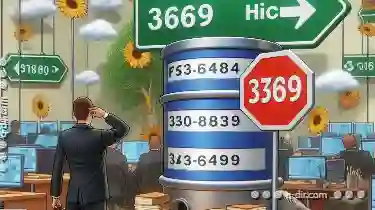
Why Your Backup Fails Because of File Paths
However, many backups fail due to issues related to file paths. Understanding these common pitfalls can help you improve your backup strategies and ...read more

Is Favorites' UI Preventing True Cross-Platform Sync?
However, one area where users often encounter challenges is in maintaining consistency across different devices - especially when it comes to ...read more

Why Your File Extensions Are Lying to You
However, many of us rely heavily on file extensions to categorize and identify files-a practice that might be more misleading than we think. This ...read more