Among these, File Explorer (or its equivalent in other operating systems like Windows Explorer or MacOS Finder) serves as a gateway to our files and ...
 folders. While it may seem mundane at first glance, File Explorer is surprisingly powerful and can significantly influence how we work. This blog post will delve into the subtle ways File Explorer dictates your workflow and explores practical tips on managing and optimizing this aspect of your computing environment. In the digital age, file management tools have become an integral part of our daily workflow.
folders. While it may seem mundane at first glance, File Explorer is surprisingly powerful and can significantly influence how we work. This blog post will delve into the subtle ways File Explorer dictates your workflow and explores practical tips on managing and optimizing this aspect of your computing environment. In the digital age, file management tools have become an integral part of our daily workflow.1. Understanding Your File Explorer's Impact
2. Enhancing Your Workflow with Best Practices
3. Overcoming the Drawbacks of File Explorer
4. Conclusion: Mastering Your Digital Labyrinth
1.) Understanding Your File Explorer's Impact
1. Initial Setup Shapes Preferences
The way you organize and name files, as well as how you create folders and subfolders in File Explorer, sets a precedent for how you manage digital assets throughout your computer or mobile device. This initial setup can dictate whether you prefer a linear view of files (best suited for quick access) or a hierarchical structure that reflects the depth of each folder's contents.
2. Visual Cues Affect Decision-Making
The visual cues provided by File Explorer, such as icons and thumbnails, influence how quickly you can identify and interact with specific files. Customizing these elements based on file types (e.g., using different icons for images or documents) enhances clarity and efficiency.
3. Shortcuts and Quick Access Tools Efficiency
Using shortcuts to frequently accessed folders or files can significantly reduce the time spent navigating through multiple directories. Mastering keyboard shortcuts for common tasks in File Explorer (like `Ctrl+Shift+N` for new folder creation) is crucial for optimizing workflow.
2.) Enhancing Your Workflow with Best Practices
4. Regular Organization and Maintenance
Regularly sorting files into appropriate folders and deleting unnecessary files can prevent clutter that slows down the system and mental processing when searching for specific content. Consider implementing a structured filing system (like the Oxford comma method or numerical numbering) that suits your needs.
5. Utilizing Filters and Views
Learning to use different views in File Explorer, such as details view showing hidden metadata, can be incredibly helpful for tasks requiring quick analysis of multiple files at once. Filtering options allow you to focus on specific types of files based on attributes like date modified or file type.
6. Integration with Other Tools and Services
Integrating File Explorer with cloud services (like Google Drive or Dropbox) allows seamless access to your digital assets across devices, enhancing mobility and collaboration capabilities. This also includes integration with productivity tools for direct file sharing within a project team.
3.) Overcoming the Drawbacks of File Explorer
7. Minimizing Distractions
With its rich interface, File Explorer can sometimes become a source of distraction. Implementing options like hiding frequently accessed but less critical files or using software that limits visual distractions can help maintain focus on tasks at hand.
8. Embracing Alternative Tools
Consider using third-party file management tools if the native features of File Explorer are insufficient for your needs. These alternatives often offer more advanced search functionalities, better security options, and enhanced user interfaces tailored to different workflows.
4.) Conclusion: Mastering Your Digital Labyrinth
File Explorer may be an underappreciated aspect of digital life, but it wields significant power over how you manage and access information. By understanding its impact on workflow and employing strategic best practices, users can maximize its potential while mitigating its drawbacks. Whether through regular organization or embracing external tools, the goal is to ensure that File Explorer serves as a facilitator rather than a hindrance in your digital endeavors.
In conclusion, File Explorer may not command the attention it deserves, but it undeniably shapes how we interact with our data and could be one of the most significant contributors to productivity within your digital workspace. By reflecting on its influence and making deliberate choices about how you use it, you empower yourself to navigate through your digital landscape more efficiently and effectively.

The Autor: / 0 2025-06-10
Read also!
Page-

How Filters Quietly Shape Cloud Storage Navigation
Users are presented with an array of options, files, and folders that seemingly appear out of nowhere. However, beneath this complexity lies a subtle ...read more
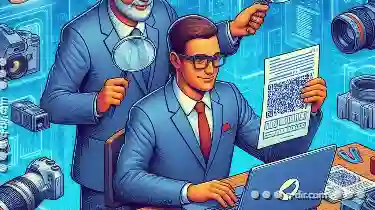
How to Verify a Copied File Is 100% Identical to the Original
When it comes to copying files or folders, ensuring that the copied item is an exact replica of its original can be crucial. Whether you're ...read more

The Legal Implications of Copying Files You Don’t Own
However, it is crucial to understand the legal implications surrounding these actions, especially when dealing with files you don’t own. This blog ...read more