One fundamental aspect of managing these files is understanding how to manipulate filename extensions and their visibility settings. This blog post will ...
 delve into the basic concepts of file management, with a particular focus on filename extensions: whether they are visible or hidden, and how you can toggle this setting. In the digital age, efficient file management is crucial for maintaining order in a rapidly expanding array of documents, images, videos, and other files.
delve into the basic concepts of file management, with a particular focus on filename extensions: whether they are visible or hidden, and how you can toggle this setting. In the digital age, efficient file management is crucial for maintaining order in a rapidly expanding array of documents, images, videos, and other files.1. Understanding Filename Extensions
2. Visibility of Filename Extensions
3. How to Toggle Filename Extensions Visibility
4. On Windows:
5. On macOS:
6. On Linux:
7. Why Toggle Filename Extensions Visibility?
8. Practical Applications of Toggling Extensions
9. Conclusion
1.) Understanding Filename Extensions
Filename extensions are small labels attached to filenames in most operating systems (OS). They serve as identifiers for the type of data contained within the file. For example, a file with an .mp3 extension is typically recognized by your computer or device as an audio file, while one ending in .txt might be considered a text file.
2.) Visibility of Filename Extensions
By default, filename extensions are usually visible to users in most operating systems. This means that you can see what type of file each item is when looking at its name. For example, you will likely see something like "report.docx" where "docx" indicates the document format and content.
3.) How to Toggle Filename Extensions Visibility
The visibility setting for filename extensions can be adjusted based on user preferences or specific requirements in different OS environments:
4.) On Windows:
- Step 1: Right-click on any file or folder within File Explorer.
- Step 2: Select "Folder Options" from the context menu.
- Step 3: In the Folder Options window, go to the "View" tab.
- Step 4: Find and uncheck the box that says "Hide extensions for known file types." Click OK.
This will make all filename extensions visible in Windows Explorer. If you want to toggle visibility on a case-by-case basis (e.g., showing or hiding specific file extensions), this option isn't directly available, but you can change the view settings in File Explorer to "Details" where you can see the full name of each item, including its extension.
5.) On macOS:
- Step 1: Open Finder and go to "Preferences."
- Step 2: Select the "General" tab.
- Step 3: Check or uncheck the box that says "Show all filename extensions."
This setting will apply globally across your Mac, making it easy to see file types in Finder.
6.) On Linux:
- The process varies depending on the distribution and the graphical interface you are using. Generally, you can adjust visibility settings through a file manager or by modifying hidden attributes of files directly from the command line or through a GUI setting tool.
7.) Why Toggle Filename Extensions Visibility?
Toggling filename extensions is useful for several reasons:
- Organization: Hiding unnecessary extensions might help you focus on what's essential and reduce visual clutter, especially in file lists that are long or numerous.
- Privacy: Some users prefer not to reveal the type of files stored in a folder, particularly if they contain sensitive information or private data.
- Uniqueness: In some cases, multiple files might have similar names but different extensions (e.g., "data" and "data.txt" This can help you distinguish between them without having to open each file.
8.) Practical Applications of Toggling Extensions
While the default visibility is often practical for usability, there are scenarios where toggling filename extensions might be necessary or beneficial:
- Avoiding Typos: If you frequently work with files that have similar names but different types (e.g., "document" and "document.txt" seeing their extensions can help avoid accidentally opening the wrong type of file as a text document.
- Organizing by Type: Hiding extensions could force you to think more about how you categorize your files based on content, encouraging better metadata management.
9.) Conclusion
Understanding filename extensions and being able to toggle their visibility is key to mastering file management in both personal and professional environments. Whether through simple GUI adjustments or deeper system configurations, having the ability to control this setting enhances your flexibility and efficiency when dealing with digital information.

The Autor: / 0 2025-03-16
Read also!
Page-

The Future of Favorites in a World of AI-Powered Navigation
The way we navigate and interact with technology has fundamentally changed. This shift has significant implications not only for how we access ...read more
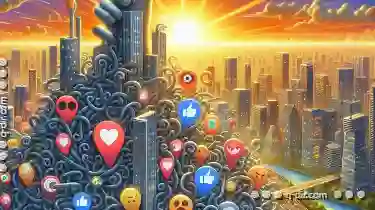
Why Favorites Are Overwhelming for Casual Users
One such feature is the "favorites" or "starred items" functionality that many platforms offer-from email clients and social media sites to ...read more

The Death of Single-Window File Managers
These file managers often operated within a single window, providing basic functionalities such as navigating directories, viewing files, and ...read more