Developers often need to manage multiple tools or scripts simultaneously while keeping an eye on their codebase. This is where dual-pane views come into ...
 play, providing a structured way to handle script and code management efficiently. In this blog post, we'll dive deep into what dual-pane views are, how they can be beneficial for your workflow, and some practical tips on setting them up in various development environments. In the realm of software development, efficiency is king.
play, providing a structured way to handle script and code management efficiently. In this blog post, we'll dive deep into what dual-pane views are, how they can be beneficial for your workflow, and some practical tips on setting them up in various development environments. In the realm of software development, efficiency is king.1. What is a Dual-Pane View?
2. Setting Up Dual-Pane Views in Popular Development Environments
3. Advanced Features of Dual-Pane Views
4. Conclusion
1.) What is a Dual-Pane View?
A dual-pane view is a user interface design pattern where the screen or window is divided into two distinct panes: one pane displays the content of one script or file, while the other pane shows related code, output, or metadata. This setup allows developers to switch between different perspectives without constantly minimizing and maximizing windows or using multiple tabs.
Benefits of Dual-Pane Views
1. Enhanced Productivity: By having scripts and their corresponding code side by side, you can quickly reference the script while making changes in the code editor, saving time and effort compared to switching between multiple windows.
2. Improved Focus: Concentrating on one area at a time can help reduce cognitive overload and improve focus, which is particularly useful when dealing with complex scripts or large codebases.
3. Easy Comparison: Comparing different parts of the script or code becomes easier as you can easily switch between panes to review changes or check dependencies without much effort.
4. Time-saving: The ability to view and manage multiple elements simultaneously means less time wasted in context switching, which is a significant boost for productivity.
2.) Setting Up Dual-Pane Views in Popular Development Environments
1. Visual Studio Code (VSCode)
Visual Studio Code is one of the most popular code editors among developers due to its versatility and ease of use. Here’s how you can set up a dual-pane view:
- Open Multiple Files: Press `Ctrl + N` to open a new file window. Alternatively, drag and drop scripts into VSCode to create multiple tabs or windows.
- Split Editor: Right-click on the tab bar and select “Split Right” (or “Split Down”) to create two panes next to each other. You can then switch between files in these panes by clicking on their tabs.
- Zen Mode: For a cleaner view, you can use VSCode’s Zen mode which hides the sidebars, leaving only the editor and one pane visible.
2. PyCharm Community Edition
PyCharm Community Edition, while primarily focused on Python development, also supports dual-pane views:
- Project View: In the main menu, go to `View` -> `Tool Windows` -> `Project`. This will show the project structure in one pane and your code in another.
- Editor Tabs: Drag an editor tab to the right or bottom side of the screen to split it into two panes.
- Use Zen Mode: The built-in Zen mode helps focus on just the active script while keeping other views minimized.
3. IntelliJ IDEA Ultimate Edition
IntelliJ IDEA Ultimate Edition offers more advanced dual-pane functionalities:
- Side by Side Editors: You can drag and drop editor tabs to create side-by-side windows for easier comparison.
- Editor Configuration: Configure different editors for each pane, allowing you to edit scripts in one while viewing the other script’s code or output in real-time.
3.) Advanced Features of Dual-Pane Views
1. Customization and Plugins
Many IDEs support plugins that can enhance dual-pane functionalities:
- VSCode Extensions: There are several extensions like “Split”, “Bookmarks”, or custom layouts that you can use to fine-tune your workspace for better efficiency.
- PyCharm Plugins: The Professional version allows installing plugins such as “Rainbow Brackets” which helps in visually distinguishing different code blocks and sections.
2. Multi-Monitor Setup
If you have multiple monitors, taking advantage of a dual-pane view can be incredibly beneficial:
- Dual Monitors: Use one monitor for coding and the other for output or reference scripts. This setup allows you to keep both in sight without constantly switching between them.
- Extend Workspace: On macOS, use Mission Control settings to extend your VSCode workspace across multiple monitors, allowing for a seamless dual-pane view experience.
4.) Conclusion
Dual-pane views offer an excellent way to manage script and code effectively, enhancing productivity and focus in the fast-paced world of software development. Whether you're using Visual Studio Code, PyCharm, or IntelliJ IDEA, leveraging these tools’ dual-pane functionalities can significantly improve your workflow and coding experience.
By understanding and implementing these tips and tricks, you can harness the full potential of dual-pane views to become a more efficient developer. Experiment with different setups and customize them according to your preferences - after all, what works best for one might not work as well for another!

The Autor: / 0 2025-05-17
Read also!
Page-
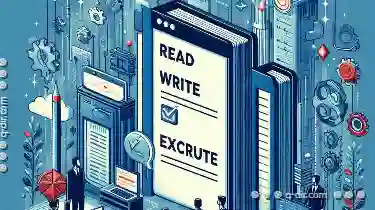
Read, Write, Execute: Breaking Down Permission Types
File management is an essential aspect of computer operations, ensuring that data can be stored, retrieved, and modified efficiently. One critical ...read more

What Really Happens When You Rename a File?
Renaming files or folders is a common task in both personal and professional use, but have you ever wondered what actually happens behind the scenes ...read more

Explorer's "Group By" Feature: A Glimpse of Genius or More Clutter?
File management tools have become an integral part of daily operations. Among these tools, Windows Explorer and macOS Finder stand out for their ...read more