These applications allow users to not only store and organize their photos but also enhance them with various tools. One innovative approach that has ...
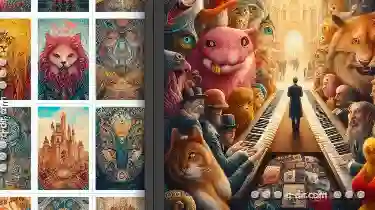 gained popularity is the use of dual-pane views. This blog post will delve into the advantages and implementation details of using a dual-pane view for photo sorting and editing, exploring its benefits in detail. In today's digital age, photo management and editing apps have become an essential part of our daily lives.
gained popularity is the use of dual-pane views. This blog post will delve into the advantages and implementation details of using a dual-pane view for photo sorting and editing, exploring its benefits in detail. In today's digital age, photo management and editing apps have become an essential part of our daily lives.1. Understanding Dual-Pane Views
2. Enhanced User Experience
3. Improved Productivity
4. Better Organization
5. Adobe Photoshop Express
6. VSCO
1.) Understanding Dual-Pane Views
A dual-pane view consists of two vertically or horizontally aligned panes that display different aspects of the same data set or function. In the context of photo management and editing apps, these panes might be used to show:
1. Gallery View: Displays a grid or list of thumbnails for easy selection and preview of photos.
2. Editing Tools: Offers an interface where users can apply various filters, crop, rotate, or enhance their selected images using editing tools.
Benefits of Dual-Pane Views
2.) Enhanced User Experience
A dual-pane view allows users to perform related tasks simultaneously without switching between screens. This is particularly useful for photo sorting and editing where the user might want to see how an edit affects the image in real-time.
3.) Improved Productivity
By combining both viewing and editing functionalities, users can save time by not having to navigate back and forth between different app sections. The dual pane layout ensures that important functions are just a swipe or tap away.
4.) Better Organization
With two panes in sight, users have the flexibility to organize their photos while directly previewing potential edits. This feature helps in making quick decisions about which images need further editing and allows for more efficient sorting processes.
Implementation Details
Implementing a dual-pane view involves several key steps:
1. Design Layout: Define how panes are arranged (vertical or horizontal). Ensure that both panes have sufficient space to display their respective content effectively without overlapping each other.
2. Interactive Elements: Include swipe gestures for easy navigation between the two panes, and buttons for direct access to editing tools from the gallery view.
3. Adaptive UI/UX: Make sure the interface is responsive across different devices to provide a consistent user experience.
4. Performance Optimization: Ensure that switching between panes or toggling between gallery and editor does not cause noticeable lag in performance, especially for high-resolution images.
Real-World Examples
5.) Adobe Photoshop Express
Adobe's Photoshop Express app uses dual-pane views effectively. On the left pane, users can view their photo library, while on the right, they have access to a wide range of editing tools ranging from basic adjustments like brightness and contrast to more advanced features like selective color adjustment. This setup allows for immediate feedback on edits, making it easier for users to achieve the desired look quickly and efficiently.
6.) VSCO
VSCO’s app also employs a dual-pane interface where one pane shows the photo library, and the other provides a detailed editing panel with various filters and adjustments that can be applied directly from there without navigating away from the main view. This direct method of accessing tools is particularly beneficial for mobile users who seek quick access to features.
Conclusion
The implementation of dual-pane views in photo management and editing apps like Adobe Photoshop Express and VSCO not only enhances user experience but also increases productivity by allowing multitasking within a single application window. As technology advances, it's likely that we will see more apps adopting this layout to provide users with intuitive ways to manage their visual content efficiently.
In conclusion, the dual-pane view is an innovative approach to photo sorting and editing applications that offers numerous benefits in terms of user experience, productivity, and organization. As designers continue to explore new interfaces for mobile devices, these hybrid layouts will likely become a staple feature in many popular apps, setting a new standard for how we interact with visual content on the go.
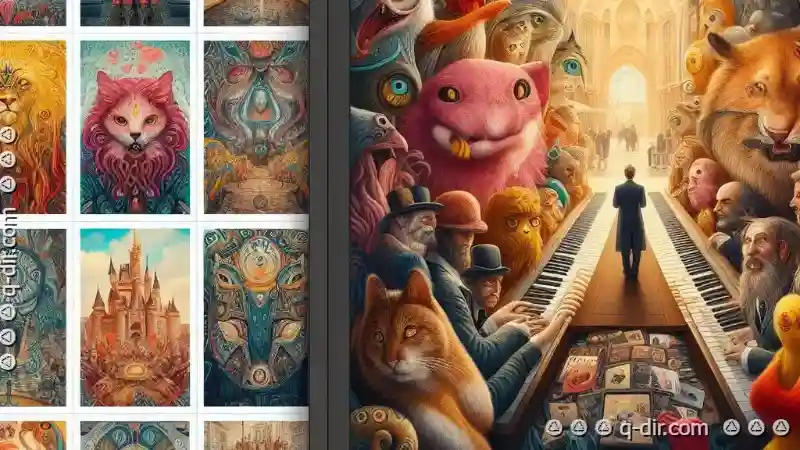
The Autor: / 0 2025-05-27
Read also!
Page-

Copying Across Platforms: A Universal Headache?
When it comes to copying files and folders across different operating systems, such as Windows, macOS, and Linux, users often encounter a range of ...read more

The Cultural Impact of Filters Across Software
From social media platforms to photo editing tools, filters have emerged as a powerful tool that not only enhance visual appeal but also influence ...read more

Single-Pane: Are We Training Users to Be Less Efficient?
One of the most prevalent types of user interfaces today is the single-pane view. This layout style has become a staple in various applications from ...read more