Google Drive is not just a cloud storage solution; it's a powerful tool that helps you manage your digital life efficiently. One of the most basic yet ...
 essential tasks in managing files is deleting them when they are no longer needed. This blog post will provide a detailed step-by-step guide on how to delete files and folders in Google Drive, along with some tips for efficient file management.
essential tasks in managing files is deleting them when they are no longer needed. This blog post will provide a detailed step-by-step guide on how to delete files and folders in Google Drive, along with some tips for efficient file management.1. Table of Contents
2. Opening Google Drive
3. Locating the File or Folder
4. Selecting Files/Folders for Deletion
5. Initiating the Delete Process
6. Confirming the Deletion
7. Recovering a Deleted File
8. Tips for Efficient File Management in Google Drive
1.) Table of Contents
1. Opening Google Drive
2. Locating the File or Folder
3. Selecting Files/Folders for Deletion
4. Initiating the Delete Process
5. Confirming the Deletion
6. Recovering a Deleted File
7. Tips for Efficient File Management in Google Drive
2.) Opening Google Drive
To begin, open your web browser and navigate to [Google Drive](https://drive.google.com/). If you are already logged into your Google account, the dashboard will appear showing all your files and folders organized neatly.
3.) Locating the File or Folder
- Using Sidebar Navigation: On the left side of the screen, there is a sidebar that lists all your drives, My Drive, Shared with me, Starred, Recent, etc. You can navigate through these to find the file or folder you want to delete.
- Search Bar: Above the sidebar, you will see a search bar. Type in the name of the file or folder you are looking for. The search results will appear below the bar.
4.) Selecting Files/Folders for Deletion
- Single Selection: Click on the file or folder you want to delete once it is located. A preview pane will open on the right side of your screen, showing details about the item. If there are multiple items listed (like in a folder), click and hold while hovering over each one until they are highlighted, then release to select them all.
- Multiple Selection: You can also use keyboard shortcuts like pressing `Ctrl` + Click (or `Cmd` + Click on Mac) for Windows or Mac users respectively, to select multiple files/folders at once.
5.) Initiating the Delete Process
- Right-Click Context Menu (if applicable): If you are using a computer with a mouse that has right-click functionality, right-clicking on one of the selected items will reveal a context menu where you can select "Delete" or "Move to Trash."
- Using Toolbar: On the top toolbar, there is usually an option labeled as 'More' (three vertical dots) next to the share button. Clicking this will show options like Move to trash, Delete permanently, etc. Select the appropriate action based on your preference.
- Keyboard Shortcut: Press `Delete` key from your keyboard while any file/folder is selected in Google Drive to move it directly to the Trash.
6.) Confirming the Deletion
Depending on the method you chose for deletion, a confirmation prompt might appear asking if you are sure you want to delete the selected files or folders. Click "Delete" (or "Move to trash" to confirm and complete the action.
7.) Recovering a Deleted File
If you accidentally deleted a file and need to recover it before emptying the Trash, follow these steps:
- Go to the [Trash](https://drive.google.com/drive/trash) in Google Drive.
- Locate the file that was mistakenly deleted.
- Click on the three vertical dots or "More" button next to the item and select "Restore."
8.) Tips for Efficient File Management in Google Drive
- Regularly Clean Up: As you work with files, keep a routine of periodically checking your Google Drive for unnecessary items that can be deleted to free up space or maintain an organized structure.
- Use Labels/Tags: Assign labels or tags to your files and folders based on their type or content to make searching and managing them easier.
- Backup Regularly: If you rely on specific files, consider using Google Drive for backup purposes. This ensures that even if physical copies are lost, digital ones remain accessible.
By following this guide, you should be able to manage your files in Google Drive efficiently, whether it's deleting unnecessary items or maintaining an organized repository of important documents and data.

The Autor: / 0 2025-02-22
Read also!
Page-

Moving for Convenience: A Shortcut to Disorganization?
Moving files and folders is a common task in our digital lives, whether it's reorganizing your computer at home or managing files across multiple ...read more

Is Single-Pane View Killing Your Workflow Efficiency?
Among these, the concept of a single-pane view has gained traction, particularly in mobile applications and certain software interfaces. While this ...read more
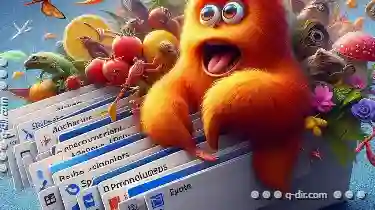
The Explorer Ribbon: A Necessary Evil or a UI Disaster?
This dynamic component, initially introduced in Microsoft Office products like Excel and PowerPoint, aims to streamline command organization within ...read more