Dropbox, as one of the most popular cloud storage solutions, allows users to store, manage, and share files effortlessly. However, like any digital ...
 platform, it's essential to maintain an organized system for optimal performance. One of the common tasks you might perform while managing your Dropbox account is deleting unnecessary files or folders. This blog post will delve into the best practices for safely and effectively deleting files and folders in Dropbox.
platform, it's essential to maintain an organized system for optimal performance. One of the common tasks you might perform while managing your Dropbox account is deleting unnecessary files or folders. This blog post will delve into the best practices for safely and effectively deleting files and folders in Dropbox.1. Understanding File and Folder Deletion in Dropbox
2. Best Practices for Deleting Files in Dropbox
3. Conclusion
1.) Understanding File and Folder Deletion in Dropbox
Before diving into the specifics, it's important to understand how file deletion works on Dropbox:
- Permanent Delete: Selecting a file or folder from your Dropbox account and clicking "Delete" will permanently remove the item from your storage unless you have set up any syncing features like “Always keep this computer updated” which may retain deleted files locally.
- Trash Bin: Deleted items are usually moved to the trash bin where they can be restored if needed. The trash bin is a temporary holding area and should not be considered for long-term storage due to potential data loss risks.
2.) Best Practices for Deleting Files in Dropbox
1. Assess Necessity Before Deletion
Always ensure that you no longer need the file or folder before deleting it. If there's any doubt about its future use, consider archiving it instead of deleting. This practice helps avoid accidental deletions and ensures you have access to necessary files when needed.
2. Check Trash Bin Regularly
Although Dropbox does not charge for storage space, having a large number of items in the trash bin can clutter your account unnecessarily. Regularly reviewing and clearing your trash bin reduces clutter and prevents potential issues with restoring accidentally deleted files. Set reminders or use the app features to manage this task effectively.
3. Use Filters and Search Options
Dropbox provides powerful search tools that help you locate specific files quickly. Before deleting, utilize these search options to verify if you still need a particular file or folder. This approach not only saves time but also reduces the risk of mistakenly deleting important documents.
4. Synced Devices and Shared Links
If your deleted item was on another device that is synced with Dropbox or if it was shared via a link, ensure these connections are properly managed:
- Synced Devices: If you have multiple devices connected to your Dropbox account, make sure no important files are stored locally before deletion. You can review which devices contain specific files using the "Where my files are" feature in Dropbox settings.
- Shared Links: If a file or folder was shared via link and is no longer needed, it’s essential to manage access appropriately: revoke sharing permissions if necessary, delete the link, or inform the recipients directly about the deletion if applicable.
5. Use Version History (if available)
Some Dropbox plans offer version history for files which can be useful before deleting important documents. Check if your plan includes this feature and use it to restore previous versions of a file if you suspect future reference might be needed.
6. Regularly Update Your Software
Ensure that you are using the latest version of the Dropbox app or software, as regular updates include security enhancements and performance improvements which can enhance the reliability of your data storage and management.
3.) Conclusion
Efficient file management is crucial for maintaining an organized digital workspace. By following these best practices for deleting files in Dropbox, users can minimize the risk of losing important information while keeping their account clutter-free and efficient. Remember to always double-check that a file is no longer required before initiating deletion; this simple step goes a long way in preventing potential data loss and ensuring you maintain an orderly digital environment. Regularly reviewing your trash bin and utilizing all available features for managing shared links or synced devices will further optimize your Dropbox experience.

The Autor: / 0 2025-02-26
Read also!
Page-

Multi-Pane: Pure File Power
One effective way to enhance productivity is through the use of multi-pane views in applications. This blog post will delve into the various options ...read more

The Dangerous Rise of Fake Files in Cybersecurity
However, amidst the ever-evolving landscape of cyber threats, one particular type of threat has been gaining significant attention: fake files. These ...read more
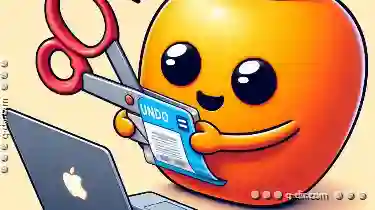
How to Undo a Cut Operation Before It’s Too Late
Cutting and pasting files or folders is a common task in many operating systems, including Windows. However, sometimes mistakes can happen, and you ...read more