So do the challenges we face in managing our digital assets. One of the most pressing issues that users encounter is dealing with files and folders on ...
 failing hard drives. When a hard drive starts to fail, it often exhibits signs such as slow performance, clicking noises, or sudden loss of data. At this critical stage, knowing how to safely and effectively delete files from a failing hard drive can be crucial for preserving any remaining valuable data. This blog post will explore some last-resort methods for deleting files from a failing hard drive, ensuring that you maximize the chances of salvaging your important information before replacement or repair becomes necessary.
failing hard drives. When a hard drive starts to fail, it often exhibits signs such as slow performance, clicking noises, or sudden loss of data. At this critical stage, knowing how to safely and effectively delete files from a failing hard drive can be crucial for preserving any remaining valuable data. This blog post will explore some last-resort methods for deleting files from a failing hard drive, ensuring that you maximize the chances of salvaging your important information before replacement or repair becomes necessary.1. Table of Contents
2. Understanding the Problem: Recognizing Signs of Hard Drive Failure
3. Preparing for Data Loss: Backup Your Data Before It's Too Late
4. Using OS Features to Erase Files
5. Third-Party Software Tools for Secure Deletion
6. Manual File Removal and Safe Shutdown
7. Conclusion: Preserving Valuable Data in Times of Hard Drive Crisis
1.) Table of Contents
1. Understanding the Problem: Recognizing Signs of Hard Drive Failure
2. Preparing for Data Loss: Backup Your Data Before It's Too Late
3. Using OS Features to Erase Files
4. Third-Party Software Tools for Secure Deletion
5. Manual File Removal and Safe Shutdown
6. Conclusion: Preserving Valuable Data in Times of Hard Drive Crisis
2.) Understanding the Problem: Recognizing Signs of Hard Drive Failure
The first step in dealing with a failing hard drive is to recognize its symptoms. Common signs include:
- Slow boot times or file access delays
- Repeated system crashes or bluescreens
- Unusual loud noises, such as clicking sounds
- Files that cannot be accessed due to the "disk not ready" error message
If you notice any of these signs, it's essential to act quickly. The longer you wait, the more likely data loss becomes.
3.) Preparing for Data Loss: Backup Your Data Before It's Too Late
One of the most crucial steps before taking any drastic measures is to back up your important files and documents. Cloud services like Google Drive, Dropbox, or local network drives can be excellent backup solutions if you have access to another computer. If you’re unable to boot into Windows due to drive issues, using a Linux live CD/USB can help you access and copy data from the failing hard drive.
4.) Using OS Features to Erase Files
Operating systems provide built-in tools that can help erase files before they are completely inaccessible. Here’s how you can use Windows features for secure file deletion:
- Windows Explorer: Use this tool to mark specific folders or individual files as "do not delete." This will ensure that these items cannot be deleted by accident, but it does not actually overwrite the data on the drive.
- Disk Management: In Windows, you can use Disk Management to shrink a partition (if possible) and create free space for copying important data before deleting unnecessary files. After copying your data, format the partition to erase all data securely.
5.) Third-Party Software Tools for Secure Deletion
For more robust secure deletion options, third-party software can be invaluable:
- Eraser: This tool overwrites the free space on a drive multiple times with random data before deleting files and folders. It’s available for Windows and supports both local drives and network shares.
- Cygwin: Although primarily used for Unix-like operations, Cygwin can also be used to securely delete files by utilizing its built-in tools.
6.) Manual File Removal and Safe Shutdown
In some cases, when all else fails, you may need to manually remove the hard drive from your computer and physically erase the data:
- Physical Extraction: Safely remove the failing hard drive from your system and connect it to another machine or use an external enclosure if possible. Copy any remaining important files before shutting down the system safely.
- Data Destruction Tools: For more secure methods, consider using tools like a shredder or industrial data destruction services that securely wipe the drive according to NIST standards (which is especially crucial for sensitive information).
7.) Conclusion: Preserving Valuable Data in Times of Hard Drive Crisis
Dealing with a failing hard drive requires quick action and careful consideration. By following these outlined steps, you can increase your chances of preserving valuable data that might otherwise be lost forever. Always remember to back up your important files before any significant changes occur to your storage devices. In times of crisis, knowledge and preparation are key to protecting your digital legacy.

The Autor: / 0 2025-05-01
Read also!
Page-

Filters' Aesthetic: A Relic of Early Database Querying.
These statements were often convoluted and difficult to read, akin to deciphering hieroglyphics. As technology evolved, so did the aesthetics of ...read more
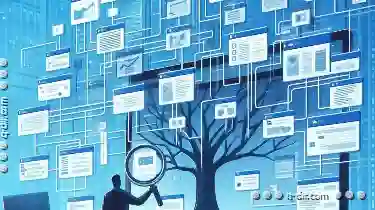
Why Your "Filtered" View is Actually a Limited One.
However, what many users might not realize is that while these filters provide a seemingly comprehensive way to "see" only certain parts of their ...read more

The Cognitive Load of Tab Switching: Are We Dumber for Tabbing?
Navigating through the digital world efficiently is crucial, especially in our fast-paced society. One commonly used tool to manage multiple tasks ...read more