Deleting files between partitions can be a bit tricky, especially if you're not familiar with the implications of such actions. This blog post will delve ...
 into what you need to consider when deleting files from one partition to another, ensuring that your data is safely transferred and any potential issues are minimized.
into what you need to consider when deleting files from one partition to another, ensuring that your data is safely transferred and any potential issues are minimized.1. Understanding Partitions
2. Why Delete Files Between Partitions?
3. Considerations When Deleting Files Between Partitions
4. Steps for Deleting Files Between Partitions
5. Conclusion
1.) Understanding Partitions
Before diving into the specifics of deleting files between partitions, it's important to understand what a partition is. A partition is a logical division of a storage device (like an HDD or SSD) that acts like a separate drive. Each partition can contain its own file system and operating system, allowing you to organize your data more efficiently.
2.) Why Delete Files Between Partitions?
There could be several reasons for wanting to delete files between partitions:
- Organizational Purposes: You might want to move certain types of files to a different partition to keep the main drive organized and clean.
- Disk Space Management: If you have too many files on one partition, freeing up space can improve performance or allow you to install new software without running out of disk space.
- Backup and Recovery: In some cases, moving important files to another safer partition might be part of a backup strategy.
3.) Considerations When Deleting Files Between Partitions
1. File System Compatibility
Different file systems have their own unique features and limitations. The most common file systems are NTFS (used by Windows) and FAT32, while macOS primarily uses APFS or HFS+. Ensure that the target partition supports the file system of the source partition you're deleting files from. If they use different file systems, direct deletion might not be possible without conversion tools like a tool provided by Microsoft for converting NTFS to FAT32 (though this is less common with modern operating systems).
2. File System Health
Before attempting to delete or move files between partitions, it's crucial to check the health of both partitions using your computer’s file system checking utilities. This helps avoid data loss and potential corruption by ensuring that there are no errors on either partition.
3. Data Integrity
Ensure that any critical data you are moving is fully copied before deleting files from the source partition, as accidental deletion can lead to data loss. You might consider using a tool for copying large files or entire partitions if manual methods seem too cumbersome.
4. Operating System Compatibility
The method of transferring and deleting files between partitions depends on the operating system you are using. For instance, Windows has tools built-in like File Explorer's drag-and-drop function or third-party software like TeraCopy for faster copying without locking files, whereas macOS uses its own graphical user interface (GUI) to manage files and sometimes requires terminal commands if direct moving between drives is not supported.
5. Permissions and Security
Consider the security implications of deleting files from one partition versus another. On Windows, some files might be protected by permissions that restrict deletion unless you have appropriate access rights. Ensure you have the necessary permissions to delete files on both partitions before proceeding with any operation.
4.) Steps for Deleting Files Between Partitions
Step 1: Check Compatibility and Health
- Windows: Use File Explorer to navigate, right-click on the file or folder > Properties > Tools tab > Check now (or check automatically) if there are errors.
- macOS: Use Disk Utility to verify disk integrity before proceeding with any operations.
Step 2: Transfer Files Using Built-in Methods or Third-party Software
- Windows: Drag and drop files from one partition to another, or use a tool like TeraCopy for faster copying without locking the files.
- macOS: Use Finder’s drag-and-drop feature or consider using terminal commands if GUI methods are not available.
Step 3: Delete Files on the Source Partition
- Ensure you have backed up any important data before proceeding with deletion to avoid losing information.
- Right-click on the file or folder > Select > Move to Trash (Windows) or press Command + Backspace (macOS).
- Empty the trash if necessary, and confirm deletions.
Step 4: Verify Data Integrity
After moving files, check both partitions for any errors using their respective utilities.
5.) Conclusion
Deleting files between different partitions involves understanding the file systems involved, ensuring data integrity, and considering permissions. By following these guidelines and steps, you can safely manage your storage without risking data loss or corruption. Whether you're organizing your digital life or managing disk space on a multi-partition setup, careful handling is key to maintaining a smooth workflow.
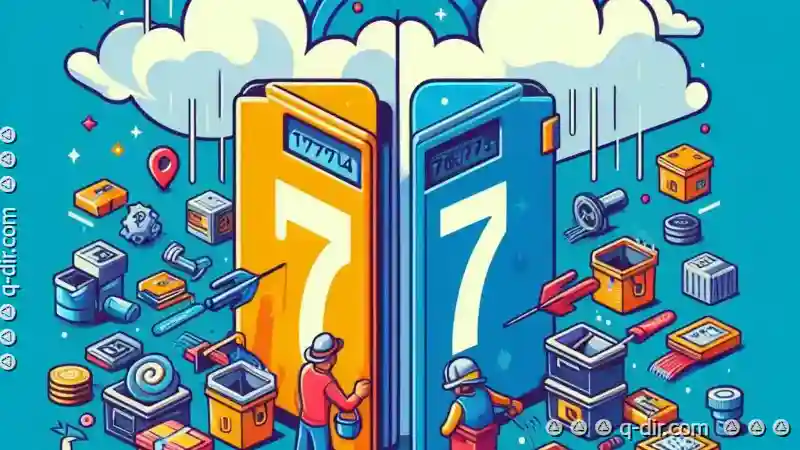
The Autor: / 0 2025-03-25
Read also!
Page-

The Overlooked Power of Alternate Data Streams in File Systems
One such feature is the alternate data streams (ADS) found within various file systems, including NTFS. This blog post will delve into the basic ...read more
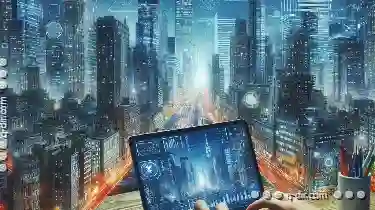
Multi-Pane Views: Built for Busy Hands
For those who are always on the move or juggle multiple tasks simultaneously, a multi-pane view can be an invaluable tool. This blog post will delve ...read more

The Forgotten Power of Metadata in Previews
Metadata may seem like a mundane aspect of file management, but its potential for enhancing your viewing and layout options is vast and often ...read more