Deleting files and folders is a common task in our digital lives, but it can become complicated when dealing with different operating systems. Whether ...
 you're using Windows, macOS, or Linux, each platform has its nuances that can affect how you manage your files. This blog post aims to demystify the process of deleting across various operating systems, providing detailed steps and considerations for a smooth experience.
you're using Windows, macOS, or Linux, each platform has its nuances that can affect how you manage your files. This blog post aims to demystify the process of deleting across various operating systems, providing detailed steps and considerations for a smooth experience.1. Deleting Across Operating Systems: A Universal Headache?
2. Step-by-Step Guide:
3. Step-by-Step Guide:
4. Step-by-Step Guide:
5. Common Pitfalls and How to Avoid Them
6. Best Practices for Safe File Management
7. Conclusion
1.) Deleting Across Operating Systems: A Universal Headache?
1. Understanding Basic File Management in Windows
2.) Step-by-Step Guide:
- Opening File Explorer: Press `Win + E` to open File Explorer on your desktop or start menu.
- Navigating to the Target Folder: Use the sidebar and navigation pane to locate the folder you wish to delete.
- Selecting Multiple Items (Optional): Hold `Shift` or `Ctrl` while clicking files or folders if you want to select multiple items for deletion.
- Deleting Files/Folders: Right-click on the selected item(s) and choose "Delete" from the context menu. Alternatively, press `Del` directly.
- Confirming Deletion (if in Recycle Bin): Windows may send files to the Recycle Bin by default. To bypass the Recycle Bin and permanently delete items, go to the folder where they were located and empty the Recycle Bin from there.
2. Navigating macOS for File Deletion
3.) Step-by-Step Guide:
- Opening Finder: Click on the "Finder" icon in your dock or press `Command + Shift + G` to open it directly.
- Navigating to the Target Folder: Use the sidebar and toolbar at the top to locate the folder you wish to delete.
- Selecting Multiple Items (Optional): Hold `Option` while clicking files or folders to select multiple items.
- Deleting Files/Folders: Right-click on the selected item(s) and choose "Move to Trash" from the contextual menu.
- Permanent Deletion: To permanently delete an item without sending it to the trash, you can use terminal commands like `rm filename` or navigate to the folder where it was located and empty the trash using Finder.
3. Executing File Deletions in Linux
4.) Step-by-Step Guide:
- Opening Terminal: Press `Ctrl + Alt + T` (or search for "Terminal" in your applications).
- Navigating to the Target Directory: Use commands like `cd /path/to/folder` to navigate to the folder you wish to delete.
- Deleting Files/Folders: To delete a single file, use `rm filename`. For directories (folders), use `rm -r directoryname` or `rmdir directoryname` if it's empty. For multiple items, you can combine these commands: `rm -r file1 file2 ...`.
- Confirming Deletion: When deleting files, you will be prompted to confirm the deletion unless you add the `-f` flag for force delete (e.g., `rm -rf filename`).
5.) Common Pitfalls and How to Avoid Them
1. Accidental File Deletion in Windows
- Using Recycle Bin: Always check if items are moved to the Recycle Bin before emptying it. You can navigate directly to C:\"RecycleBin on your system drive to view deleted files.
- Unintended Actions: Ensure you select the correct folder and items when deleting, especially across multiple folders.
2. Misuse of Commands in macOS and Linux
- Permissions: Incorrect use of commands might result in errors due to insufficient permissions. Use `sudo` (SuperUser Do) before commands that require administrative privileges.
- Force Deletion: Be cautious with force deletion (`rm -f`, `rm -rf`), as they can lead to data loss if used incorrectly. Always double-check the paths and items you intend to delete.
6.) Best Practices for Safe File Management
1. Regularly Back Up Your Data
- Automate Backup: Set up automatic backups using cloud services or external hard drives. This ensures that important files are not lost permanently in case of accidental deletion.
- Local Copies: Keep local copies of essential documents and data on multiple storage devices.
2. Educate Yourself About Each Platform's File Management Systems
- Operating System Documentation: Familiarize yourself with the documentation provided by Microsoft, Apple, or Linux distributions for detailed information on file management tools and commands.
7.) Conclusion
Managing files across different operating systems involves understanding each system’s specificities regarding file deletion. While there are slight variations in how you can delete files (like navigating to a folder and selecting items), the basic principles remain similar with some nuances due to platform-specific features or limitations. By following these detailed guides and best practices, you can ensure efficient and safe file management across Windows, macOS, and Linux systems.

The Autor: / 0 2025-04-08
Read also!
Page-
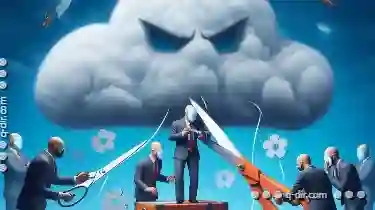
Cutting in the Cloud: A False Sense of Anonymity?
From personal photo libraries to business data management, these platforms offer convenience and scalability that traditional methods simply cannot ...read more

How Files Are Manipulating Your Workflow Without You Knowing
Whether you're a student, professional, or just someone who relies on computers for tasks like school work, project management, or personal ...read more

How to Paste Files Using Drag and Drop
Drag and drop is one of the most intuitive ways to move or copy files between different locations in a graphical user interface (GUI). Whether you're ...read more