When it comes to managing files and folders on your computer, understanding the difference between delete and uninstall can be crucial for avoiding data ...
 loss or unwanted software remnants. This blog post will explore the distinctions between these two actions, providing you with a clearer picture of how to handle file and program removal in both scenarios.
loss or unwanted software remnants. This blog post will explore the distinctions between these two actions, providing you with a clearer picture of how to handle file and program removal in both scenarios.1. Table of Contents:
2. Understanding Delete
3. Understanding Uninstall
4. The Differences Between Delete and Uninstall
5. Why Knowing the Difference Matters
6. Frequently Asked Questions (FAQs) about Delete vs. Uninstall
1.) Table of Contents:
1. Understanding Delete
2. Understanding Uninstall
3. The Differences Between Delete and Uninstall
4. Why Knowing the Difference Matters
5. Frequently Asked Questions (FAQs) about Delete vs. Uninstall
2.) Understanding Delete
When you delete a file or folder, you are essentially removing it from your computer’s storage space. This action doesn’t remove any associated metadata, so technically, the space allocated to that item is still occupied unless overwritten by new data. In simple terms, deleting something means "I don't want this anymore and I won't use it again," without necessarily erasing its existence from your system entirely.
Key Points:
- Physical Removal: The file or folder is removed from the directory where it was stored.
- Metadata Preservation: File metadata (like name, size, creation date) remains in the parent directory unless overwritten by other data.
- Recovery Possible: Deleted files can often be recovered using backup systems or third-party recovery tools if needed.
3.) Understanding Uninstall
Uninstall is a process specific to software applications. When you uninstall an application, all of its components are removed from your computer, including the associated files, registry entries, and any other metadata that might have been left behind after the initial installation. This ensures a clean removal of not just the program but also any traces it has left on your system.
Key Points:
- Complete Removal: Involves removing both the application software and all its data components from the computer.
- Metadata Eradication: Ensures that no registry entries, preferences, or other configuration files remain after uninstallation.
- Clean Installation: Typically leaves your system as if the software was never installed, minimizing leftover effects on performance or file management.
4.) The Differences Between Delete and Uninstall
While both actions involve removing something from your computer, they are fundamentally different in terms of what they target:
- Scope: Deleting a file only affects that specific item, whereas uninstalling software removes the entire application package including all its parts.
- Intent: Deleting is more about managing personal files (keeping or discarding), while uninstalling is about removing programs entirely to free up space and clean system resources.
- Recovery: Deleted items can sometimes be recovered if not overwritten, but uninstalled applications usually require a fresh installation for reactivation unless all data is completely removed during uninstallation.
5.) Why Knowing the Difference Matters
Understanding the distinction between delete and uninstall helps in several ways:
- Data Management: Ensures that you don’t accidentally delete important files by mistake, which can be recovered if necessary.
- System Health: Uninstalling unnecessary software can free up disk space and improve system performance by reducing redundant data.
- Compliance: In professional or regulatory environments, knowing the difference is crucial for adhering to data retention policies and legal requirements.
6.) Frequently Asked Questions (FAQs) about Delete vs. Uninstall
Q: Can I recover a deleted file?
A: Yes, many times a deleted file can be recovered using backup systems or recovery software if it hasn't been overwritten by new data.
Q: What happens to my settings when I uninstall an application?
A: When you uninstall an application via the control panel or another standard uninstallation process, your personal settings and user preferences are usually removed but system-wide configurations might not be affected unless they were tied directly to the software.
Q: Can I delete a folder that contains important data while keeping its contents?
A: You can delete the main folder (if it’s empty) or use shift + del for quick deletion which bypasses the recycle bin, but you cannot selectively keep parts of a deleted file without recovery tools.
Understanding these differences is essential whether you are managing personal files on your home computer or maintaining corporate systems at work. Being clear about what each action accomplishes helps in making informed decisions that best fit your needs and ensures efficient use of your computing resources.

The Autor: / 0 2025-03-08
Read also!
Page-

The Most Controversial Favorites Design Choices
These systems not only guide drivers to their destinations but also provide a host of additional features that enhance the driving experience. ...read more

Why ‘Just Save It’ Is the Worst File Management Advice
Many beginners and even some seasoned users are often given advice like "just save it" when they encounter files for the first time. While this ...read more
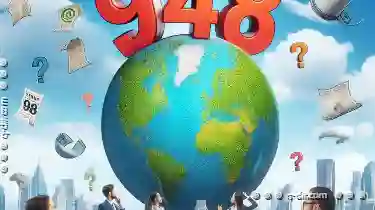
Is Our Renaming Behavior Environmentally Conscious?
From organizing personal documents to managing large datasets for work or research, the way we rename these files significantly impacts both our ...read more