These are paths that exceed the maximum length allowed by the Windows operating system (currently 260 characters). Managing files and folders with such ...
 lengthy paths can be cumbersome and may lead to various issues like errors, inability to access files, or even corruption of data. This blog post will explore solutions for cutting files with long path names, ensuring smooth operations in your file management tasks. In today's digital age, file management can become a complex task when dealing with long path names.
lengthy paths can be cumbersome and may lead to various issues like errors, inability to access files, or even corruption of data. This blog post will explore solutions for cutting files with long path names, ensuring smooth operations in your file management tasks. In today's digital age, file management can become a complex task when dealing with long path names.1. Understanding Long Path Names
2. Why Long Path Names Can Cause Issues
3. Solutions for Cutting Files with Long Path Names
4. Conclusion
1.) Understanding Long Path Names
Long path names are simply file paths that exceed the standard limit of 260 characters. These can occur due to various reasons such as complex directory structures or legacy filenames. When dealing with long path names, common issues include:
- Errors during copying, moving, or renaming operations.
- Inability to access files through certain applications or commands.
- Windows Explorer displaying incomplete paths or showing errors.
2.) Why Long Path Names Can Cause Issues
The maximum length of a file path in Windows is 260 characters. This limit includes the drive letter, colon, backslash, and the filename. When this limit is exceeded, various issues can arise:
- File System Limitations: The NTFS file system has limitations on path lengths.
- Command Line Restrictions: Some commands and utilities have their own path length limits or restrictions that may not accommodate long paths.
- Third-Party Software: Many third-party software applications do not support long paths, leading to compatibility issues.
3.) Solutions for Cutting Files with Long Path Names
1. Using Short Paths
Short paths are a Windows feature designed to handle long filenames and paths by shortening them to reduce the overall length. To create a short path:
- Open Command Prompt as Administrator.
- Run the command `fsutil 8dot3name set <full_path">`. This will generate an 8.3 filename for the given directory.
2. Using UNC Paths
UNC (Universal Naming Convention) paths can be used to reference network shares or long local paths:
- Example of a UNC path: `"\\"?\"UNC""server""share""long""path""to""file`.
- This format allows for much longer paths and is often supported by applications that have limitations with standard Windows paths.
3. Using Long Path Commands in Applications
Some modern applications support long path commands, such as the `"\\"?"\` prefix:
- Example command to open a file: `notepad \\\"?\"C:\"path""to""longfilename.txt`.
- This tells the system to interpret the entire path name literally and bypasses some of the length limitations.
4. Splitting Long Paths into Multiple Segments
For extremely long paths, consider breaking them down into more manageable segments:
- Use subdirectories within a main directory structure.
- Example: Instead of having `C:\"very""long""path""to""file`, use `C:\"maindir""subdir1""subdir2""file`.
5. Using Third-Party Tools
There are third-party tools available that can handle long paths more effectively, such as:
- WinFsp: A filesystem virtualization platform that supports very long names.
- PathToolkit: A tool designed to manage and shorten long file paths.
6. Updating Software
Ensure that all software you use is updated to the latest version. Developers often release updates to support longer path lengths or improve overall performance:
- Check for updates on official websites or update mechanisms provided by the software itself.
4.) Conclusion
Managing files with long path names does not have to be a daunting task. By understanding the root causes and implementing practical solutions, you can navigate through these challenges smoothly. From using short paths and UNC paths to leveraging modern applications and third-party tools, there are multiple ways to effectively manage your file storage even when dealing with extensive directory structures. Stay updated with software versions and consider adopting new technologies that might help streamline the management of files with long path names.
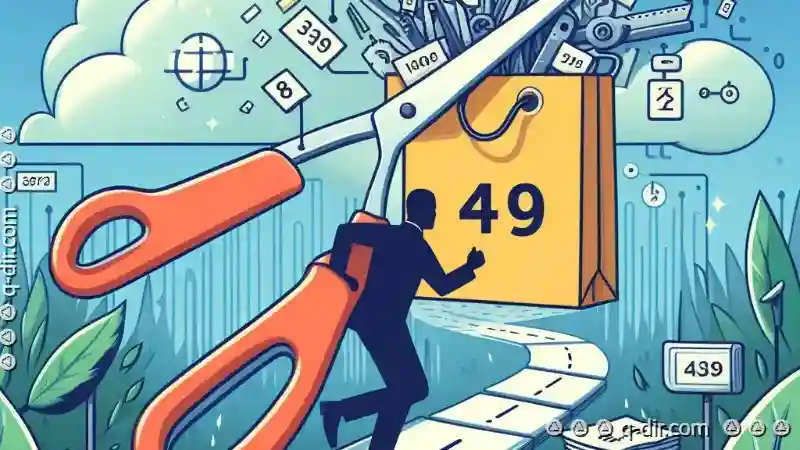
The Autor: / 0 2025-05-25
Read also!
Page-
Icon View: Focusing on Visual Cues
One of the most effective ways to navigate through complex information is by using visual cues, particularly in the form of icons. Whether you are ...read more
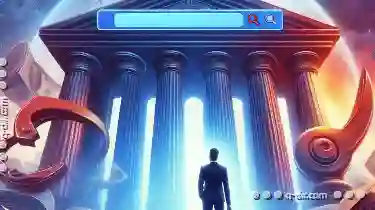
Beyond the Browser: The Deeper Problems with the Address Bar.
However, beneath its seemingly simple surface, there lie several deeper problems that hinder not only user experience but also pose significant ...read more
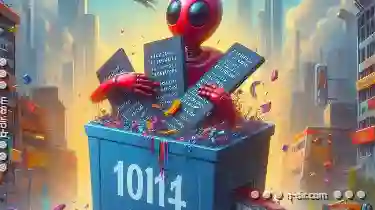
Why Renaming in Safe Mode Can Fix Stubborn Files
When dealing with stubborn files or folders that are causing issues on your Windows system, renaming them can be a surprisingly effective solution. ...read more