Welcome to our latest installment in the "Actions with Files and Folders" series, where we dive into various methods for handling files and folders ...
 efficiently. Today, we're focusing on a specific technique that combines cutting operations with checksum verification. This method ensures data integrity and helps avoid potential issues associated with file transfers. Let's break down the steps and understand how to implement this effectively.
efficiently. Today, we're focusing on a specific technique that combines cutting operations with checksum verification. This method ensures data integrity and helps avoid potential issues associated with file transfers. Let's break down the steps and understand how to implement this effectively.1. Sub-points:
1.) Sub-points:
1. Understanding Checksum Verification
What is a Checksum?
A checksum is a small-sized datum derived from a block of digital data for the purpose of detecting errors that may have been introduced during its transmission or storage. Common types include MD5, SHA1, and CRC32.
Why Use Checksum Verification?
Checksum verification helps in ensuring that the file you are transferring has not been corrupted during transit. It acts as a signature to confirm that the data is unchanged from the original source.
2. Preparing Your Environment
Ensure You Have the Necessary Tools:
Make sure your system has tools like `md5sum` (for MD5), `sha1sum` (for SHA1), or any other checksum utility installed, as these will be essential for generating and verifying checksums.
Organize Your Workspace:
Clear a space on your disk where you can perform the cutting operation without affecting important data. Also, ensure that both the source and destination directories are accessible and writable.
3. Generating Checksums of Source Files
Navigate to the Directory Containing Source Files:
Use a terminal command like `cd` to navigate to the folder where your files reside before generating checksums.
Generate the Checksum:
Run the appropriate checksum generation command for each file you intend to cut. For example, if using MD5:
md5sum filename1.txt filename2.txtThis will generate a list of hash values corresponding to your files.
4. Cutting and Moving Files
Select the Files You Need:
Decide which files you want to move from one directory to another, ensuring they are listed in the same order as their checksum outputs.
Perform the Cut Operation:
Use a command like `mv` or manually copy-paste (though not recommended for bulk operations) to transfer files from source to destination.
5. Verifying Checksums at the Destination
Navigate to the Target Directory:
Change to the directory where you moved your files.
Recalculate Checksums:
Run the checksum generation command again to get a new set of hash values for the transferred files.
Compare Old and New Checksums:
Use a comparison tool or manually compare both sets of checksums to ensure they match, confirming that no data has been corrupted during transfer.
6. Handling Multiple Files and Folders
Automate with Scripts:
For bulk operations, consider writing scripts in languages like Python or Bash to automate the checksum generation and verification processes based on predefined rules (e.g., specific file types, sizes).
7. Practical Applications and Considerations
Backup Systems:
Checksum verification is particularly useful in backup scenarios where ensuring data integrity post-transfer is crucial.
Network Transfers:
When transferring large files over networks, checksums help ensure that the complete file arrives at its destination without any missing parts or corrupted segments.
8. Best Practices and Tips
Regular Checks:
Implement routine checksum verification to catch errors early in processes where file integrity is crucial.
Logging Errors:
If discrepancies are found, log them for future reference or troubleshooting. Ensure you understand the nature of the discrepancy (e.g., partial loss vs. corruption).
Conclusion
Using checksums during file and folder transfers provides a layer of security against data corruption. By following these detailed steps and tips, users can ensure that their data is intact after any transfer operation, whether it's within the same system or across networks. This method not only saves time but also safeguards valuable information from potential errors due to transmission issues.
Remember, always double-check your environment and use tools appropriate for your operating system to perform these actions safely and efficiently. Happy computing!

The Autor: / 0 2025-02-27
Read also!
Page-

Preview Pane: A Design Choice That Hinders, Not Helps
One such choice is whether to include a preview pane within an application's layout. This blog post will explore why including a preview pane may not ...read more
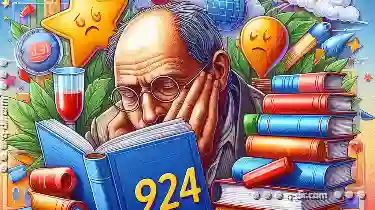
Why Favorites Are Both Outdated and Essential
It is essential to understand how some seemingly outdated features like favorites or shortcuts are still crucial in managing our digital life ...read more

Columns: The Digital Equivalent of a Custom Report Generator
Effective reporting tools become essential for decision-making processes. One of the most fundamental aspects of such reporting tools is the use of ...read more