Whether it's moving a document to another folder or copying code from one location to another for editing, file management is an essential part of our ...
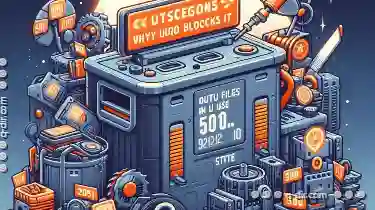 workflow. However, you might have encountered situations where your operating system (OS) prevents you from cutting a file-a seemingly straightforward action that often leads to confusion and frustration. This blog post will delve into why your OS blocks the cut operation, explore common scenarios where this occurs, and provide practical solutions for managing files without physically moving them. In the digital realm, cutting files is a common task that many users perform daily.
workflow. However, you might have encountered situations where your operating system (OS) prevents you from cutting a file-a seemingly straightforward action that often leads to confusion and frustration. This blog post will delve into why your OS blocks the cut operation, explore common scenarios where this occurs, and provide practical solutions for managing files without physically moving them. In the digital realm, cutting files is a common task that many users perform daily.1. Why Does Your OS Block Cutting Files?
2. Practical Solutions for Managing Files Without Cutting
3. Conclusion
1.) Why Does Your OS Block Cutting Files?
1. Concurrent Access Issues
One of the primary reasons an operating system might block a file from being cut is to prevent concurrent access issues. When you attempt to move or copy a file that is currently in use by another application or process, your OS will often step in to protect this data integrity. For example, if you try to cut and paste a file while it's open in Microsoft Word, the system might block the operation to ensure that the document remains consistent across applications.
2. File Locking
Operating systems use various mechanisms to manage files, including locking them when they are opened by a program. This prevents other programs from modifying or deleting these files unless access is explicitly granted through proper APIs and permissions. If you attempt to cut a file that is locked, the OS will not allow it to be moved until the lock is released.
3. User Interface Considerations
Cutting files often involves several steps in graphical user interfaces (GUIs), such as dragging and dropping or using context menus. These actions are designed with simplicity and safety in mind. If an action could potentially cause data loss, particularly if it's not immediately reversible, the OS will intervene to prevent unintended consequences.
4. Data Consistency
Files often contain metadata that other programs rely on for proper functioning. Moving or cutting a file can disrupt this connection, leading to compatibility issues and potential errors in applications that depend on specific file locations or versions. To avoid such inconsistencies, the OS may temporarily block cut operations until they are resolved.
2.) Practical Solutions for Managing Files Without Cutting
1. Copying and Deleting
Instead of cutting, you can copy a file to another location and then delete it from its original location. This method circumvents many of the issues related to concurrent access and file locking:
- Copy: Select the file(s) you want to keep and use your OS's or application’s built-in copying function.
- Delete: Move the copied files to the new folder manually, then delete the originals from their original location in File Explorer (Windows) or Finder (Mac).
2. Using Temporary Locations
If you need a temporary holding area for files before moving them permanently, consider using cloud storage services like Google Drive, Dropbox, or OneDrive:
- Upload: Upload the file to your cloud service.
- Access: Access it from any device with an internet connection and move it when ready.
- Delete Original: Once you've made a copy in the new location, delete the original from your local storage.
3. Application-Specific Solutions
Some applications have their own methods to handle files without cutting:
- Microsoft Office: In Word, PowerPoint, and Excel, right-click on the file and choose "Keep Reading" or similar options that keep the document open in place while you work with a copy elsewhere.
- Visual Studio Code (or other code editors): Use drag and drop to move files between folders within the editor interface itself.
3.) Conclusion
While cutting files is an efficient way to manage them, it’s important to understand why your operating system might block this operation in certain scenarios. By using alternative methods like copying or leveraging cloud services, you can effectively manage your files without running into conflicts with concurrent access or file locking. These practical solutions not only help avoid OS restrictions but also ensure that your workflow remains smooth and efficient.

The Autor: / 0 2025-04-25
Read also!
Page-
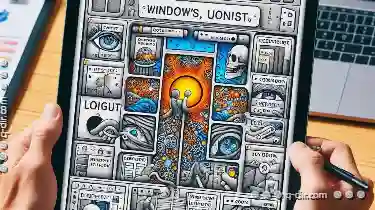
The Hidden Drawbacks of Over-Reliance on Favorites
This practice not only saves time but also enhances convenience by streamlining access to commonly used content. However, a hidden drawback exists ...read more
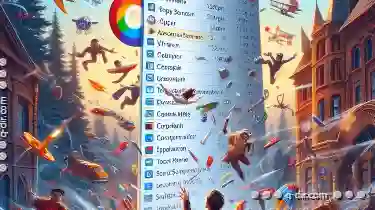
Address Bar's Context Menus: Bloatware by Another Name?
Users often rely on search engines like Google to find what they need swiftly; however, many might not be familiar with the powerful features hidden ...read more

The Ethics of Default Software: File Explorer's Unchallenged Reign.
Among these, file explorers like Windows Explorer (File Explorer) have held a dominant position for years. However, as we navigate through this ...read more