When it comes to managing files and folders, efficiency is key. Whether you're a professional working in an office or a student juggling numerous ...
 projects, knowing how to cut files in bulk can save you significant time and effort. In this blog post, we'll explore some effective strategies for cutting files in bulk, providing you with practical tips that will help streamline your workflow.
projects, knowing how to cut files in bulk can save you significant time and effort. In this blog post, we'll explore some effective strategies for cutting files in bulk, providing you with practical tips that will help streamline your workflow.1. Sub-points:
1.) Sub-points:
1. Understanding the Basics of Cutting Files
Before diving into more advanced techniques, it’s important to understand what "cutting" a file actually means. Cutting a file is essentially copying it and then deleting its original location, which can be particularly useful when dealing with large sets of data or multiple files. Here’s how you can do it:
- Copy the File: Use your operating system's copy command (usually Ctrl+C on Windows or Command+C on macOS) to duplicate the file.
- Paste the File: Navigate to the desired location where you want to paste the file, and use the paste command (Ctrl+V on Windows or Command+V on macOS).
- Delete the Original File: In most cases, you can delete the original file from its previous location by selecting it and pressing the delete key.
2. Using File Management Tools
Modern operating systems offer various tools that make bulk file management easier:
- Windows Explorer (File Explorer) on Windows: Allows users to select multiple files at once using Ctrl+click or Shift+click, then right-click and choose "Cut" or "Copy" followed by "Paste"
- Finder on macOS: Similar functionality allows you to highlight multiple items and use contextual menu options for cutting.
3. Automating the Process with Scripts
For advanced users, scripting can automate the process of cutting files in bulk:
- Python Scripting: Python offers powerful libraries like `os` and `shutil` that can be used to write scripts for file management tasks including cutting. This approach is highly customizable and can handle complex scenarios not easily managed by basic tools.
- Unix/Linux Shell Scripts: Bash or any other Unix shell script can also automate the process of moving files from one directory to another, using commands like `mv` or `cp` followed by `rm`.
4. Managing Large Data Sets Efficiently
When dealing with large data sets, efficiency becomes even more critical:
- Use Snipping Tools: If you need to cut multiple similar images or parts of a document, consider using snipping tools provided in many operating systems that allow quick selection and cutting.
- Backup Before Cutting: Always ensure that you have backups of your files before performing bulk operations; accidents can still happen even with the most cautious approach.
5. Tips for Managing Cut Files
Once cut, managing these files efficiently is crucial:
- Temporary Storage: After copying multiple files to a new location using "cut," keep them in temporary storage until you are ready to organize and permanently delete or move them as needed.
- Regular Review: Periodically review the cut files to ensure they are no longer required at their original location, then proceed with permanent deletion if necessary.
6. Common Pitfalls and How to Avoid Them
Despite its benefits, cutting files in bulk can sometimes lead to issues:
- Accidental Deletion: Be very careful when selecting multiple items for cutting, especially across different volumes or partitions, as accidental deletions can occur easily.
- Unintended Copies: Double-check the destination folder before confirming a cut operation; moving unwanted copies is not only inefficient but also cumbersome to manage.
7. Best Practices for Future Reference
To make future bulk file management tasks more effective:
- Label Directories Wisely: Clearly label folders where files are being temporarily stored, making it easier to identify and organize them later.
- Utilize Version Control: For digital assets like documents or images, consider using version control systems that allow you to track changes without physical storage duplication.
By following these tips, you can significantly enhance your productivity when dealing with bulk file management tasks such as cutting files in a time-efficient manner. Whether you're an individual user looking to streamline personal projects or a professional aiming to improve workflow efficiency, these strategies will prove invaluable in managing large sets of data and keeping operations running smoothly.

The Autor: / 0 2025-05-10
Read also!
Page-
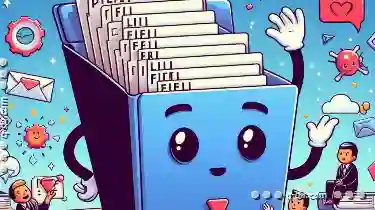
Why Linux File Managers Do Filters Better
While Windows has long dominated the desktop market, Linux offers an array of alternatives that often outperform Microsoft's offering in certain ...read more

What Really Happens When You Paste a File?
When you copy and paste files or folders, the process might seem straightforward, but understanding what happens beneath the surface can provide ...read more

File Path Length Limitations and Workarounds
Understanding how file paths function is crucial. This blog post will delve into the limitations imposed by some operating systems on the lengths of ...read more