When it comes to managing files and folders, particularly when dealing with different partitions or storage devices, certain considerations must be taken ...
 into account. This blog post will explore the intricacies of cutting files between partitions, focusing on the steps, potential issues, and best practices you should consider when performing such tasks.
into account. This blog post will explore the intricacies of cutting files between partitions, focusing on the steps, potential issues, and best practices you should consider when performing such tasks.1. Understanding Partitioning and File Systems
2. Why Cut Files Between Partitions?
3. Steps to Cut Files Between Partitions
4. Potential Issues and Solutions
5. Best Practices for Safe File Management
6. Conclusion
1.) Understanding Partitioning and File Systems
Before diving into the process of cutting files between partitions, it's crucial to understand what partitioning is and how different file systems work. Partitioning refers to dividing a hard drive or solid-state drive (SSD) into multiple logical sections that can be used independently. Each partition can have its own operating system and file system.
Common file systems include:
- NTFS (New Technology File System) - Used primarily by Windows.
- FAT32, exFAT - Widely used in various devices and operating systems.
- HFS+ (Hierarchical File System Plus) - Primarily for macOS.
- Ext4, Ext3, Ext2 - Commonly used on Linux distributions.
2.) Why Cut Files Between Partitions?
There are several reasons why you might want to move files from one partition to another:
1. Organization: To better organize your data and make it easier to locate specific files.
2. Space Management: To free up space on a primary partition or to allocate more space for critical applications.
3. Backup and Recovery: For backup purposes, moving files to a secondary partition can help in disaster recovery scenarios.
4. Security: Isolating sensitive data into its own partition can enhance security by limiting access if the drive is lost or stolen.
3.) Steps to Cut Files Between Partitions
Step 1: Prepare Your Environment
- Ensure you have backups of any important files, as cutting operations might lead to potential data loss if not handled correctly.
- Connect both partitions (source and target) to your computer via USB drive, internal connection, or through the same system if possible.
Step 2: Identify Source and Target Partitions
- Open a file manager or command line interface on Windows/Linux.
- Navigate to the source partition where your files are located.
- Specify the target partition where you want to move the files.
Step 3: Copying Files
- Use either drag-and-drop in the file manager, copy and paste via keyboard shortcuts, or use a command like `cp` (Linux) or Robocopy (Windows) for bulk copying.
- For example, on Linux you would use `cp /source/folder/ /target/partition/`, while on Windows it might be something like `robocopy "C:\"Source" "D:\"Target" `.
Step 4: Verifying the Copy
- After copying, verify that all files have been transferred correctly by opening them to ensure they are intact.
Step 5: Deleting Original Files (if no longer needed)
- If everything looks fine and you're sure you don’t need those files on the source partition anymore, delete them from there using your file manager or command line tools like `rm` in Linux (`del` in Windows).
4.) Potential Issues and Solutions
1. Copying Speed
- File sizes can affect how quickly files are copied between partitions. For large files, consider using faster connections (e.g., USB 3.0 vs. USB 2.0) or SSDs for better performance.
2. Cross-File System Compatibility
- If you're copying files from a Linux partition to a Windows partition or vice versa, be aware of potential file system incompatibilities that might cause issues with opening or reading files (e.g., Unix newlines vs. DOS/Windows newlines).
3. Permissions and Access Rights
- Depending on the file system and operating system, you may encounter permission errors when trying to access files post-copy. Adjust permissions accordingly using tools like `chmod` in Linux (`icacls` or `takeown` in Windows) after copying.
4. Disk Errors
- If one of your partitions is showing signs of physical damage (e.g., sudden loud noise from the drive), it’s best to avoid cutting operations until you can diagnose and fix the issue with a professional.
5.) Best Practices for Safe File Management
1. Always Have Backups: Whether via cloud services, external drives, or other methods, always have a backup of your important data before making significant changes like moving files between partitions.
2. Check Compatibility: Before performing large file transfers, verify that the target partition uses a similar file system to avoid compatibility issues later on.
3. Use Reliable Tools: Choose tools and software that are known for reliability and stability when copying large amounts of data or handling critical data.
4. Monitor Progress: If you're moving multiple files over an extended period, keep track of progress to ensure nothing gets interrupted due to unexpected system issues like crashes, power outages, etc.
6.) Conclusion
Cutting files between partitions is a common task in managing digital storage but requires careful handling to avoid data loss and compatibility issues. By understanding the steps involved, recognizing potential pitfalls, and adhering to best practices for safe file management, you can ensure smooth operations every time. Whether moving photos, documents, or large datasets, following these guidelines will help maintain the integrity of your files and minimize disruptions in workflow.

The Autor: / 0 2025-05-30
Read also!
Page-

Moving Files vs. Cutting and Pasting: Is There a Difference?
When it comes to organizing files and folders, most of us have been there-deciding whether to move or cut and paste files from one location to ...read more
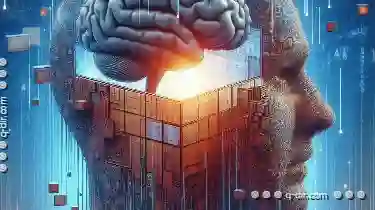
Why Favorites Are Useless Without Search
The ability to quickly find what you need is essential in an ever-expanding sea of data. While favorites lists are a staple feature on many devices ...read more
Direct and Clear: Icon Perspectives
From smartphones to web interfaces, icons are used not only for aesthetic appeal but also to convey complex information in a simple, direct manner. ...read more