While Android and PCs are both popular platforms, they operate under different operating systems with distinct file management systems. However, thanks to ...
 advancements in technology, it is now possible to cut files between an Android device and a PC using various methods. This blog post will explore the possibilities of cutting files between these two devices and provide detailed steps on how to accomplish this task. In today's digital age, the ability to transfer files between different devices seamlessly is crucial for efficient workflow.
advancements in technology, it is now possible to cut files between an Android device and a PC using various methods. This blog post will explore the possibilities of cutting files between these two devices and provide detailed steps on how to accomplish this task. In today's digital age, the ability to transfer files between different devices seamlessly is crucial for efficient workflow.1. Understanding File Transfers: Basics
2. Cutting Files Between Android and PC: USB Connection
3. Cutting Files Between Android and PC: Cloud Services
4. Conclusion
1.) Understanding File Transfers: Basics
Before diving into the specifics of transferring files, let's briefly review some fundamental concepts related to file management across different platforms:
1. USB Connection: One of the most common ways to transfer files between Android and PC is through a USB cable connection. This method allows for direct interaction with the devices via computer software like File Manager or MTP (Media Transfer Protocol).
2. Cloud Services: Platforms such as Google Drive, Dropbox, and OneDrive enable file sharing and storage in the cloud, allowing users to access files from any device connected to the internet. This method is particularly useful for transferring large files or managing backups.
3. Wireless Connectivity: With advancements in Wi-Fi Direct and Bluetooth capabilities, Android devices can now connect directly to PCs wirelessly, facilitating file transfer without physical cables.
2.) Cutting Files Between Android and PC: USB Connection
For many users, the most straightforward method of transferring files between an Android device and a PC is through a USB cable connection. Here’s how you can do it:
Step 1: Enable Developer Options on Your Android Device
1. Go to Settings on your Android device.
2. Scroll down to About phone.
3. Tap Build number seven times until you see a message saying you are now a developer.
4. Return to the previous menu and go to Developer options.
5. Enable USB debugging.
Step 2: Connect Your Android Device to PC via USB
1. Use a USB cable to connect your Android device to the PC.
2. On your Android device, you will see a notification requesting permission to allow USB debugging. Tap Allow or Accept if prompted.
3. In most cases, Windows should automatically recognize your device and install the necessary drivers. If not, download and install the appropriate driver from the manufacturer’s website.
Step 3: Transfer Files Using File Manager
1. Open a file manager app on your Android device (e.g., ES File Explorer, Solid Explorer) or use the built-in File Manager.
2. Navigate to the folder containing the files you wish to transfer.
3. Select the files you want to cut by tapping and holding them.
4. Tap More (three vertical dots) and then select Cut.
5. Connect your Android device to the PC via USB, as described in Step 2.
6. Open File Explorer on your PC and navigate to the storage location where you wish to paste the files.
7. Right-click on an empty space within the folder and choose Paste from the context menu. Alternatively, you can use keyboard shortcuts (Ctrl+V for Windows or Cmd+V for macOS) if they are enabled in File Explorer.
8. The selected files will be moved to the specified location on your PC.
3.) Cutting Files Between Android and PC: Cloud Services
Another efficient way to transfer files between an Android device and a PC is through cloud storage services like Google Drive, Dropbox, or OneDrive:
Step 1: Sign Up for a Cloud Storage Service
1. Go to the website of your preferred cloud service (e.g., www.google.com/drive, www.dropbox.com, www.onedrive.com).
2. Create an account and log in.
Step 2: Upload Files from Android Device to Cloud Storage
1. Open a file manager app on your Android device.
2. Navigate to the folder containing the files you wish to transfer.
3. Select the files you want to upload by tapping and holding them.
4. Tap Share or More (three vertical dots) and then select the cloud service you are using.
5. Follow the prompts to grant permissions for uploading files from your Android device to the cloud storage.
6. Choose where in the cloud folder you want to upload the files.
Step 3: Download Files from Cloud Storage to PC
1. Open a web browser on your PC and go to the cloud service’s website.
2. Log in with your account credentials.
3. Navigate to the specific folder where the files are stored.
4. Select the files you want to download by clicking them.
5. Click More (three vertical dots) or Share and then select Download. Alternatively, right-click on the selected files and choose Save As... if available.
6. The files will be downloaded to your PC. You can save them directly to a specific location or follow the prompts in the browser for saving options.
4.) Conclusion
Cutting files between Android and PC is not only possible but also quite straightforward, thanks to various methods such as USB connections and cloud storage services. By following these detailed steps, users can efficiently manage file transfers between their mobile devices and PCs, enhancing productivity and convenience in a multi-device environment. Whether using USB connectivity or leveraging cloud platforms like Google Drive, Dropbox, or OneDrive, the options for seamless file management are now more accessible than ever before.

The Autor: / 0 2025-05-20
Read also!
Page-

The Decline of File Explorer: What Replaces It?
Once ubiquitous as Windows' File Explorer or macOS Finder, traditional file managers are witnessing a decline in popularity. This shift is largely ...read more
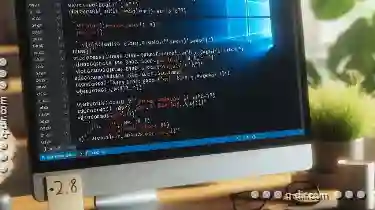
How to Move Files Using PowerShell
PowerShell, the task automation tool that comes with Windows PowerShell, offers a powerful way to manage files and folders through scripting. One of ...read more

Digital Hoarding: Is the "Copy" Button to Blame?
From work documents to personal photos, our devices can quickly become cluttered with a vast array of files and folders. One common action we perform ...read more