When it comes to copying large files or folders, time is often of the essence. Whether you're transferring movies for a personal media library, backing up ...
 important business data, or preparing to migrate your entire system, speed can make all the difference. Here are some expert tips to help you copy large files and folders faster:
important business data, or preparing to migrate your entire system, speed can make all the difference. Here are some expert tips to help you copy large files and folders faster:1. Use High-Speed Connections
2. Choose the Right Transfer Method
3. Optimize Transfer Settings
4. Parallel Transfer Techniques
5. Ensure Sufficient Bandwidth
6. Use Pre-Transfer Checksum Verification
7. Utilize Cloud Services Wisely
8. Regularly Update Your Software
1.) Use High-Speed Connections
The backbone of any efficient file transfer is a reliable internet connection. If possible, use wired connections instead of Wi-Fi as they provide a more stable and faster data throughput. For even faster speeds, consider upgrading your internet service provider (ISP).
2.) Choose the Right Transfer Method
Different methods have different speeds and efficiencies. For large files or folders, using specialized software designed for high-speed transfers can significantly reduce transfer times:
- Robocopy (Windows): Ideal for copying large volumes of data within Windows environments. It is efficient and capable of handling both local and network file transfers.
- rsync (Cross-platform): Particularly useful for Unix-like systems, rsync can synchronize files between two directories efficiently over a network.
3.) Optimize Transfer Settings
Modern operating systems offer various settings to optimize data transfer:
- Windows: Use the Windows Explorer's drag-and-drop feature or PowerShell with specific commands to copy files. Alternatively, use tools like Robocopy for more advanced options.
- macOS and Linux: Utilize built-in terminal commands (`cp`, `scp`, `rsync`, etc.) that offer speed optimizations and error handling capabilities.
4.) Parallel Transfer Techniques
For particularly large files or multiple files, consider software that can split the file into chunks for parallel transfer:
- BitTorrent (client software): Although primarily used for downloading, BitTorrent can be configured to upload files in parts, speeding up the process significantly when transferring large media files.
- Multithreading applications: Some file copy tools or applications that support multithreading, like some versions of Windows Explorer and certain third-party utilities, can transfer data across multiple threads simultaneously, thereby increasing speed.
5.) Ensure Sufficient Bandwidth
Ensure your internet plan provides sufficient bandwidth to handle the high volume of data you're transferring. This might involve temporarily adjusting other devices connected to your network or upgrading your ISP plan if necessary.
6.) Use Pre-Transfer Checksum Verification
To ensure integrity and avoid partial file issues, use software that offers checksum verification before finalizing the transfer:
- rsync can be configured to verify checksums after a transfer for added security against corrupted data.
- Tools like Windows Explorer during copying or third-party tools also offer options to validate files post-transfer.
7.) Utilize Cloud Services Wisely
For very large files, consider using cloud storage services:
- Google Drive, Dropbox, and others allow you to upload large files in chunks with their respective APIs.
- Some platforms like Amazon S3 or Google Cloud Storage offer direct API access for chunked uploads optimized for high-speed data handling.
8.) Regularly Update Your Software
Ensure that your operating system, transfer tools, and applications are updated to the latest versions. Developers frequently release updates that include performance improvements and bug fixes which can enhance speed and reliability of file transfers.
By following these tips, you can significantly reduce the time taken to copy large files or folders, making your data management tasks more efficient and less time-consuming. Whether you're a home user dealing with multimedia content or a professional managing extensive network configurations, optimizing file transfer times will enhance both productivity and user experience.

The Autor: / 0 2025-03-19
Read also!
Page-

The Great File Path Hoax: What Your OS Isn’t Telling You
Whether you're a professional or an amateur computer user, knowing how to navigate and manage files efficiently is crucial for productivity and ...read more
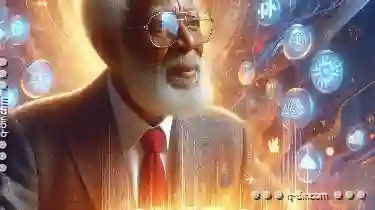
Why Your Grandparents Still Struggle with File Explorer.
It’s essential to reflect on how different generations adapt and interact with these changes. This blog post delves into why your grandparents ...read more

How to Move Files to Cloud Storage (Google Drive, Dropbox)
Cloud storage services like Google Drive and Dropbox have become indispensable tools for individuals and businesses alike. This blog post will guide ...read more