However, coping with the time it takes to transfer these bulky files can often feel like navigating through a maze of patience versus efficiency. Let’s ...
 explore whether this perceived slowness is an inherent part of file copying or if it might be due to poor design choices in software applications and operating systems. In today's digital age, transferring large files-whether it be movies, software installations, or massive datasets for work and research-is a common task.
explore whether this perceived slowness is an inherent part of file copying or if it might be due to poor design choices in software applications and operating systems. In today's digital age, transferring large files-whether it be movies, software installations, or massive datasets for work and research-is a common task.1. Understanding File Copying Basics
2. Common Issues in Copying Large Files
3. Solutions to Speed Up File Copying
4. Conclusion
1.) Understanding File Copying Basics
Before diving into the issues, let's first understand how file copying typically works across different devices and platforms:
1. Windows: Using Windows Explorer or Command Prompt (cmd), you can copy files using features like drag-and-drop or typing `copy` in the command line. The speed depends on your hard drive’s read/write speeds, network connection for remote locations, and sometimes software optimizations if available.
2. macOS: Using Finder, file copying is straightforward via drag-and-drop or right-click > “Copy” and then “Paste” elsewhere. macOS Catalina and later versions offer improvements in handling large files efficiently.
3. Linux: Command line enthusiasts can use commands like `cp`, `scp`, or graphical tools like Nautilus (for Ubuntu) to copy files. Linux often takes advantage of multi-core processors, which can speed up the process when supported by the file system and application used.
4. Network File Copying: For transferring between computers over a network, applications use various protocols such as SMB (Windows), AFP (macOS), NFS (Linux), or cloud services for remote storage that support file access like Google Drive, Dropbox, etc. The speed here is affected by network bandwidth and server speeds, plus encryption overhead if used.
2.) Common Issues in Copying Large Files
1. Slow Speed Due to System Resources
- Limited Processing Power: If the device lacks sufficient RAM or CPU power, handling large files can be slower. Modern computers generally handle this well, but older machines might struggle.
- Memory Bandwidth: Slower memory (like DDR2) can limit data transfer speeds. Upgrading your system components is one way to improve performance.
2. Inefficient Use of Network Resources
- Network Bandwidth: If you’re copying files over a network connection, slow internet speed or high latency can significantly impact the time taken for file transfer.
- Server Overload: Cloud services might throttle large uploads until verified as legitimate usage to prevent abuse and maintain service quality.
3. Software Optimizations and Design Decisions
- Copying Tools in OS: Windows, macOS, and Linux have different built-in tools that may not optimize for speed when handling very large files. Some third-party software might offer faster alternatives, especially those designed for high-speed data transfers like specialized file managers or backup utilities.
- Progress Indicators: Often, progress bars are more of a visual representation than an accurate indicator of actual transfer speeds and remaining time, which can be frustrating during long processes.
3.) Solutions to Speed Up File Copying
1. Upgrade Your Hardware
- SSD for Local Copies: If you’re copying files locally, upgrading your hard drive to an SSD (Solid State Drive) will significantly reduce the transfer times due to its much faster read/write speeds compared to traditional HDDs.
- More RAM: For physical copies on slower CPUs or older systems, adding more RAM can help alleviate bottlenecks caused by limited processing power.
2. Use Optimized Software and Tools
- Third-Party Software: Utilize specialized software designed for speed in file transfers, which often includes features like multi-threading to utilize multiple cores of your CPU efficiently.
- Cloud Services with Premium Plans: Some cloud storage providers offer faster upload speeds with their premium plans, making them a viable option if you can spare the extra cost.
3. Optimize Network Settings
- Wi-Fi vs Ethernet: Using an Ethernet cable for transfers often yields better results in terms of speed and stability compared to Wi-Fi, especially over long distances or when other devices are using the network.
- Bandwidth Management: If you’re on a metered connection like mobile data, consider managing your usage during peak transfer times to avoid throttling by your provider.
4.) Conclusion
Copying large files isn't just about patience; it can also be significantly impacted by hardware limitations and software design choices. By understanding the factors at play and employing strategies such as upgrading hardware or using optimized tools, you can greatly improve the efficiency of file copying. Whether dealing with terabytes of data for work or simply enjoying multimedia content, being proactive in choosing how and where to transfer your files will not only save time but also enhance overall productivity and user satisfaction.

The Autor: / 0 2025-04-04
Read also!
Page-

Tree View: A Solution for Yesterday's Problems, Not Today's.
While the traditional tree view has long been a staple in many applications, it often falls short when it comes to modern usability standards. ...read more
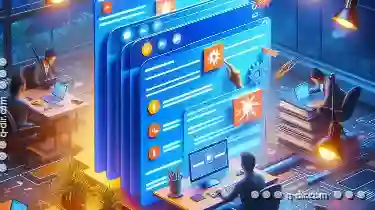
Why Tabs Are Overrated for Single-Task Workflows
Whether it's managing emails, coding, or editing photos, many of us find ourselves juggling multiple tasks at once. While some may argue that the ...read more
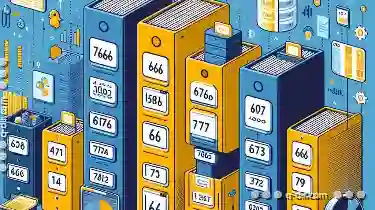
How to Sort Files by Multiple Columns
Windows Explorer, the default file manager for Windows operating systems, is a powerful tool that allows users to manage files and folders ...read more