Copying files can be a mundane task, but it's often necessary when managing digital storage. To make this process more efficient and less **tedious**, ...
 consider using tools that provide progress indicators. These tools not only help you track the progress of file transfers but also offer additional features to enhance your copying experience. Here are some tools and tips for copying files with progress indicators:
consider using tools that provide progress indicators. These tools not only help you track the progress of file transfers but also offer additional features to enhance your copying experience. Here are some tools and tips for copying files with progress indicators:1. Using System Tools
2. Using Command Line Tools
3. GUI-Based File Managers
4. Custom Scripts and Applications
5. Tips for Using Progress Indicators
6. Conclusion
1.) Using System Tools
- Windows: Windows Explorer has a built-in feature that shows the progress of file operations, including copying. Simply navigate to the folder containing the files you want to copy, right-click on any file within that folder, and select "Copy" or "Cut." Then, right-click again in the target directory and choose "Paste." The status bar at the bottom of the Explorer window will show the progress of the operation.
- macOS: macOS provides a visual indicator for copying files through Finder. Use the keyboard shortcut ⌘+C to copy and ⌘+V to paste, or use drag-and-drop from the source to the target folder in Finder. The system's dock will show progress while files are being copied.
2.) Using Command Line Tools
- rsync: This command-line tool is incredibly useful for copying files between locations, especially over a network. It can provide real-time progress updates if you run it with the `--info=progress2` flag: `rsync -av --info=progress2 /source/path /destination/path`.
- Robocopy (Windows): This is an advanced file copy utility included in Windows Server 2003 and later. It offers detailed progress reporting, including speeds and transfer times: `robocopy source destination /MIR /LOG:copylog.txt`.
3.) GUI-Based File Managers
- Far Manager (Windows): Far Manager is a powerful console file manager with extensive built-in functionality, including copying files with progress indication.
- Nautilus (GNOME Files) (Linux): Nautilus, the default file manager in GNOME, offers real-time progress for operations like copy or move within the graphical interface.
4.) Custom Scripts and Applications
- GUI Applications: Some applications designed for data transfer provide visual feedback during copying. For example, WinSCP (Windows) is a GUI tool that can show progress while transferring files over SSH, FTP, SFTP, etc.
- Tqdm: Tqdm is a Python library that provides progress bars in the terminal when you're running scripts to copy large amounts of data: `for i in range(10): sleep(0.5); print(f"r{i+1}/10" end=""`.
- 7-Zip: Although primarily a compression tool, 7-Zip can also be used for copying files with its "Add to archive" feature where you can select the option to show progress: `7z a -v10m output.zip folder/`.
5.) Tips for Using Progress Indicators
- Choose Appropriate Tools: Depending on your operating system and personal preferences, choose a tool that fits best. Command line tools are great for automation in scripts or when you prefer working within the terminal. Graphical user interfaces (GUIs) like Far Manager or WinSCP provide visual feedback but may require more manual interaction.
- Verify Copies: Always verify the integrity of copied files to ensure nothing was missed during the transfer. Tools that offer checksums can help with this, such as rsync and certain versions of 7-Zip.
- Monitor Resource Usage: When copying large files or multiple files over limited bandwidth connections, monitor CPU and network usage to avoid overloading your system resources or slowing down other internet activities.
6.) Conclusion
Using tools that provide progress indicators can significantly enhance the efficiency and transparency of file copying processes. Whether you prefer command line interfaces, graphical user interfaces, or script-based solutions, there are options available to suit various needs and preferences. Always consider the size of your data, your network speed, and system capabilities when selecting a method for copying files with progress indicators.

The Autor: / 0 2025-02-27
Read also!
Page-
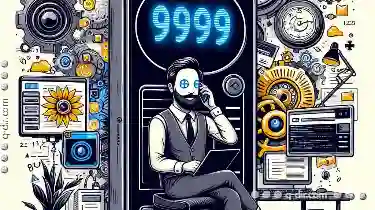
Why Details View is the Best for Programmers
One crucial aspect often overlooked in the hustle of developing features is the choice of view and layout options provided by various tools and ...read more

The Future of File Extensions: Dynamic or Dead?
From organizing personal documents to managing vast amounts of data for businesses, efficient file handling is crucial. One of the fundamental ...read more

Legal Requirements for Encrypted File Storage
File management is a critical aspect of computer usage, encompassing the creation, organization, storage, retrieval, sharing, deletion, and ...read more