However, operating systems like Windows have limitations on the length of file paths that can be handled efficiently. This article will explore various ...
 solutions to cope with long path names when copying files, ensuring smooth operations even in challenging scenarios. In today's digital world, managing large files and folders is becoming increasingly common.
solutions to cope with long path names when copying files, ensuring smooth operations even in challenging scenarios. In today's digital world, managing large files and folders is becoming increasingly common.1. Understanding Long Path Issues
2. Solutions for Copying Files with Long Path Names
3. Best Practices
4. Conclusion
1.) Understanding Long Path Issues
What Causes Long Path Names?
Long path names arise from several factors:
- Network File Systems: In shared network drives or cloud storage services, file paths can extend beyond the local system limits.
- Project Folders: Large software projects may have deeply nested folders that exceed Windows’ default 260 character limit for file and folder names.
- Backup Solutions: Automated backup tools often create mirrored directories with extensive hierarchies to ensure all data is preserved.
Impact of Long Path Names
Excessively long paths can lead to:
- File Not Found Errors: Windows cannot locate files due to the path being too long.
- Incompatibility Issues: Third-party software may not support long file names, leading to compatibility problems.
- System Performance Degradation: The operating system and applications might slow down when dealing with very long paths.
2.) Solutions for Copying Files with Long Path Names
1. Use Short Path Names
Short path names can help in scenarios where the full path exceeds the limit, though they are not standard file paths but Windows shortcuts to files:
- Command Line: Open Command Prompt and type `dir /x` to view short path names of files in a directory.
- File Explorer: Right-click on a folder > Properties > Shortcut tab can reveal a short name if available.
2. Use UNC Paths for Network Drives
UNC (Universal Naming Convention) paths provide an alternative way to reference network drives:
- Format: `"\\"server""share""folder""filename`
- This avoids the local path limitation and can handle very long names.
3. Use Symbolic Links (Symlinks)
Symbolic links redirect Windows to another directory or file, effectively creating shortcuts for long paths:
- Creating: PowerShell command `New-Item -ItemType SymbolicLink -Path "C:\"short""path" -Target "C:\"long""path"
- Using: Symlinks can be used in applications that support them, bypassing the length limitation.
4. Use Windows Long Path API
Microsoft provides an API for handling long paths:
- Windows 10 Version 1607+: Supports `"\\"?\"LongPath` syntax.
- Example: `copy \\\"?C:\"VeryLongPath""file.txt C:\"AnotherFolder""file.txt`
5. Use Windows Subsystem for Linux (WSL)
For advanced users, WSL can be a viable workaround:
- Install Ubuntu or other Linux distributions on Windows.
- Utilize Linux commands to handle files and directories without path length restrictions.
3.) Best Practices
1. Plan Your File Structure: Before creating large projects, plan the directory structure carefully to avoid excessive path lengths.
2. Regular Maintenance: Periodically review and reorganize your file paths to maintain efficiency as projects grow or shrink.
3. Utilize Tools Wisely: Use tools that can handle long paths effectively or consider using them in conjunction with virtualization software if necessary.
4. Educate Users: Inform users about potential path length issues, especially those who might be adding files to shared network drives.
5. Keep Software Updated: Ensure your file management and copying tools are updated as newer versions may support handling long paths more effectively.
4.) Conclusion
Handling long paths in Windows can be challenging but not impossible. By understanding the various solutions available - from short path names to advanced system APIs and even leveraging Linux environments within Windows - you can navigate these issues efficiently. Always consider best practices for managing large file structures, keeping software updated, and planning ahead to avoid potential complications down the line.

The Autor: / 0 2025-03-07
Read also!
Page-
Icon View: Focusing on Visual Cues
One of the most effective ways to navigate through complex information is by using visual cues, particularly in the form of icons. Whether you are ...read more
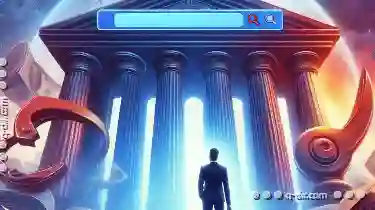
Beyond the Browser: The Deeper Problems with the Address Bar.
However, beneath its seemingly simple surface, there lie several deeper problems that hinder not only user experience but also pose significant ...read more
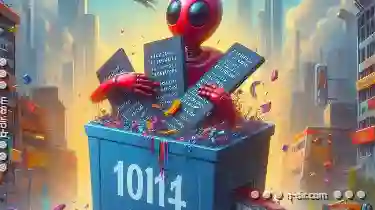
Why Renaming in Safe Mode Can Fix Stubborn Files
When dealing with stubborn files or folders that are causing issues on your Windows system, renaming them can be a surprisingly effective solution. ...read more