When it comes to copying files, especially large ones or those that are critical for your operations, ensuring the integrity of the data is paramount. ...
 This is where checksum verification comes into play-a powerful method to verify that the file copied correctly without any corruption or alterations during the process. In this blog post, we'll dive deep into how to effectively copy files with checksum verification, ensuring you can trust that your data remains intact.
This is where checksum verification comes into play-a powerful method to verify that the file copied correctly without any corruption or alterations during the process. In this blog post, we'll dive deep into how to effectively copy files with checksum verification, ensuring you can trust that your data remains intact.1. Sub-points:
2. Prerequisites:
3. Steps:
1.) Sub-points:
1. Understanding Checksum Verification
A checksum is a small-sized datum derived from a file or a block of data for the purpose of verifying its integrity. It's like a digital fingerprint that helps in detecting any unauthorized changes to the file. Common types of checksums include MD5, SHA-1, and SHA-256.
2. Why Use Checksum Verification?
- Data Integrity: Ensures that the files copied are exactly what was intended without any tampering during transfer.
- Error Detection: Helps in identifying errors or corruption immediately after copying.
- Security: Increases security by preventing unauthorized access to sensitive data through verifying the integrity of transferred files.
3. Tools for Checksum Verification
Several tools can be used to generate and verify checksums:
- md5sum (Linux/Unix): Used to calculate and check MD5 message digest values.
- CertUtil (Windows): A built-in utility that supports a variety of hash algorithms, including MD5, SHA1, etc.
- Get-FileHash (PowerShell): Available in PowerShell for calculating and verifying checksums.
4. Steps to Verify Checksum After Copying Files
2.) Prerequisites:
- Have the original file's checksum available. This could be a reference you have or one provided by the source.
- The tool needed to calculate the checksum (md5sum, CertUtil, Get-FileHash, etc.).
3.) Steps:
1. Calculate Checksum of Original File: Use the appropriate command to generate the checksum for the original file. For example, on Linux or Unix systems, you would use `md5sum <filename">`.
2. Copy the File: Transfer the file from its source location to a target location using standard copy commands (cp in Linux/Unix, robocopy in Windows).
3. Recalculate Checksum of Copied File: On the system where you've copied the file, calculate the checksum for the newly copied file. For example, `md5sum <filename">` on Unix-based systems or `Get-FileHash -Path <filename"> -Algorithm MD5` in PowerShell.
4. Compare Checksums: Compare the two checksums (original and recalculated) to ensure they match. If they do not match, there might be an issue with the copy operation.
5. Practical Example: Using md5sum for Verification on Linux/Unix
Let's assume you have a file named `important_data.zip` which you need to verify after copying it from another Unix-based system.
1. Calculate Checksum on Source System:
md5sum important_data.zip2. Copy the File using scp (Linux/Unix secure copy):
scp important_data.zip user@target-system:/path/to/destination3. Recalculate Checksum on Target System:
md5sum important_data.zip4. Compare and Verify: Ensure the output of both checksums match, confirming that the file copied correctly without any data loss or corruption.
6. Tips for Effective Verification
- Automate Checksum Verification: Scripts can automate this process, making it more efficient especially when dealing with multiple files.
- Use Hashing Algorithms Offering Stronger Security: While MD5 and SHA-1 are common, consider using newer algorithms like SHA-256 which offer stronger security against attacks compared to older MD5 hashes.
- Backup Checksum Values: Keep backup copies of checksums in different locations or use cloud storage for easy access if needed.
7. Conclusion
Ensuring file integrity through checksum verification is a crucial practice, especially when handling large files or data that are critical to your operations. By using tools like md5sum or CertUtil, and following the steps outlined here, you can significantly reduce the risk of encountering corrupted or unauthorized-altered files. Remember, digital security starts with trusting every single bit-and checksum verification helps ensure just that.

The Autor: / 0 2025-04-29
Read also!
Page-

Preview Pane: A Design Choice That Hinders, Not Helps
One such choice is whether to include a preview pane within an application's layout. This blog post will explore why including a preview pane may not ...read more
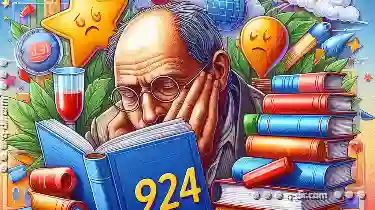
Why Favorites Are Both Outdated and Essential
It is essential to understand how some seemingly outdated features like favorites or shortcuts are still crucial in managing our digital life ...read more

Columns: The Digital Equivalent of a Custom Report Generator
Effective reporting tools become essential for decision-making processes. One of the most fundamental aspects of such reporting tools is the use of ...read more