Understanding the distinctions between copying files and creating shortcuts is crucial for optimizing your workflow and ensuring data integrity. This blog ...
 post will explore the key differences between these two actions, providing insights into their respective uses and implications.
post will explore the key differences between these two actions, providing insights into their respective uses and implications.1. Understanding Copying Files
2. Understanding Creating Shortcuts
3. Key Differences Between Copying and Creating Shortcuts
4. When to Use Copying and When to Use Shortcuts
5. Conclusion
1.) Understanding Copying Files
Definition: Copying a file involves duplicating its contents and storing it in another location or on another storage device. Once copied, the original file and the copy are independent of each other; changes to one do not affect the other.
How It Works: When you copy a file, such as a document, image, or video, all metadata associated with the file is also duplicated. This includes things like file names, sizes, creation dates, and permissions. The copied file retains its original format (e.g., JPEG for images, MP4 for videos).
Usage: Copying files is ideal when you need to work on multiple copies of the same data or when you want to have a backup of your files. It’s particularly useful in scenarios where changes are made to one file that should not affect others (like making edits without altering the original document) and for sharing large files over networks, as copying reduces network traffic by transferring only the differences between versions.
2.) Understanding Creating Shortcuts
Definition: A shortcut (also known as a symbolic link) is a small file that points to an existing file or folder on your computer or network. It acts as a pointer to another resource rather than containing data itself.
How It Works: When you create a shortcut, the system creates a new small file with an extension like "lnk" (Windows), "shortcut" (macOS), or "desktop" (Linux). This file contains information about the target location of the original file or folder. Users can double-click the shortcut to open the linked resource quickly without navigating through directories.
Usage: Shortcuts are useful for quick access and organization, especially when dealing with frequently accessed files or folders that are located in deep directory trees. They help reduce clutter by allowing multiple shortcuts to point to a single file or folder, saving space on your desktop or in menus. In environments where physical storage is limited (like laptops), using shortcuts can be an effective way to manage resources efficiently.
3.) Key Differences Between Copying and Creating Shortcuts
- File Duplication vs. Reference: While copying creates a new file with identical data, shortcuts merely reference the original file or folder. This means that if you delete the original file, the shortcut becomes invalid; in contrast, deleting the copied file does not affect the original.
- Storage Requirement: Copying files always consumes disk space for the duplicated content, whereas creating shortcuts only requires minimal storage (the size of a small metadata file). This makes shortcuts more efficient if you frequently need to access large files or folders without occupying physical space.
- Accessibility and Usability: Shortcuts are generally faster to create than copying files, especially when dealing with multiple platforms where compatibility issues might arise during transfer. However, they may not always reflect the most recent changes made to the original file; updating the shortcut requires updating its target location (especially true for network paths).
- Security and Integrity: Because shortcuts reference data rather than containing it directly, there’s a lower risk of corruption if the referenced data is modified or deleted. However, this also means that while you can share files more easily using shortcuts, you run the risk of version confusion if multiple users access the same shortcut pointing to different versions of the same file.
4.) When to Use Copying and When to Use Shortcuts
- Use Copying: For critical data where integrity is paramount, or when making persistent changes that should not affect original files (like edits in a trial version of an application). Also, use copying for transferring large files between different systems with varying operating environments due to compatibility issues.
- Use Shortcuts: When you need quick access to frequently used files without occupying physical space, especially on devices with limited storage capacity like tablets or laptops. They are also ideal when the original file’s location is unstable (like moving it across network drives) and for organizing large collections of media where maintenance might be challenging.
5.) Conclusion
Understanding the differences between copying files and creating shortcuts not only helps in effective data management but also optimizes your workflow based on specific needs. Whether you opt to duplicate content through copying or simplify access via creation of shortcuts, knowing when each method is most appropriate will empower you to manage digital assets more efficiently across various platforms and scenarios.
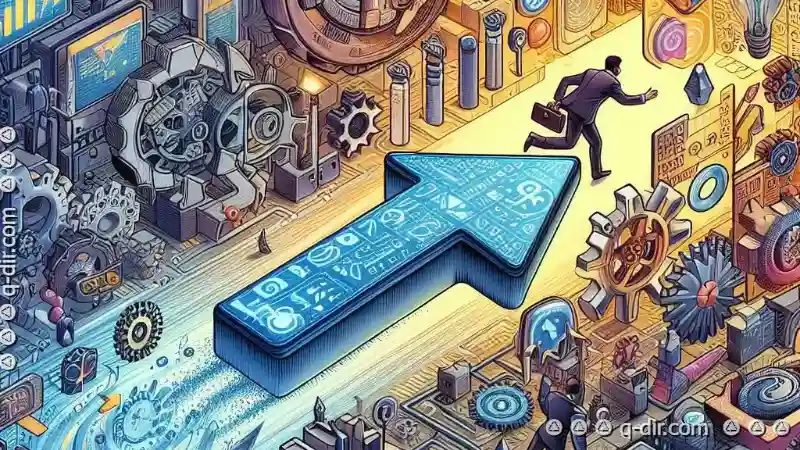
The Autor: / 0 2025-02-19
Read also!
Page-

The Nostalgia of Classic Tree View Interfaces
One such interface element is the classic tree view, a staple in many desktop applications for its ability to represent hierarchical data in an ...read more

How to Switch Between Single and Multi-Pane Views
This blog post will delve into the different approaches you can take to manage these layouts, ensuring a seamless experience across various device ...read more

Delete vs. Uninstall: What’s the Difference?
When it comes to managing files and folders on your computer, understanding the difference between delete and uninstall can be crucial for avoiding ...read more