Google Drive is not only a powerful cloud storage solution but also an essential tool for managing and sharing files. One of the most common tasks when ...
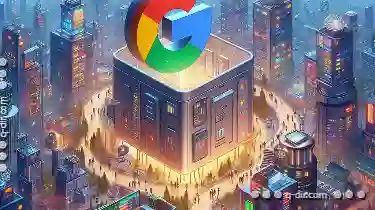 using Google Drive is copying files or folders to save, share, or make duplicates. This guide will walk you through the process of copying files and folders in Google Drive step-by-step.
using Google Drive is copying files or folders to save, share, or make duplicates. This guide will walk you through the process of copying files and folders in Google Drive step-by-step.1. Open Google Drive
2. Select the File/Folder You Wish to Copy
3. Accessing the Copy Menu
4. Choose Your Destination Folder
5. Confirm the Copy Action
6. Monitoring the Progress and Completion
7. Verifying the Copy
8. Conclusion
1.) Open Google Drive
First and foremost, ensure that you have logged into your Google account at drive.google.com. Once logged in, you should see a familiar interface with various file sections on the left sidebar. Click on "My Drive" or the folder where your files are stored to access them.
2.) Select the File/Folder You Wish to Copy
Navigate through your folders and locate the file or folder that you want to copy. Once found, click on it to open its details page.
3.) Accessing the Copy Menu
On the top-left corner of the file's detail page, look for a small menu icon (three vertical dots) or an ellipsis button. Clicking this will reveal additional options. In the dropdown menu, select "More" and then click on "Copy to [Your Destination Folder]" or simply "Copy"
4.) Choose Your Destination Folder
A new window titled "Copy to [Your Destination Folder]" appears. This is where you get to choose where your copied file will be stored. You can either type the name of a folder in the search bar, navigate through folders using the breadcrumb navigation at the top left corner, or create a new folder directly from this screen if it doesn't exist yet by clicking on "New" and then selecting "Folder"
5.) Confirm the Copy Action
After selecting your destination folder, click on the blue "Copy" button to confirm the action. Google Drive will start copying the file or folder to your chosen location. This process might take a few seconds depending on the size of the item being copied.
6.) Monitoring the Progress and Completion
Once the copy process is complete, you'll receive a notification at the top right corner of your screen indicating that the operation was successful. Clicking this notification will redirect you to the new location where your file or folder has been saved.
7.) Verifying the Copy
To ensure everything went smoothly, open both the original and copied files in Google Drive. Make sure they are identical and note any differences if there are any. You can also share, download, or delete these copies as needed.
8.) Conclusion
Copying files and folders in Google Drive is a straightforward process that allows you to manage your storage efficiently by creating duplicates of important documents or making backups without cluttering your local devices. By following this step-by-step guide, you should be able to navigate through the interface with ease, ensuring that you can quickly and easily copy any file or folder in Google Drive whenever necessary.
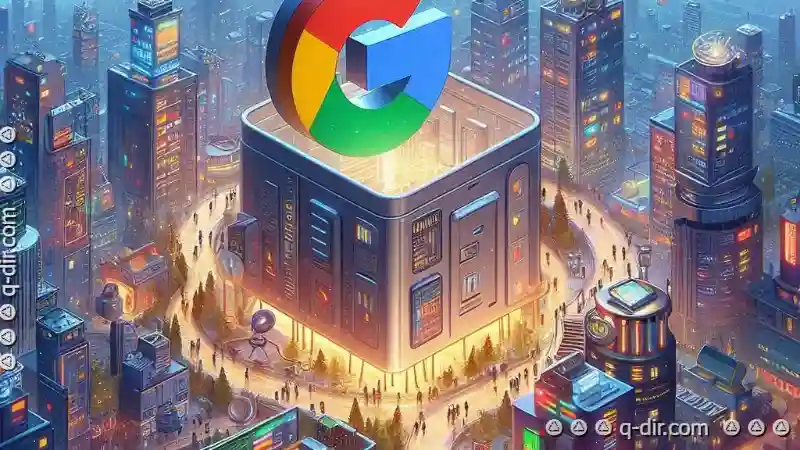
The Autor: / 0 2025-05-12
Read also!
Page-

Why Dual-Pane View is the Best for Cloud Storage
They offer convenient ways to store, access, and share files from anywhere with just a few clicks. Among the various view options available for ...read more

Keyboard Shortcuts for Deleting Files (Windows & Mac)
When it comes to managing files and folders, one of the most common tasks is deleting unwanted or unnecessary content. Whether you're a Windows user ...read more

Filters' "Recall Previous Queries": A Feature Most Don't Know They Need.
Whether you are a data analyst poring over complex datasets or an office worker sorting through mountains of paperwork, the ability to quickly access ...read more