When it comes to copying files between partitions, there are several important factors you should consider. Whether you're transferring files within the ...
 same operating system or moving them between different drives (or even different computers), understanding these considerations can help ensure a smooth and efficient transfer. Here’s a detailed breakdown of what you need to know:
same operating system or moving them between different drives (or even different computers), understanding these considerations can help ensure a smooth and efficient transfer. Here’s a detailed breakdown of what you need to know:1. Understanding File System Compatibility
2. Data Integrity and Consistency
3. Disk Capacity and Performance
4. Operating System Specifics
5. Security Considerations
6. User Experience and Interface
7. Conclusion
1.) Understanding File System Compatibility
Before copying any file, it's crucial to understand the file system of each partition involved. The most common file systems are NTFS (used in Windows) and FAT32 or exFAT (used in both Windows and macOS), as well as HFS+ (used in macOS). Each file system has its own set of features and limitations:
- NTFS: Supports larger files, better encryption options, and more robust permissions management. However, it may not be compatible with older systems that do not support this format.
- FAT32/exFAT: Offers good compatibility across different platforms but has a maximum file size limit (around 4GB for FAT32).
- HFS+: Specific to macOS and provides excellent performance and reliability tailored to the Apple ecosystem.
Ensure that both partitions use compatible file systems or consider converting one if necessary.
2.) Data Integrity and Consistency
Copying files between partitions should not affect the integrity of your data. If you’re copying from an NTFS partition to a FAT32 or exFAT partition, be aware that some metadata (like permissions) might not transfer correctly due to differences in how these systems handle such information. Always double-check the copied files after transferring them:
- Verify Data Integrity: Use tools like `md5sum` (Linux/macOS) or Sysinternals’ FileChecksum (Windows) to verify that the checksums of transferred files match those of the original files.
- Backup Critical Data: Always ensure you have a backup before any critical data transfer, especially when dealing with different file systems or partitions.
3.) Disk Capacity and Performance
Ensure that neither partition is at full capacity during the copy operation, as this could lead to issues. Also, consider the performance implications:
- Free Space: Make sure there’s enough free space on both the source and destination partitions. A small amount of extra space can significantly affect copying speeds.
- Speed: Consider using tools that optimize data transfer speed based on your connection (e.g., high-speed USB 3.0 vs. slower USB 2.0). Tools like `Robocopy` (Windows) and `rsync` (Linux/macOS) can help manage these tasks efficiently.
4.) Operating System Specifics
Different operating systems handle file operations in specific ways:
- Windows: Use options like "Copy to USB" from File Explorer, which automatically formats the drive if necessary but supports NTFS and FAT32. You can also use third-party tools or PowerShell scripts for more complex tasks.
- macOS and Linux: These systems generally handle file transfers between partitions seamlessly without reformatting concerns. However, ensure that applications and utilities you use are compatible with the partition formats.
5.) Security Considerations
When copying sensitive data across partitions or even different devices, consider security implications:
- Encryption: If transferring to an untrusted environment or a remote server, encrypting files can provide an additional layer of security. Tools like BitLocker (Windows), FileVault (macOS), and LUKS (Linux) can help secure your data during transit.
- Permissions: Be mindful that permissions set on the source partition might not transfer directly to the destination; you may need to reassign them after copying.
6.) User Experience and Interface
Consider how these actions will affect end-users:
- User Notifications: Inform users about ongoing operations, especially if they are expecting immediate access to transferred files or data.
- Interoperability: Ensure that the interface of your application allows for easy navigation between partitions without requiring extensive user training.
7.) Conclusion
Copying files between partitions is a common task in IT management and everyday computing. By understanding these key considerations, you can ensure smooth file transfers regardless of whether they are within the same operating system or between different systems. Always consider compatibility, data integrity, capacity, OS-specific behaviors, security implications, and user experience to handle such tasks efficiently and effectively.

The Autor: / 0 2025-03-05
Read also!
Page-

Moving Files vs. Cutting and Pasting: Is There a Difference?
When it comes to organizing files and folders, most of us have been there-deciding whether to move or cut and paste files from one location to ...read more
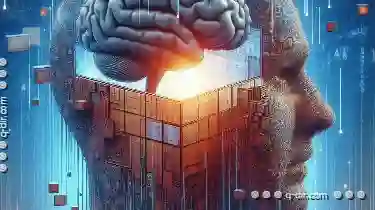
Why Favorites Are Useless Without Search
The ability to quickly find what you need is essential in an ever-expanding sea of data. While favorites lists are a staple feature on many devices ...read more
Direct and Clear: Icon Perspectives
From smartphones to web interfaces, icons are used not only for aesthetic appeal but also to convey complex information in a simple, direct manner. ...read more