When working with files and folders, copying and pasting is a fundamental task that we perform regularly. However, many users often encounter issues where ...
 the copy-paste functionality doesn't work as expected. This can be frustrating and hinder productivity. In this blog post, we will explore common reasons why copy-paste operations might fail and provide a step-by-step troubleshooting guide to resolve these issues.
the copy-paste functionality doesn't work as expected. This can be frustrating and hinder productivity. In this blog post, we will explore common reasons why copy-paste operations might fail and provide a step-by-step troubleshooting guide to resolve these issues.1. Table of Contents
2. General Tips for Troubleshooting
3. Check Your Permissions
4. Verify File or Folder Properties
5. Restart Your Computer
6. Update Your Operating System and Applications
7. Use a Different Storage Device
8. Check Clipboard Health
9. Review Event Viewer Logs
10. Test with Another Copy-Paste Operation
11. Contact Technical Support
12. Conclusion
1.) Table of Contents
1. General Tips for Troubleshooting
2. Check Your Permissions
3. Verify File or Folder Properties
4. Restart Your Computer
5. Update Your Operating System and Applications
6. Use a Different Storage Device
7. Check Clipboard Health
8. Review Event Viewer Logs
9. Test with Another Copy-Paste Operation
10. Contact Technical Support
2.) General Tips for Troubleshooting
Before diving into specific solutions, consider the following general tips:
- Ensure both files or folders are selected properly before initiating a copy operation.
- Make sure there is enough free space in your destination location.
- Close all unnecessary applications and background processes to reduce system load.
3.) Check Your Permissions
Ensure that you have the necessary permissions to access and modify the source and target files or folders:
- For Windows, right-click on the file or folder and select "Properties." Go to the "Security" tab to check your user account's permissions.
- For macOS, right-click on the file or folder, go to "Get Info," and ensure that you have access rights.
4.) Verify File or Folder Properties
Check if there are any properties affecting copy operations:
- Ensure that neither file nor its parent directory has hidden or read-only attributes set.
- For Windows: Right-click on the file, select "Properties," and verify that none of these options are checked.
- For macOS: Select the file in Finder, click on "File" > "Get Info," and check for any restrictions.
5.) Restart Your Computer
Sometimes a simple restart can resolve issues related to file operations:
- Shut down your computer gracefully by clicking on the Start menu, then selecting "Power Off."
- Wait a few minutes before turning the power back on.
6.) Update Your Operating System and Applications
Ensure that both your operating system and applications are up to date:
- Windows users should regularly check for updates through Settings > Update & Security > Windows Update.
- macOS users can update their systems through the App Store or by checking Software Update in System Preferences.
7.) Use a Different Storage Device
If possible, try copying files between different storage devices (e.g., from an internal hard drive to an external SSD):
- Connecting a different device might help identify if there's an issue with the specific storage medium or connection.
8.) Check Clipboard Health
Sometimes clipboard issues can cause copy-paste operations to fail:
- On Windows, press `Ctrl+V` to paste and ensure that it works correctly.
- On macOS, use `Cmd+V` and verify if the clipboard is functioning properly.
- If necessary, clear the clipboard using keyboard shortcuts or system settings.
9.) Review Event Viewer Logs
Check event viewer logs for any errors related to file operations:
- Open "Event Viewer" from the Start menu on Windows, navigate to "Windows Logs > Application," and look for any error messages around the time of your copy operation.
- On macOS, open "Console" from Applications > Utilities, filter by "System," and check for relevant logs.
10.) Test with Another Copy-Paste Operation
Try copying a different file or folder to see if the issue persists:
- Select another file or folder in your system and try to copy it again. If this works without issues, there might be something specific about the files you are trying to move that is causing trouble.
11.) Contact Technical Support
If none of the above steps resolve your issue, consider contacting technical support for further assistance:
- For Windows, contact Microsoft Support or visit community forums like Microsoft Answers.
- For macOS, reach out to Apple Support or consult online communities such as MacRumors or Reddit's r/macOS.
12.) Conclusion
Copying and pasting files should be a seamless task in your computing experience, but it can often run into issues. By following this troubleshooting guide, you should be able to identify and resolve the underlying cause of copy-paste failures on both Windows and macOS operating systems. If all else fails, seeking professional help from technical support is always an option. Remember that many issues are easily resolved with a few simple steps; keep calm and troubleshoot!

The Autor: / 0 2025-04-30
Read also!
Page-

Deleting Files from a USB Drive: Common Mistakes
Deleting files from a USB drive is a common task for many users, whether it's clearing space or preparing the drive for reuse. However, this ...read more
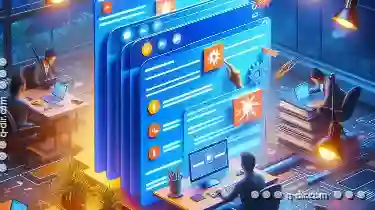
Why Tabs Are Overrated for Single-Task Workflows
Whether it's managing emails, coding, or editing photos, many of us find ourselves juggling multiple tasks at once. While some may argue that the ...read more

Streamlined Simplicity: Navigating with One Pane
It reduces complexity and enhances user experience. When it comes to navigating through applications or websites, one pane of content can be a ...read more