When it comes to managing files and folders, bulk renaming can be a powerful tool. However, many users encounter the frustrating issue of their PCs ...
 slowing down during this process. This blog post will explore why your PC might slow down when performing bulk renaming operations and provide strategies to mitigate these performance issues.
slowing down during this process. This blog post will explore why your PC might slow down when performing bulk renaming operations and provide strategies to mitigate these performance issues.1. Sub-point 1: Overhead of File System Operations
2. Sub-point 2: Insufficient Memory (RAM)
3. Sub-point 3: Corrupted File Index
4. Sub-point 4: Malware or Virus Infections
5. Conclusion
1.) Sub-point 1: Overhead of File System Operations
When you initiate a bulk rename operation, your computer has to perform several file system operations simultaneously. These include reading the files from the disk, updating their names, and writing the changes back to the disk. This sequence of read/write operations can be resource-intensive and may overwhelm your PC's processing capabilities, leading to slow performance.
Solution: Optimize File System Operations
1. Use External Hard Drive or SSD: If possible, perform bulk renaming on an external hard drive or a solid-state drive (SSD), which are typically faster than the internal disk of your laptop or desktop computer.
2. File Organization: Organize files into fewer folders to reduce the number of files that need to be renamed simultaneously.
3. Use Dedicated Software: Utilize specialized bulk renaming software designed for efficient file management, such as "Renamer" or "Bulk Rename Utility," which can optimize operations and improve performance.
2.) Sub-point 2: Insufficient Memory (RAM)
During a bulk rename operation, your computer needs to load the files into memory before it can perform the renaming process. If your system has insufficient RAM, this task may become slow as your PC struggles to manage its active processes and temporary data efficiently.
Solution: Upgrade Your RAM
1. Check Current RAM: Assess whether you have enough installed RAM on your computer; ideally, aim for at least double the capacity of your operating system's bit version (e.g., 8GB for a 64-bit OS).
2. Upgrade to Higher Capacity: If upgrading is an option, consider purchasing and installing additional RAM to ensure that your PC can handle multiple tasks simultaneously without slowing down during bulk renaming.
3.) Sub-point 3: Corrupted File Index
Windows maintains an index of files and folders in the background, which helps speed up file search operations. When you perform a bulk rename operation, Windows may need to rebuild this index, leading to temporary performance degradation while it recalculates the metadata.
Solution: Allow Time for Reindexing
1. Wait for Automatic Rebuild: Give your PC some time to automatically reindex files after the renaming process is complete; this can often resolve slow performance issues caused by a temporarily corrupted index.
2. Manual Rebuild via Command Prompt: As an alternative, you can manually initiate a file system indexing operation through Command Prompt (open as administrator), which may also help improve search speeds afterward.
4.) Sub-point 4: Malware or Virus Infections
Malicious software like viruses or other malware can interfere with your PC's normal operations and slow down specific programs, including bulk renaming utilities.
Solution: Perform a Full Scan
1. Run an Antivirus Scan: Use the latest version of your antivirus software to scan your entire system for potential threats that may be causing performance issues.
2. Update Security Software: Ensure that your security applications are up-to-date with the latest definitions and malware signatures to provide maximum protection against emerging threats.
5.) Conclusion
Bulk renaming can significantly enhance productivity, but it is essential to understand the reasons behind potential performance slowdowns on your PC. By optimizing file system operations, upgrading RAM, allowing for automatic reindexing, or performing regular antivirus scans, you can ensure smoother and more efficient bulk renaming processes without sacrificing overall computer speed and efficiency.

The Autor: / 0 2025-03-16
Read also!
Page-

Always Right: Single-Pane File Views
A single-pane file view is a fundamental component in many software applications where users interact with their files and folders directly within a ...read more
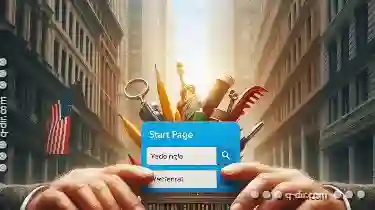
The "Start Page" Tab: A False Promise of Personalized Navigation.
One such feature is the "Start Page" tab, which promises a tailored experience based on user preferences and behavior. However, this article explores ...read more

The Details View Pledge: Clarity Guaranteed
One critical aspect of user experience design that has seen significant advancements is the details view or detail page. Whether you are browsing ...read more