Navigating through your digital files can be a daunting task, especially when dealing with extensive collections. A single-pane file browser offers ...
 simplicity and efficiency in managing files, making it an excellent choice for users who prefer a straightforward interface. In this blog post, we will explore best practices for using a single-pane file browsing experience to enhance productivity and user satisfaction.
simplicity and efficiency in managing files, making it an excellent choice for users who prefer a straightforward interface. In this blog post, we will explore best practices for using a single-pane file browsing experience to enhance productivity and user satisfaction.1. Sub-points:
1.) Sub-points:
1. Organize Your Files Efficiently
- Use Logical Folder Structures: Create folders that are meaningful and reflect the content within them. This makes it easier to navigate and find specific files later.
- Label Folders Clearly: Use descriptive names for folders, avoiding generic titles like "Documents" or "Downloads."
- Consistent Naming Conventions: Apply a consistent naming scheme across all your folders and files. This includes using clear prefixes (like dates, types) to make it easier to sort through your collection.
2. Utilize Quick Access Features
- Favorites Bar or Quick Access Panel: Some file browsers offer a customizable favorites bar where you can pin frequently used folders for quick access.
- Quick Filters: Implement filters that allow you to quickly narrow down files based on attributes like date modified, size, type, etc. This saves time and effort when searching for specific files.
3. Take Advantage of View Modes
- Thumbnail View: For a visual representation of your files, consider using thumbnail view mode. It provides a compact display that allows you to see multiple file icons at once.
- Detailed List View: Detailed list view gives more information about each file, including size, type, date modified, etc., which can be helpful for keeping track of metadata.
- Tiles View (if available): Tiles offer a balance between visual and informational display. They are particularly useful if you need to see the files in context but still want some level of detail.
4. Implement Search Capabilities
- Full-Text Search: Ensure that your file browser supports full-text search, allowing you to search for keywords within filenames and content.
- Advanced Search Options: Utilize advanced search filters like date ranges, file types, or even metadata (like tags) to refine your search results further.
5. Customize the Interface
- Themes and Skins: Choose a theme that suits your workflow or preferences. Some browsers offer multiple themes that can change the overall appearance of the interface.
- Customizable Views: Look for options that allow you to customize the layout, including rearranging panels (like navigation pane and content area) based on what works best for you.
6. Utilize Drag and Drop Functions
- File Transfer: Take advantage of the drag and drop feature within your file browser to easily move or copy files between folders without opening multiple windows.
- Batch Operations: Implement batch operations if possible, allowing you to select multiple files at once for actions like deletion, copying, or renaming. This is especially useful when managing large numbers of files.
7. Keep Software Updated
- Regular Updates: Ensure that your file browser software is kept up-to-date. These updates often include performance improvements, security enhancements, and new features that can make your browsing experience smoother and more efficient.
By following these best practices, you can significantly improve the effectiveness of managing files with a single-pane file browser. Remember, the key to an optimal file management setup is organization, efficiency, and customization tailored to your specific needs. Happy organizing!

The Autor: / 0 2025-04-28
Read also!
Page-

The Unspoken Rules of File Explorer Etiquette
Navigating through the digital world, we often interact with various devices and software tools that simplify our daily tasks. Among these tools is ...read more

The Hidden Cost of Proprietary File Formats in Creative Work
From graphic designs to video editing, understanding how files are stored and managed can significantly impact your workflow efficiency and project ...read more
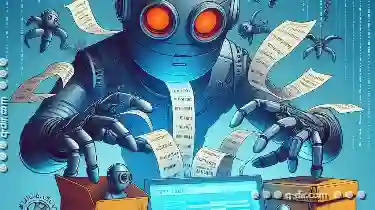
Pasting Files in Virtual Machines: Unexpected Challenges
Operating systems have evolved significantly over the years, and virtual machines are no exception. They bring a layer of abstraction that allows ...read more