The solution for the Complete Deactivation of Grouping in Explorer List Views, in the Quad Explorer Q-Dir for Windows 11, 10, ... etc.!
Content:
1.) ... Easy disable the Grouping for ever in Q-Dir!
2.) ... Grouping Solution from a Quad-Explorer User for Download Folder in Explorer!
3.) ... temporary deactivation of the grouping in Q-Dir!
4.) ... Basic thoughts on deactivating grouping in File Explorer, and the consequences!
Extension to: ►► Grouping and possibilities in Quad-Explorer Q-Dir
1.) Easy disable the Grouping in Q-Dir!
1. Please start as always ► the latest version Quad-Explorer on your MS Windows OS!2. Easy disable the Grouping in Q-Dir Explorer List Views (... see Image-1 Point 1 to 4),
PS:
This is a permanent ergo Complete Deactivation of Grouping in Quad-Explorer and no temporary deactivation of the grouping.
| (Image-1) Complete Deactivation of Grouping in Explorer List Views! |
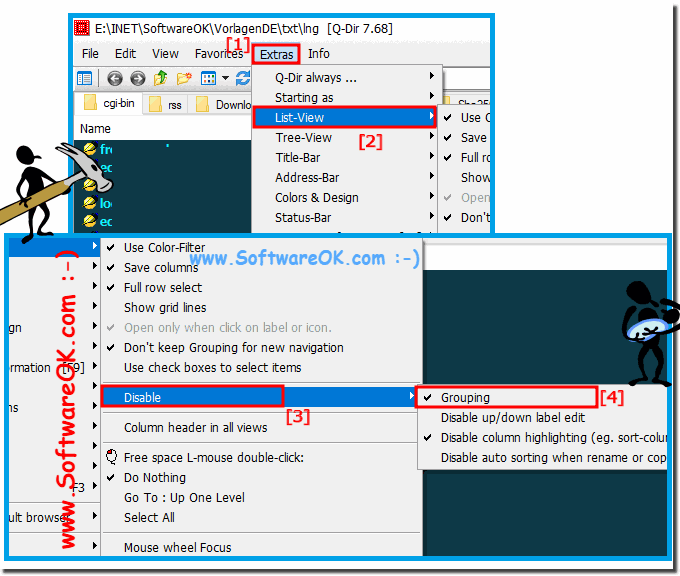 |
The example is a solution ergo statement for the Complete Deactivation of Grouping in Explorer List Views and is not only written for windows 10. You can use this example as a solution for Complete Deactivation of Grouping in Explorer List Views easily and without hesitation on other Microsoft's Windows operating systems, also independent of whether you work, a domestic Windows desktop computer, mobile on tablet PC, Surface Pro / Go.
Please always use the latest version of ... The Windows Filemanager Q-Dir!
2.) Grouping Solution from a Quad-Explorer User for Download Folder in Explorer!
Info from Quad-Explorer User!
It should be permanent. (or at least persist until you change it again).
Are you always navigating to the folder the same way? This PC > Downloads can have a different saved view than This PC > C: > Users > > Downloads. And each path can save different settings for Explorer windows vs. Common Dialogs.
Otherwise, some troubleshooting is in order. Ever used PowerShell? You can launch a PowerShell window by right-clicking Start or pressing Winkey+X and selecting Windows PowerShell. Then copy & paste the following command. It will return a number indicationg the total # of saved views:
Code:
((gp "HKCU:\SOFTWARE\Classes\Local Settings\Software\Microsoft\Windows\Shell\BagMRU").Nodeslots).count
The run this command to see if you have any custom templates saved:
Code:
test-path 'HKCU:\Software\Microsoft\Windows\CurrentVersion\Explorer\Streams\Defaults'
If that returns 'True', run the following command and copy & paste the results in your reply:
Code:
(gi 'HKCU:\Software\Microsoft\Windows\CurrentVersion\Explorer\Streams\Defaults').GetValueNames() |
%{(gp "HKLM:\SOFTWARE\Microsoft\Windows\CurrentVersion\Explorer\FolderTypes\$_").CanonicalName}
3.) ... temporary deactivation of the grouping in Q-Dir!
1. Over View menu (... see Image-2 Point 1 to 3)
2. Via Shift + F5 or View Icon (... see Image-2 Point 4 to 6)
Its so easy to disable the grouping!
| (Image-2) Temporally Deactivation of Grouping in the Explorer List Views! |
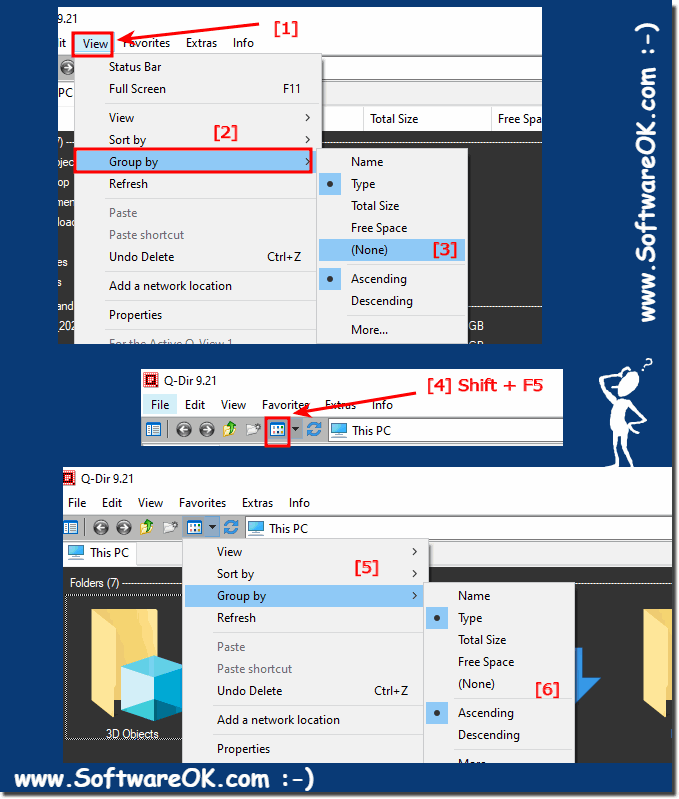 |
Info:
Complete Deactivation of Grouping in Explorer is tested and successfully verified at all. Whether in the new MS Windows OS, or on any of the following operating systems: ---OS_Windows6.1--- it has been tested and successfully verified at all. Despite the problems with Complete Deactivation of Grouping. What can I do if I still have problems with Complete Deactivation of Grouping? This is a frequently asked question. Restart the Windows operating system, perform a correct Windows restart!
Complete Deactivation of Grouping in Explorer is tested and successfully verified at all. Whether in the new MS Windows OS, or on any of the following operating systems: ---OS_Windows6.1--- it has been tested and successfully verified at all. Despite the problems with Complete Deactivation of Grouping. What can I do if I still have problems with Complete Deactivation of Grouping? This is a frequently asked question. Restart the Windows operating system, perform a correct Windows restart!
4.) Basic thoughts on deactivating grouping in File Explorer, and the consequences!
Grouping in File Explorer is a feature that groups files into folders based on certain criteria, such as: B. by date, type or size. This can be a helpful way to organize and find files. However, there are also a few reasons why you might want to disable grouping.
Benefits of Disabling Grouping
- Improved Overview: When files are not grouped, it is easier to see them at a glance. This can be particularly useful for folders with many files.
- Increased flexibility: Without grouping, you can sort files according to your own criteria. This can be helpful if you want to organize files in a specific pattern.
- Better performance: Grouping can affect File Explorer performance, especially for folders with many files.
Disadvantages of Disabling Grouping
- Reduced Organization: Without grouping, it can be harder to find files sorted by certain criteria.
- Increased workload: Without grouping, you have to manually sort files if you want to organize them in a specific pattern.
Consequences of disabling grouping
If you disable grouping in File Explorer, files in folders will no longer be grouped according to specific criteria. Instead, they are displayed in a simple list. This can improve clarity and organization of files, but can also increase workload if you want to sort files according to specific criteria.
Which method is the right one?
Whether you should disable grouping in File Explorer depends on your personal needs and preferences. If you want to improve clarity and flexibility, disabling grouping can be a good option. If you want to improve organization and performance, you should keep grouping enabled.
Disabling grouping in a file explorer depends on the specific software and version you are using. Here are general steps to disable grouping of files or folders in file explorer applications on Windows operating systems:
Windows Explorer in Windows 10 or earlier:
Open Windows Explorer.
Click View in the toolbar.
Uncheck “Group by” or similar options.
File Explorer in Windows 11:
Open File Explorer.
Click “View” in the top menu bar.
Click Grouping and select None.
File Explorer on another operating system:
In other operating systems such as macOS or Linux, disabling grouping depends on the specific file management application. On macOS, you can turn off grouping in Finder in Settings.
Please note that the exact steps may vary depending on the application and version of File Explorer. It is important to check the settings and options in your specific file explorer to disable grouping to your liking.
- Why doesn't the "group by none" hold when I change it. Win 10 file explorer only has to be changed once. After many years of enjoying using your program, I've gone back to Win 10 file explorer. I just tried version Q-Dir 7.68 Installer x64 old ver. Q-Dir_7.55 and its worse. So it's goodby to a truely used to be good program.?
- I have found, however, that some folders insist on using "Grouping". I know this is not a Q-Dir issue, but something in Windows, but could there be a way in Q-Dir to force one view for all folders? Or at least force no grouping?
- Every time I start the Quad Explorer for Windows the Q-Dir, the downloads folder disregards the previously set user file sorting configuration and defaults to grouping by date. This behavior can be changed in Explorer, but not in Q-Dir.
- How to disable File Grouping in Explorer on Windows 10 for ewer and permanent?
- I was happy to use your Q-Dir Quad Explorer on Windows 10 and my Microsoft Server 2019, a function bothers me a little, without my intervention the display appears when viewing grouping by type, I do not want grouping and always have to Repeatedly manually turning off the grouping on my operating system for each of the file explorers, so then on group after then on none. Can the grouping in the Quad Explorer on MS Windows be disabled globally and permanently?
- A Account can arrange the files, folders being browsed by their name, type, date, size, etc and grouping, i search for a grouping disable feature for the file explorer.?
- I would like to completely disable the "Group By" and file grouping in Windows 10 Explorer in and Server 2016 or 2012
- Permanent in windows explorer alphabetical grouping disabler?
- On storage on a Windows 10 computer, provides a great grouping and customization for both listing and performing operations on a file, can i disable grouping forever.?
- Files sharing a common attribute can also be grouped using the grouping feature, can i disable this feature.?
- Permanent disable folder grouping windows 10?
- How to remove collapse group in windows permanent?
- The MS File Explorer is the ultimate grouping tool for browsing files can i disable this forever?
- Permanent in windows 10 sort files and folders together no groups?
- Hola como puedo quitar para que nunca mas se agrupen las carpetas?
- How to ungroup folders in windows 10?
- How to Change the Group by to disable View of a Folder in Windows 10 Information?
- I didn't think to look for a new setting to disable it "Complete Deactivation of Grouping in Explorer List Views" is great. Thanks. I will continue to "Complete Deactivation of Grouping in Explorer List Views" recommend what I believe to be the best file explorer around the internet. Please forgive my frustration. I'll look closer if I have other problems! Keep up your excellent programming.?
- Default of classification method(P) It's very inconvenient to default to sort and classify files and folders by date. Even if I reset to the environment I want, it will be restored to the default setting again. Ordering folders that frequently visit on computer in order helps access files or folders quickly. I'd like it don't classify the dates in the initial setting.
- I set the 'Group By' to 'None' in my Download directory. Exit to another directory and then return to Download, the Group By is set to ??? (other than None) I have followed your suggestion of restarting Q-Dir after setting Group-By. I have gone back to a prior version (7.67) with the same result. How can I make 'Group By' 'None' stick?
- Page navigation file explorer disable grouping permanent?
- What is the purpose of group by in file explorer can i permanent in windows 10 disable this feature?
- An excellent program, but I want to remove the sorting in time. For example, no sorting Today (x), Last week (x), etc. I have found that I do not know for sure when I used a file, and then it is easier to search by letter.
- But these grouping feature does not always help users, that is why these grouping features can be turned on or off, is search for a solution, to be checking out how to disable file grouping in File Explorer on Windows 10.?
- Permanent to how to get rid of groups on windows 10?