This command allows you to shut down the computer directly from the Quad File Explorer (Q-Dir) without closing the window or going to the Start menu. The function provides quick access to the shutdown, restart or logoff options, as you know them from the Windows Run dialog.
To take advantage of this function, find the option in the menu.:
▶ Menü ▶ &File ▶ Sh&ut Down...
▶ **Benefits of Shutdown via Q-Dir:**
▶ **Example usage scenarios:**
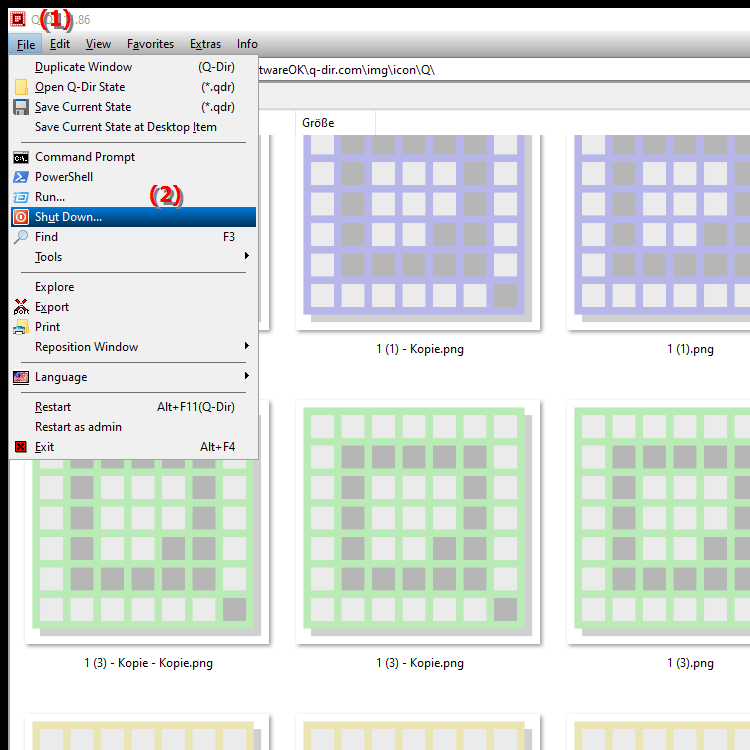
**Benefits of Shutdown via Q-Dir:**
- Convenient access: You can shut down, restart or log off your computer without leaving the Q-Dir File Explorer.
- Time efficient: Especially useful if you work with many files and directories and want to quickly shut down the system without additional clicks in the Start menu.
- Fast operation: Direct access to the shutdown options for fast and convenient work.
- Keyboard shortcuts: Currently there is no fixed keyboard shortcut for this function in the Q-Dir menu, but it can be accessed from the "File" menu.
▶ Detailed user questions with answers:
**Example usage scenarios:**
1. Quick shutdown after intensive file work: If you have several windows open in Q-Dir and want to make sure your system shuts down cleanly without manually closing the Q-Dir file explorer, you can use this command.
2. Easy reboot after system updates: If a reboot is required, you can initiate this directly in Q-Dir without having to return to the Windows Start menu.
3. Efficient work on remote systems: When working on remote computers or virtual machines via the Q-Dir file manager, you can quickly and easily shut down or restart the computer.
Detailed user questions with answers:
1. Question: How can I shut down my computer directly from Q-Dir File Explorer in Windows?
Answer: In Q-Dir File Explorer there is an option to shut down the computer directly from the File menu using the "Turn off computer..." command. This saves you the detour via the Windows Start menu, especially when you are still in the middle of your file management. You do not have to close the Q-Dir window and can maintain your workflow.
2. Question: Why is it useful to restart your computer using Q-Dir File Explorer instead of the Windows Start menu?
Answer: Q-Dir allows you to quickly and directly restart your computer without having to close all open windows or go to the Start menu. This is especially useful if you are working on multiple projects and do not want to interrupt your workflow.
3. Question: Can I use the "Turn off computer" command in Q-Dir with a keyboard shortcut, similar to Windows File Explorer?
Answer: Currently, Q-Dir does not provide a preset keyboard shortcut for the "Turn off computer..." command. However, you can quickly invoke the command from the "File" menu, which is still efficient if you want to shut down the computer directly.
4. Question: What is the advantage of shutting down the computer directly from Q-Dir File Explorer in Windows?
Answer: The main advantage is that you do not need to leave Q-Dir File Explorer to shut down or restart your computer. This saves time, especially if you have multiple windows with complex directory structures open in Q-Dir. Direct, quick access to shutdown options is possible.
5. Question: Is the "Turn off computer" command in Q-Dir similar to the Run dialog in Windows?
Answer: Yes, the "Turn off computer" command in Q-Dir works similar to the Windows Run dialog in that you also get options to shut down, restart or log off. The difference is that this command can be used directly in the context of the Q-Dir file explorer without switching interfaces.
6. Question: Can I leave Q-Dir File Explorer open while I shut down the computer?
Answer: Yes, you can leave Q-Dir File Explorer open while you use the "Turn off computer..." command. Q-Dir will automatically quit when the computer shuts down without you having to close it manually first.
7. Question: How does the "Turn off computer" command in Q-Dir speed up my workflow in Windows?
Answer: The "Turn off computer..." command in Q-Dir speeds up your workflow by allowing you to quickly shut down or restart the computer while still working in your file manager. This saves the extra step of manually closing all windows or going to the Start menu.
8. Question: Can I use the "Turn off computer" command in Q-Dir for remote work?
Answer: Yes, the "Turn off computer" command is especially useful when working on remote computers or in virtual machines, as you can shut down or restart the computer directly from Q-Dir without breaking the connection.
9. Question: Can I use the "Turn off computer..." command in Q-Dir in older Windows versions like Windows 10?
Answer: Yes, the "Turn off computer..." command in Q-Dir File Explorer works in older Windows versions like Windows 10. It is a universal feature available in all supported Windows operating systems to shut down, restart or log off the computer.
10. Question: Is the "Turn off computer" command in Q-Dir a replacement for the classic Windows logoff process?
Answer: The "Turn off computer" command in Q-Dir is not a complete replacement for the Windows logoff process, but it provides an alternative, faster way to shut down the computer directly from File Explorer. You can use it to perform immediate actions like reboot or logoff without having to go to the Start menu.
Keywords: explorer, translate, computer, file, windows, dialog, window, run, restart, command, offers, options, shut down, shut down, enables, knows, access, switch, explanation, quick, this, question, function, log off, close, you, turn off, start menu, directly , Windows 10, 11, 12, 7, 8.1