This menu contains numerous options for customizing the visibility and access to files and folders. These include settings for displaying hidden files, customizing the folder view, and file filtering options. These customizations allow you to customize File Explorer to meet the specific needs of users.
To utilize this function, locate the associated option in the menu.:
▶ Menü ▶ E&xtras ▶ System
▶ **Benefits of System Settings Options in Q-Dir File Explorer**
▶ **Example usage scenarios:**
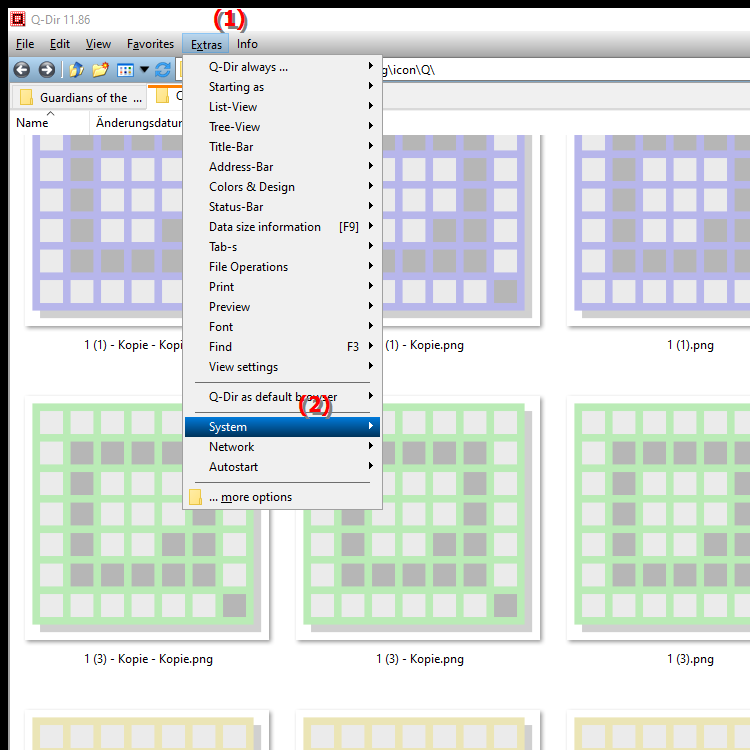
**Benefits of System Settings Options in Q-Dir File Explorer**
Custom file management in Q-Dir significantly improves organization and clarity. The ability to customize the view and access to files and folders based on personal preferences allows users to work more efficiently and access the information they need more quickly. Flexibility in configuring the view not only promotes user-friendliness, but also supports a productive work environment.
▶ The user questions and answers File Explorer Q-Dir under Windows and folder view:
**Example usage scenarios:**
1. Show hidden files: A user wants to view temporary files or system files to clean up disk space or troubleshoot errors. Enabling the visibility of hidden files allows them to view and manage them directly in Q-Dir.
2. Customize folder view: A user has a large number of images and wants to customize the view to show thumbnails. This makes finding specific images much easier and improves the user experience.
3. Use file filters: A user wants to view only certain file types, such as PDF documents, to find a specific report. By setting file filters, they can quickly hide the relevant files and focus on the information they need.
4. Quick access to frequently used folders: A user can mark certain folders as favorites to quickly access frequently used files without having to navigate through multiple directories.
The user questions and answers File Explorer Q-Dir under Windows and folder view:
1. Question: How can I adjust the visibility of hidden files in Q-Dir File Explorer on Windows?
Answer: To adjust the visibility of hidden files in Q-Dir File Explorer on Windows, go to System Preferences in the Tools menu. Enable the option that shows hidden files to gain access to system files or temporary files that are not normally visible. This is especially useful for cleaning up disk space or troubleshooting errors.
2. Question: What are the advantages of using Q-Dir compared to the standard Windows File Explorer?
Answer: Q-Dir offers numerous advantages over the standard Windows File Explorer, including the ability to open multiple folders at once, choose a custom view for different file types, and manage files efficiently. These features increase productivity and improve the user experience by providing clear and organized file management.
3. Question: How can I customize the folder view in Q-Dir to better organize my files on Windows?
Answer: In Q-Dir, you can customize the folder view by selecting different display options from the "E&xtras" menu. You can switch between list view, icon view, and detail view, depending on which display makes the most sense for your files. These adjustments help to increase clarity and make it easier to access the files you need.
4. Question: Are there special features in Q-Dir that make it easier to manage large amounts of data in Windows File Explorer?
Answer: Yes, Q-Dir offers special features such as the ability to display data in multiple windows, which makes managing large amounts of data much easier. You can also set file filters to display only certain file types, which makes it easier to find relevant files and saves time.
5. Question: How can I mark my frequently used folders in Q-Dir for quick access?
Answer: You can mark frequently used folders in Q-Dir by adding them as favorites. To do this, go to the desired folder, right-click on it and select the "Add to Favorites" option. This will give you quick access to these folders directly in Q-Dir without having to navigate through multiple directories.
6. Question: What are the most important settings in Q-Dir's Tools menu that I should know about?
Answer: In Q-Dir's Tools menu you will find important settings such as adjusting the visibility of hidden files, selecting the view for folders and files, and the ability to configure the file filtering options. These settings allow you to customize the file explorer to suit your specific needs.
7. Question: Can I easily move files and folders between different windows in Windows in Q-Dir?
Answer: Yes, Q-Dir allows you to easily drag and drop files and folders between different windows. You can open multiple instances of Q-Dir and conveniently move files between different folders, making managing your data much easier.
8. Question: How does Q-Dir help me organize my files and folders in Windows?
Answer: Q-Dir helps organize your files and folders by providing a clear and customizable user interface. You can customize the folder view to your liking, apply file filters, and set favorites for frequently used folders. These features promote organized file management and help you quickly access the information you need.
9. Question: How can Q-Dir's Quad View streamline file management on Windows?
Answer: Q-Dir's Quad View allows you to view up to four folders at once in a single window. This greatly streamlines file management as you can compare multiple files or folders and easily navigate between them. This feature is especially useful when you want to organize or transfer large amounts of data.
10. Question: What options for customizing the folder view does Q-Dir offer compared to Windows File Explorer?
Answer: Compared to Windows File Explorer, Q-Dir offers numerous options for customizing the folder view, including different display formats such as icons, lists or details. You can also adjust column widths and change the display of file and folder names. This flexibility allows you to design a user interface that best suits your work style.
Keywords: customization, translate, files, display, windows, file, visibility, enable, as well as, settings, find, options, user, explorers, needs, folder, include, explorer, design, file filter options, this, access, numerous, folder view, explanation, specific, system settings, tailored, file, question, customize, which, hidden, customizations, these, individual , Windows 10, 11, 12, 7, 8.1