The Tools menu provides advanced options to customize the behavior and appearance of the Quad File Explorer. It allows users to adjust various settings, such as the starting position and layout of the file manager.
To make use of this setting, search for it in the menu.:
▶ Menü ▶ E&xtras
▶ **Benefits of the Extras menu in Quad File Explorer (Q-Dir):**
▶ **Example usage scenarios:**
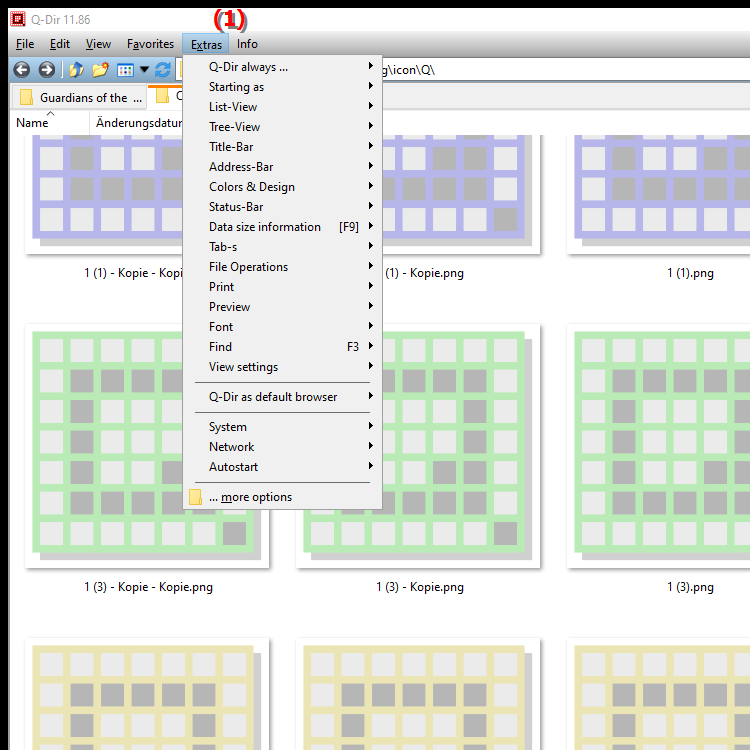
**Benefits of the Extras menu in Quad File Explorer (Q-Dir):**
- Set start position: Here you can set the location where Quad File Explorer opens when it starts. This is especially useful if you often work with certain folders.
- Customize layout: Users have the option to specify how many windows are displayed and change their arrangement. This allows you to optimally design your workspace.
- Manage quick access: In the Extras menu you can add, remove or rearrange folders and shortcuts in quick access to get quick access to frequently used files and folders.
- Change view modes: Various view modes (details, tiles, lists) are available, which can be set as needed. This improves clarity and makes it easier to find files.
- Export/import settings: This function allows you to save your individual configurations and restore them on other devices if necessary. This saves you time during setup and allows you to keep your preferred settings.
▶ Detailed user questions about the features of the tool in Quad File Explorer:
**Example usage scenarios:**
- Scenario 1: A user who needs to regularly access a specific project folder can set the start position so that Quad File Explorer opens directly in that folder.
- Scenario 2: A user wants to work more efficiently by adjusting their window arrangement to have an overview of several folders at once. This can be achieved by adjusting the layout in the Tools menu.
- Scenario 3: If you frequently switch between different projects, you can move certain folders to Quick Access for faster access.
- Scenario 4: A user who frequently changes view modes can use the different options in the Tools menu to quickly switch between Detail, Tile and List view, depending on the needs of the current project.
Detailed user questions about the features of the tool in Quad File Explorer:
1. Question: How can I set the start position of Quad File Explorer in Windows to increase my productivity?
- Answer: In the Tools menu of Quad File Explorer, you can customize the start position by selecting the desired folder. This allows you to instantly access your frequently used files without having to navigate through multiple directories each time.
2. Question: What layout options does the Tools menu in Quad File Explorer offer for Windows users?
- Answer: The Tools menu allows you to customize the layout of Quad File Explorer. You can change the number of windows displayed and specify their arrangement to create a user-friendly work environment that suits your work style.
3. Question: How can I efficiently manage Quick Access in Quad File Explorer in Windows?
- Answer: The Tools menu allows you to add or remove folders and shortcuts to your Quick Access. This makes it easier to access important files and folders that you use frequently and streamlines your workflow in File Explorer.
4. Question: Can I switch between different view modes in Quad File Explorer on Windows?
- Answer: Yes, the T&xtras menu provides the ability to switch between different view modes such as Details, Tiles and Lists. This flexibility helps you customize the view according to your needs, whether you need a quick overview or detailed information.
5. Question: How can I export and import my custom settings in Quad File Explorer for Windows?
- Answer: In the Tools menu you will find the option to Export and Import Settings. This allows you to save your configurations and restore them on other Windows devices, which is especially useful if you work on multiple computers.
6. Question: What benefits does the Extras menu in Quad File Explorer offer to users who regularly use Windows?
- Answer: The Extras menu offers numerous benefits, including customizing the home position, managing Quick Access, and the ability to change view modes. These features allow Windows users to organize their files more efficiently and get the most out of File Explorer.
7. Question: How can I customize the way my files are displayed in Quad File Explorer on Windows?
- Answer: You can customize the way your files are displayed in the Tools menu by selecting the desired view mode and changing the layout. This improves clarity and makes it easier to work with multiple files and folders in File Explorer.
8. Question: Is it possible to save frequently used folders in the Quick Access of the Quad File Explorer in Windows?
- Answer: Yes, the Tools menu allows you to add frequently used folders to your Quick Access. This saves time when navigating the File Explorer because you have direct access to the folders you need most.
9. Question: How does the Tools menu in Quad File Explorer help me work more efficiently in Windows?
- Answer: By customizing the home position, layout, and view modes in the Tools menu, you can optimize your work environment in File Explorer. These customizations improve navigation and allow faster access to important files and folders.
10. Question: Can I save my configurations in Quad File Explorer on Windows and use them on other devices?
- Answer: Yes, the E&xtras menu offers the possibility to export your settings and import them on other Windows devices. This way you can keep your favorite configurations and enjoy the same user experience on different computers.
Keywords: settings, translate, various, find, display, advanced, layout, so, offers, options, users, explorers, can, explorer, file manager, explanation, customize, behavior, extras, advanced, file, question, make, start position , Windows 10, 11, 12, 7, 8.1