This menu item allows you to customize the tab functionality in the Q-Dir file explorer. You can make various settings, such as the visibility of the tabs, the maximum width of the tabs and their arrangement.
To use this feature, please look for this option in the menu.:
▶ Menü ▶ E&xtras ▶ Tab-s
▶ **Benefits of tab management in Q-Dir File Explorer**
▶ **Example usage scenarios:**
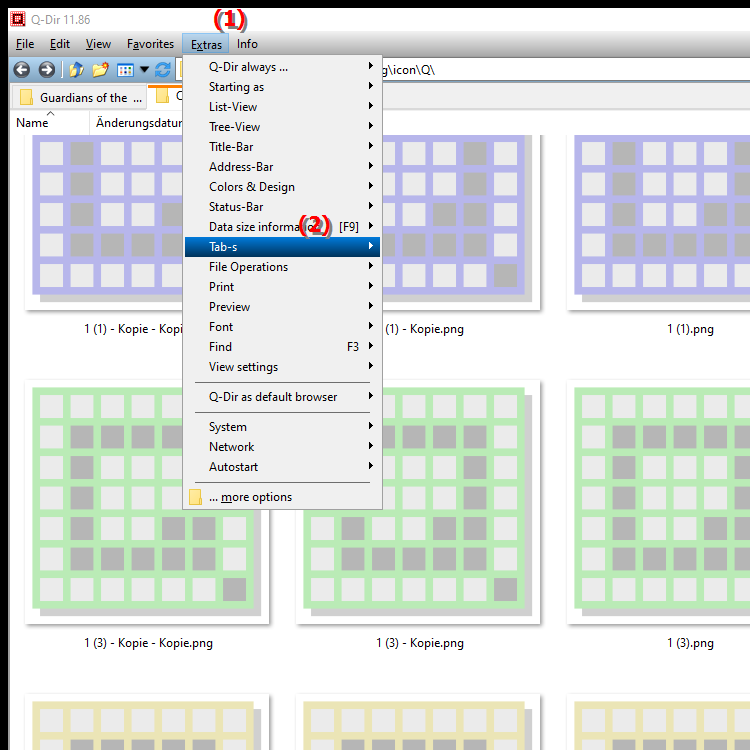
**Benefits of tab management in Q-Dir File Explorer**
Customizing tabs significantly improves the user experience by making it easier to navigate between different folder views and increasing clarity. Well-thought-out tab management allows you to work more efficiently as you can quickly switch between open folders without losing track. This is especially useful if you have several folders open at the same time.
▶ User questions about Q-Dir File Explorer features in Windows, including tab management:
**Example usage scenarios:**
1. Working on multiple projects at the same time: When you're working on different projects, you can open tabs for each project folder so you can quickly switch between folders without having to open new windows all the time.
2. Folder comparison: When you want to compare two folders, you can open the corresponding folders in separate tabs. This allows you to easily switch back and forth between them to quickly spot differences.
3. File migration: When transferring files from one folder to another, you can open the source and destination folders in different tabs. This makes dragging and dropping files much easier.
4. Collaboration: When you're collaborating with others, you can open tabs for shared folders. This gives all team members quick access to the files they need without losing track.
User questions about Q-Dir File Explorer features in Windows, including tab management:
1. How can I customize the tab feature in Q-Dir File Explorer to optimize my workflow?
Answer: In Q-Dir File Explorer, you can customize the tab feature by enabling or disabling tab visibility, setting the maximum width of tabs, and changing their arrangement. This allows for better organization of your folder views and increases navigation efficiency.
2. What are the benefits of using tabs in Q-Dir File Explorer compared to other Windows file explorers?
Answer: Q-Dir offers the unique ability to organize multiple folders in a single window using tabs. This reduces the number of open windows, improves clarity, and makes it easier to work with multiple folders at the same time, which is often more cumbersome with other file explorers. 3.
Are there specific settings in Q-Dir that I can make for tab management?
Answer: Yes, in Q-Dir you can adjust the width of the tabs, change the visibility of the tab bar and organize the order of the tabs via drag and drop. These customizations help you create a customized work environment that suits your needs.
4. How can I use the tabs in the Q-Dir file explorer to switch between different projects?
Answer: You can open a separate tab for each project in Q-Dir. This gives you the opportunity to quickly switch between the different project folders without losing track. This feature is especially useful for parallel workflows.
5. How can tab management in Q-Dir increase my productivity?
Answer: By using tab management in Q-Dir you can have several folders open at the same time, which makes multitasking easier. This reduces the time needed to switch between different folders and enables faster file management, which overall increases your productivity.
6. How can I use tabs in Q-Dir for easy file transfer between folders?
Answer: Q-Dir allows you to open tabs for the source and destination folder, which makes it easier to drag and drop files between these folders. This feature makes file transfer much easier and more efficient than traditional file explorers in Windows.
7. What are the special scenarios for using tab management in Q-Dir File Explorer?
Answer: Examples of special scenarios include working on multiple projects at the same time, comparing folder contents, and collaborating with team members by accessing shared folders in different tabs. These scenarios demonstrate the flexibility and usefulness of tab management in Q-Dir.
8. How does Q-Dir make it easier to navigate between folders using tabs?
Answer: Q-Dir allows you to use tabs to have different folders open at the same time, which makes navigation much easier. Users can easily switch between tabs instead of having to navigate through multiple windows, increasing efficiency and usability.
9. Can I customize the tabs in Q-Dir File Explorer to my liking?
Answer: Yes, the tabs in Q-Dir are fully customizable. You can set the width of the tabs, their position, and visibility to create your own individual user interface. This ensures a tailored experience that supports your work style.
10. What are the basic differences in tab management between Q-Dir and the standard Windows File Explorer?
Answer: Compared to the standard Windows File Explorer, Q-Dir offers more comprehensive tab management. While Windows Explorer is often limited to a single window per folder, Q-Dir allows you to open multiple folders in a single window with customizable tabs, which greatly increases efficiency and ease of use.
Keywords: explorer, translate, file, windows, various, visibility, arrangement, settings, offers, options, width, enables, can, functionality, management, maximum, menu item, whose, for example, explanation, adapt, this, question, which, make, them , Windows 10, 11, 12, 7, 8.1