This menu offers a variety of functions that allow you to connect and disconnect network drives. This makes managing network resources much easier and increases user-friendliness.
To take advantage of this function, find the option in the menu.:
▶ Menü ▶ E&xtras ▶ Network
▶ **Benefits of Network Options and Actions in Quad File Explorer**
▶ **Sample Usage Scenarios:**
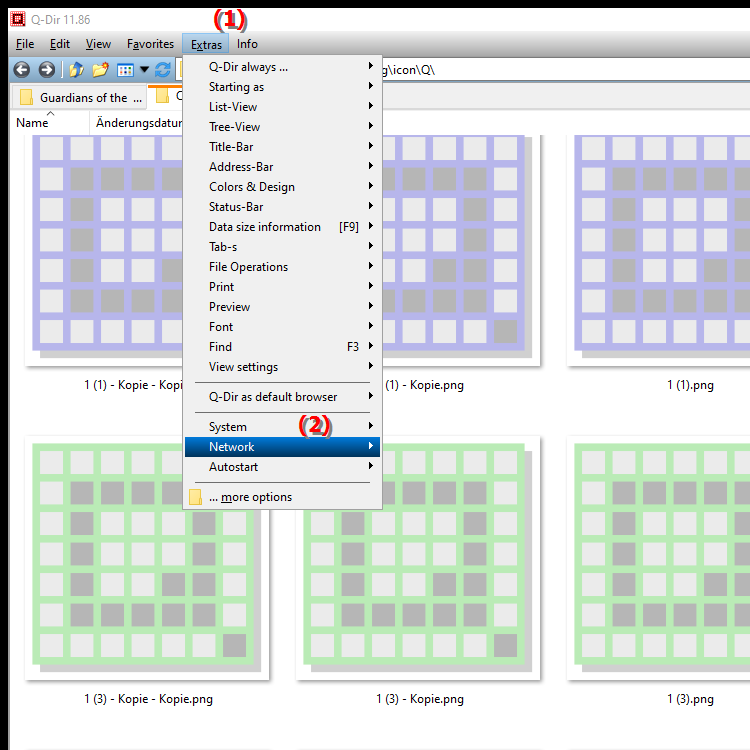
**Benefits of Network Options and Actions in Quad File Explorer**
- Benefit: Quad File Explorer provides quick and easy access to network resources and drives. This makes it easier to use shared data and streamlines workflow in collaborative environments. It also allows users to work more efficiently by accessing the files they need without having to go through cumbersome steps.
▶ User questions and answers on how to quickly access network resources in Windows using Quad File Explorer:
**Sample Usage Scenarios:**
1. Access Shares in Office Environments: Employees can easily access network shares in an office to access shared documents or share files with colleagues.
2. Quickly Disconnect Network Drives: When working from different locations, users can quickly disconnect network connections to optimize their bandwidth or manage their connection.
3. Setting Up Automatic Connections: Users can configure certain network drives to be automatically connected when Quad File Explorer starts, increasing efficiency and productivity.
4. Integration of Remote Servers: Users can easily access files and resources on remote servers to work efficiently from different locations.
User questions and answers on how to quickly access network resources in Windows using Quad File Explorer:
1. Question:
How can I quickly access network resources in Windows File Explorer?
Answer:
In Windows File Explorer, you can access network resources by selecting the "Network" option in the navigation pane. This will display all available network devices and shares. Alternatively, you can use the feature in Quad File Explorer to access network drives even faster by connecting or disconnecting them directly in the "Tools/Network" menu.
2. Question:
What are the advantages of Quad File Explorer compared to the traditional Windows File Explorer?
Answer:
Quad File Explorer offers several advantages, including an intuitive interface that allows up to four directories to be displayed at once. This makes copying and moving files between different folders and network drives much easier, whereas Windows File Explorer has limited support for this feature.
3. Question:
Can I save network folders in Q-Dir for faster access?
Answer:
Yes, Q-Dir allows you to save network folders as "Favorites". This feature allows you to quickly access frequently used network resources without having to reconnect to them each time. This makes managing your files in Windows File Explorer much more efficient.
4. Question:
How can I quickly switch between different network connections in Q-Dir?
Answer:
In Q-Dir, you can quickly switch network connections in the "E&xtras/Network" menu. With one click, you can switch between different network drives or disconnect them. This is especially useful if you regularly switch between different work environments or projects.
5. Question:
What are the best tips to optimize the use of network drives in Windows File Explorer?
Answer:
To optimize the use of network drives in Windows File Explorer, you should create shortcuts to frequently used shares on the desktop. Alternatively, you can use Quad File Explorer to efficiently manage network drives in the Tools/Network menu so that you can quickly access them at any time.
6. Question:
How can I ensure that my network connections are stable in Quad File Explorer?
Answer:
In Quad File Explorer, you can improve the stability of your network connections by regularly checking the connections and disconnecting network drives that are not needed. Use the function in the "T&xtras/Network" menu to get an overview of all active connections and quickly identify potential problems.
7. Question:
What features in Windows File Explorer make it easier to collaborate on shared files across networks?
Answer:
Windows File Explorer allows you to share files via network sharing. In comparison, Quad File Explorer offers additional features, such as the ability to view and manage multiple network resources at once, making it easier to collaborate on shared projects.
8. Question:
Is there a way in Q-Dir to display frequently used network folders directly in the interface?
Answer:
Yes, in Q-Dir you can pin frequently used network folders as tabs in the interface. This feature allows you to quickly access your most important network resources without having to navigate through different menus.
9. Question:
How can I browse and use my network faster in Windows File Manager?
Answer:
In Windows File Manager, you can use the search function to specifically search for files in network drives. For faster and more efficient use, I recommend using the Quad File Explorer, which offers an advanced search function and the ability to view multiple folders at once, making it much easier to navigate network resources.
10. Question:
How can I improve my experience with network connections in Windows and Q-Dir?
Answer:
To improve your experience with network connections in Windows, you should regularly monitor your network drives and disconnect unnecessary connections. Q-Dir also offers an intuitive user interface and useful features in the Tools/Network menu that allow you to efficiently manage and quickly access your network resources.
Keywords: translate, variety, thereby, functions, enable, clearly, offers, this, network options, available, facilitates, explorer, management, explanation, network drives, network resources, disconnect, file, question, connect, user-friendliness, which, actions, increased , Windows 10, 11, 12, 7, 8.1