This setting defines what is displayed in the status bar when no files or folders are selected. This can help inform the user of the current state of the interface, even when no specific selection has been made.
To activate this option, please check the menu.:
▶ Menü ▶ E&xtras ▶ Status-Bar ▶ If no object is selected
▶ **Benefits of displaying "When no item is highlighted" in the status bar of Q-Dir's File Explorer:**
▶ **Example usage scenarios:**
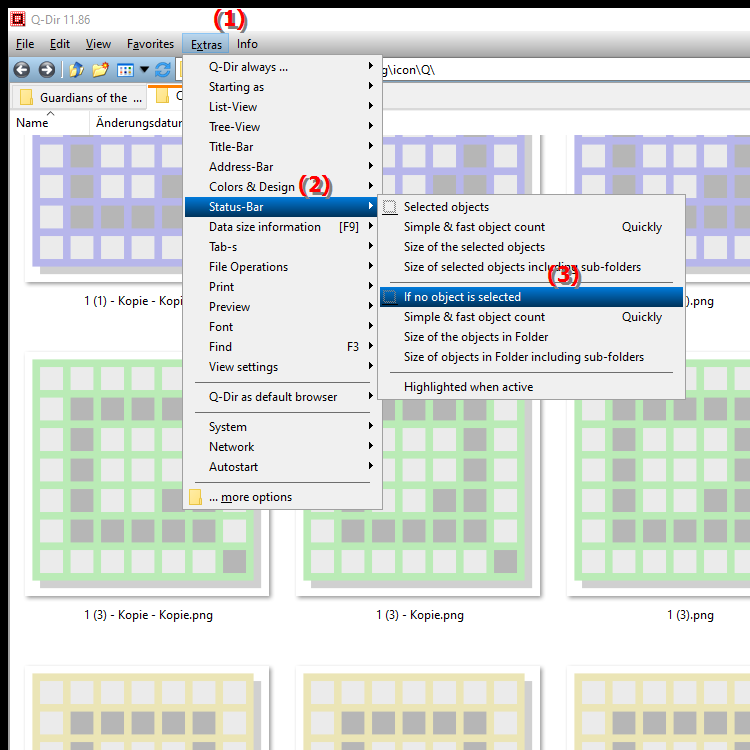
**Benefits of displaying "When no item is highlighted" in the status bar of Q-Dir's File Explorer:**
- Interface cleanliness: The status bar remains tidy and uncluttered, keeping the user's focus on the available features and information.
- Contextual information: Even without highlighted items, hints on how to use the software or helpful tips can be displayed, improving the user experience.
- Avoiding confusion: Clearly displaying information can prevent users from thinking the application is non-functional or unresponsive.
▶ User questions about the status bar in File Explorer and the status displayed when no objects are selected:
**Example usage scenarios:**
1. File transfer: While copying or moving files, the status bar could show that no items are selected to indicate that the operation is complete.
2. Quick access hints: The status bar could offer tips on how to use Q-Dir or information about available features that are useful for new users.
3. Error messages: When no items are selected and an action is required, the status bar could display an appropriate message informing the user of the required steps.
User questions about the status bar in File Explorer and the status displayed when no objects are selected:
1. Question: How can the status bar indicator in Q-Dir help me on Windows when no file is highlighted in File Explorer?
Answer: When no file or folder is highlighted in Q-Dir File Explorer, the status bar can display helpful information, such as the current folder path or tips on software usage. This indicator helps the user to stay up to date without the need for a specific selection.
2. Question: What does the status bar in Windows' Q-Dir file manager show when no items are selected, and how can this make the user interface look cleaner?
Answer: The status bar stays clean and only shows essential information, such as the current folder path or usage instructions. This clarity directs the focus to the file explorer functions, allowing the user to work efficiently and without unnecessary distractions.
3. Question: Why is it important in Q-Dir for Windows that the status bar shows information even when no files are selected?
Answer: Even without selected items, the status bar provides useful contextual information, such as quick access tips and hints for using File Explorer. This is especially valuable for new users, who can get immediate instructions and hints on how to best use Q-Dir.
4. Question: How does the status bar in Q-Dir File Explorer help me when no file or folder is selected?
Answer: The status bar informs that no objects are selected and at the same time offers useful hints or quick tips. This feature is particularly useful to ensure that the user interface is active and ready for new actions, making the way you work more transparent.
5. Question: Does Q-Dir File Explorer have a special status indicator for Windows users when no items are selected? How can this improve the workflow?
Answer: Yes, Q-Dir displays a specific status indicator in the status bar even when no items are selected. This helps Windows users to find their way around better, as the indicator provides useful hints and avoids confusion about whether the program is ready for new commands.
6. Question: What are the advantages of having the status bar active in the Q-Dir file explorer, even if no file is selected in Windows Explorer?
Answer: The active status bar continuously provides information that the user can use without marking it. This creates a clear overview, makes it easier to find your way around the explorer and provides tips on how to use it - helpful even for those who have not been using Q-Dir for long.
7. Question: Why does the Q-Dir file explorer show a status in Windows mode even when no files are selected?
Answer: Q-Dir offers more transparency and overview in this way. The status bar remains active and shows helpful information or tips even when no selection has been made. This prevents the user from thinking that the program is not active and supports more efficient use.
8. Question: Can the status bar in Q-Dir File Explorer for Windows show me if a file transfer is complete when no items are selected?
Answer: Yes, the status bar can show that no items are selected to indicate that all transferred files are complete. This provides clarity that the transfer process is complete and no further steps are required.
9. Question: Does it make sense to activate the status display for unmarked objects in the status bar in the Q-Dir file explorer under Windows?
Answer: Absolutely. This function avoids misunderstandings and shows that the file explorer is ready for new actions. At the same time, the relevant information and tips for the user are always in view, which can be particularly helpful in complex folder structures.
10. Question: Can the status bar in Windows File Explorer Q-Dir display error messages when no items are selected?
Answer: Yes, the status bar can display error messages that alert the user that a specific selection is required. This clear and unobtrusive information in the status bar ensures that the user knows the necessary steps and can continue working without distraction.
Keywords: translate, no, current, state, contribute, object, defined, happens, user, marked, displayed, folder, explorer, made, specific, explanation, status bar, files, file, inform, question, was, selected, selection, user interface, setting, this , Windows 10, 11, 12, 7, 8.1