The 2H-Dir view allows you to view files in two horizontal panes arranged side by side. This makes it easier to compare and manage files between different folders.
To use this function, go to the corresponding option in the menu.:
▶ Menü ▶ E&xtras ▶ View settings ▶ 2H-Dir
▶ **Advantages of the Two Horizontal Tabbed Panes in Q-Dir File Explorer**
▶ **Sample Usage Scenarios:**
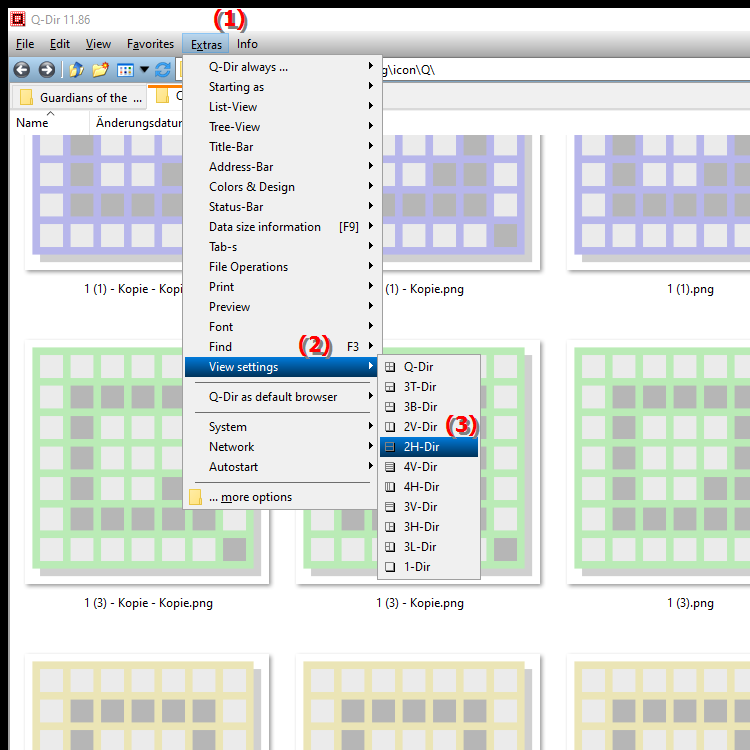
**Advantages of the Two Horizontal Tabbed Panes in Q-Dir File Explorer**
1. Efficient File Management: The parallel view of two file panes enables faster navigation and editing of files without having to switch between different windows.
2. Clarity: The tabs allow the user to open multiple folders at once and easily switch between them, improving clarity and the user experience.
3. Copy and Move: The drag-and-drop functionality between the two panes makes copying and moving files much easier.
4. Ideal for Large File Structures: The 2H-Dir view is particularly beneficial for large folder structures or when working with multiple file sources, as it provides a clear overview.
▶ Top user questions and answers about 2H-Dir view in Q-Dir (Quad File Explorer) Windows:
**Sample Usage Scenarios:**
1. Data Migration: When transferring files from an old location to a new one, users can view the source files in one pane and the destination folder in the other pane.
2. File Comparisons: Users can view two different versions of the same file side by side to quickly identify changes or differences.
3. Organizing Media Collections: When managing music, photo or video collections, viewing multiple folders at once allows for efficient sorting and renaming of files.
4. Backups: Users can select important files in one pane and open a backup folder in the other pane to easily copy the files.
Top user questions and answers about 2H-Dir view in Q-Dir (Quad File Explorer) Windows:
1. Question:
How can I enable the 2H-Dir view in Q-Dir on Windows to work more efficiently with my files?
Answer:
To enable the 2H-Dir view in Q-Dir (Quad File Explorer) on Windows, go to the "Tools" menu item and select "View Settings". There you can enable the 2H-Dir option, which gives you two horizontal panes in which you can view and manage your files at the same time.
2. Question:
What are the benefits of using Q-Dir File Explorer compared to standard Windows File Explorer?
Answer:
Q-Dir (Quad File Explorer) offers several advantages compared to Windows File Explorer, especially the 2H-Dir view. This allows two file panes to be displayed in parallel, making navigation and file management much easier. Features like drag-and-drop and multiple tabs allow users to copy and organize files more efficiently.
3. Question:
How does the 2H-Dir view in Q-Dir improve my workflow when dealing with large file structures in Windows?
Answer:
The 2H-Dir view in Q-Dir improves your workflow by allowing you to view large file structures in two panes side by side. This makes it easier to compare files, copy and move between folders, and improves clarity, saving time and effort.
4. Question:
Can I manage multiple folders at once using Q-Dir on Windows, and how exactly does it work?
Answer:
Yes, Q-Dir (Quad File Explorer) allows you to manage multiple folders at once. By using the 2H-Dir view, you have the option to open two horizontal panes. These panes can display different folders, allowing you to navigate between them, compare and organize files with ease.
5. Question:
In what scenarios is the 2H-Dir view in Q-Dir particularly useful?
Answer:
The 2H-Dir view in Q-Dir is particularly useful in scenarios such as data migration, where users want to transfer files from one storage location to another. It is also great for file comparisons, organizing media collections, or creating backups, as it provides a clear and efficient view of multiple file sources.
6. Question:
How can I effectively use the drag-and-drop feature in Q-Dir to move files between two panes?
Answer:
The drag-and-drop feature in Q-Dir allows you to quickly and easily move files between the two horizontal panes of the 2H-Dir view. Simply drag the file you want to copy or move from one pane and drop it in the desired destination pane. This is especially efficient when managing large amounts of files on Windows.
7. Question:
What special features does the Quad File Explorer Q-Dir offer that make file management easier in Windows?
Answer:
The Quad File Explorer Q-Dir offers a variety of features that make file management easier in Windows, including the 2H-Dir view, the parallel file view in two panes, multiple tabs for a better overview and integrated drag-and-drop functionality. These features enable efficient navigation, organization and editing of files.
8. Question:
How can I use Q-Dir to efficiently compare between different file versions?
Answer:
The 2H-Dir view in Q-Dir allows you to view different versions of files side by side. By using the two panes, you can directly compare the contents of the files and quickly see what changes have been made. This method is particularly beneficial when working with documents or other files where versioning is important.
9. Question:
Is Q-Dir a suitable alternative to Windows File Explorer for users who frequently work with large file structures?
Answer:
Yes, Q-Dir (Quad File Explorer) is an excellent alternative to Windows File Explorer for users who regularly work with large file structures. The 2H-Dir view and the ability to open multiple tabs make navigating and organizing files more efficient and user-friendly.
10. Question:
Can I customize my file structures in Q-Dir to meet my specific work needs?
Answer:
Yes, Q-Dir allows you to flexibly customize your file structures to meet your individual work needs. By leveraging the 2H-Dir view, you can configure the arrangement of panes, the display of tabs, and even the presentation of file information as you wish, which greatly improves the user experience.
Keywords: translate, view, files, side by side, representation, offers, horizontal, folders, compare, manage, facilitates, enables, explorer, between, explanation, different, file, question, arranged, areas , Windows 10, 11, 12, 7, 8.1