This menu allows Q-Dir to start automatically when Windows starts, allowing users to instantly access their favorite files and folders without having to manually open the application.
To use this function, please follow the menu options.:
▶ Menü ▶ E&xtras ▶ Autostart
▶ **Benefits of the Autostart option in File Explorer Q-Dir**
▶ **Sample Usage Scenarios:**
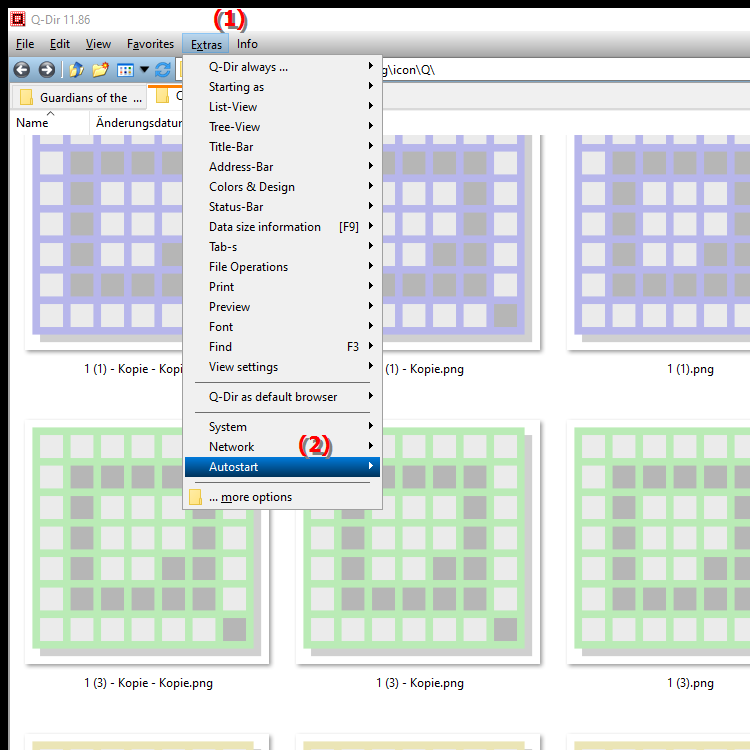
**Benefits of the Autostart option in File Explorer Q-Dir**
- Increased efficiency: Q-Dir running automatically at system startup saves time and improves workflows.
- Quick access: Users can instantly access their most important files and folders, increasing productivity.
- Consistency: Every time Windows boots up, Q-Dir is ready, ensuring a consistent user experience.
- Ease of use: The Autostart feature makes it easier to get started for less experienced users who may have difficulty launching applications manually.
▶ User questions on how to enable Windows Autostart feature in Q-Dir:
**Sample Usage Scenarios:**
1. Office Environment: In an office environment where multiple users need to access frequently used files, Q-Dir can be set to open automatically when the system starts for easy access.
2. Study: Students who regularly access their project folders can set Q-Dir to open at boot time to access their study materials more quickly.
3. Photography: Photographers who frequently work with image editing software can use Q-Dir to instantly access their latest images and projects.
4. Development: Software developers can set Q-Dir to open at boot time to quickly access their source code files and development folders.
User questions on how to enable Windows Autostart feature in Q-Dir:
1. Question:
How can I set Q-Dir as the default file explorer in Windows to increase efficiency when working?
Answer:
To set Q-Dir as the default file explorer in Windows, open Settings and navigate to Default apps. Then select the "File Explorer" option and change it to Q-Dir. This will use Q-Dir by default when opening folders, giving you an improved user experience and access to your frequently used folders.
2. Question:
What are the advantages of the Q-Dir quad file explorer compared to the traditional File Explorer in Windows?
Answer:
The Q-Dir quad file explorer offers several advantages over the traditional File Explorer in Windows, including the ability to display up to four folder windows at once, making it easier to copy and move files. In addition, Q-Dir features a custom interface, advanced filtering options, and a variety of display formats that make accessing files more efficient.
3. Question:
How can I use the autostart feature in Q-Dir to optimize my workflow in Windows?
Answer:
To enable the autostart feature in Q-Dir, open the Tools menu and select Autostart. Enable the option to have Q-Dir open automatically when Windows starts. This will give you faster access to your favorite files and folders, optimizing your workflow.
4. Question:
Can I use Q-Dir in Windows 10 File Explorer to organize folders and preview my files at the same time?
Answer:
Yes, Q-Dir can be used in parallel with Windows 10 File Explorer. You can open Q-Dir to see a visual preview of your files in different folders and organize them at the same time. This feature is especially useful when you are working on multiple projects and need to quickly switch between folders.
5. Question:
How can I customize Q-Dir's interface to support my individual work style in Windows?
Answer:
Q-Dir allows you to customize the interface to your needs. You can change layouts, customize the color scheme, and adjust the arrangement of windows to display your favorite folders. This helps you work more efficiently and find your files faster, supporting your individual work style.
6. Question:
What ways does Q-Dir offer to facilitate file synchronization between multiple Windows devices?
Answer:
Q-Dir does not offer a built-in synchronization feature, but you can use it in combination with cloud services like OneDrive or Dropbox to synchronize your files across multiple Windows devices. By working with Q-Dir, you can quickly access your synchronized folders and manage changes efficiently.
7. Question:
How does the search feature in Q-Dir help me find my files faster compared to Windows File Explorer?
Answer:
The search feature in Q-Dir allows you to search for files in more detail by allowing you to use filters such as file type, size and date modified. Compared to Windows File Explorer, Q-Dir offers a more comprehensive search experience that allows you to get more accurate results and find your searched files faster.
8. Question:
Can I configure Q-Dir to use different views for folders in Windows at the same time?
Answer:
Yes, Q-Dir allows you to use multiple views for different folders at the same time. For example, you can display a list, a detail view and a tile view side by side. This makes it easier to compare and manage files in different folders and improves your efficiency when working in Windows.
9. Question:
How can I use the Quad File Explorer Q-Dir to streamline file copy and move operations in Windows?
Answer:
Q-Dir allows you to open multiple folders at once and drag files between them. This feature allows you to make file copy and move operations efficient by using drag-and-drop functionality. This allows you to save time and organize your files faster than would be possible in the traditional File Explorer.
10. Question:
What additional features in Q-Dir improve file management compared to Windows File Explorer?
Answer:
Q-Dir offers a variety of additional features that improve file management, including the ability to mark folders as favorites, the use of tabs for quick access to different directories, and an integrated preview function for images and documents. These features enable a more user-friendly and productive environment compared to the traditional Windows File Explorer.
Keywords: translate, windows, thereby, preferred, application, this, options, user, enables, folder, can, open, start, autostart, explanation, start, files, automatically, question, access, manually, which, must, immediately , Windows 10, 11, 12, 7, 8.1