This setting displays the number of currently selected files and folders in the status bar, giving users a quick overview of their selections.
To activate this function, search for this selection in the menu.:
▶ Menü ▶ E&xtras ▶ Status-Bar ▶ Selected objects
▶ **Benefits of displaying the marked items in the status bar of Q-Dir's File Explorer:**
▶ **Example usage scenarios:**
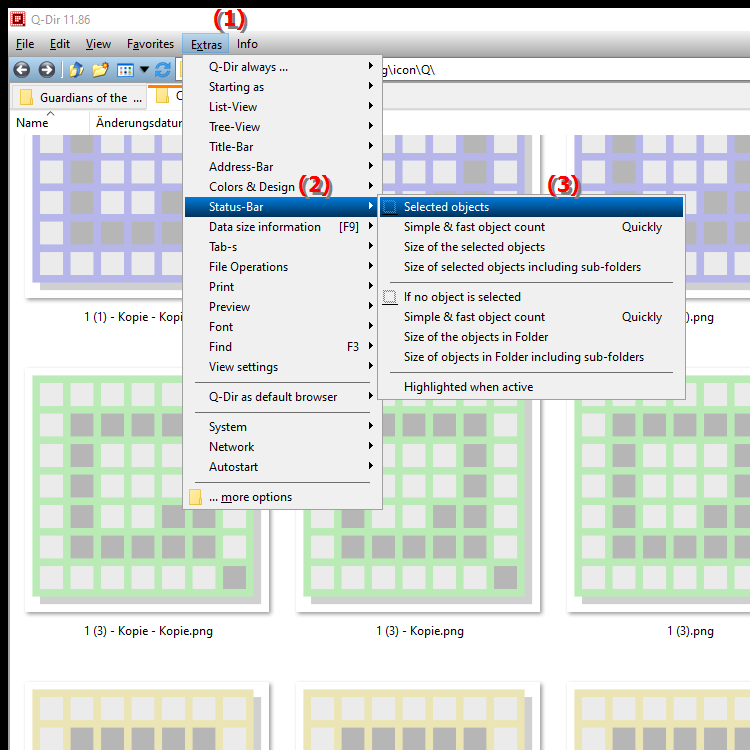
**Benefits of displaying the marked items in the status bar of Q-Dir's File Explorer:**
- Instant feedback: Users receive instant feedback on the number of selected files and folders. This makes managing and organizing files much easier.
- Efficient workflows: Displaying the marked items allows users to make decisions faster, especially when it comes to deleting, moving or copying files.
- Improved overview: The status bar provides a visual representation of the selection, which is especially helpful in large folders where many files need to be managed.
▶ User questions about "Marked items" in the File Explorer status bar:
**Example usage scenarios:**
1. Deleting files: When a user wants to select multiple files to delete, they can use the status bar to make sure they have marked the correct number of files before performing the action.
2. Moving files: When moving files to another folder, displaying the marked items can help keep track of the amount of files to be moved.
3. Quick copying: When users want to copy a large amount of data, the status bar shows how many files they have selected, making copying easier and reducing errors.
4. Checking before actions: Before actions such as compressing or archiving files, users can check the number of marked items in the status bar to make sure they have selected the files they want.
User questions about "Marked items" in the File Explorer status bar:
1. Question: How can I enable the number of marked items in the File Explorer status bar in Windows 10?
Answer: To enable the display of marked items in the File Explorer status bar in Windows 10, go to the menu options under "Tools" and select "Status Bar". Check the box for "Marked Items" to display the number of currently selected files and folders.
2. Question: What are the benefits of the File Explorer status bar in Windows 11 when working with marked items?
Answer: The File Explorer status bar in Windows 11 provides a quick overview of the number of marked items, making file management easier. Users can work more efficiently because they can see at a glance how many files they have selected, which is very helpful when performing actions such as deleting or moving.
3. Question: Are there any differences in the display of starred items between Windows 10 and Windows 11 in File Explorer?
Answer: Yes, while the basic functionality is similar in both versions, File Explorer in Windows 11 offers a modernized user interface and may include additional information or visual cues for selecting starred items in the status bar. Users should explore the latest features in Windows 11 File Explorer.
4. Question: How can File Explorer status bar help in Windows 10 when deleting multiple files?
Answer: When you select multiple files in File Explorer in Windows 10, the status bar displays the number of items selected. This helps you make sure that you have selected the right number of files for deletion, minimizing errors and accidental deletions.
5. Question: Can I customize the display of starred items in Windows 11 File Explorer?
Answer: Yes, in Windows 11 you can customize the File Explorer settings to enable or disable the display of starred items in the status bar. To do this, go to the menu options under "Tools" and select the appropriate settings in the status bar.
6. Question: How does the display of marked objects in the Windows File Explorer affect my file management?
Answer: The display of marked objects in the Windows File Explorer provides clear feedback about your selections. This makes file management much easier because you always know how many files you have marked, which makes moving, copying or deleting easier.
7. Question: What happens if I don't see any starred items in the File Explorer status bar in Windows?
Answer: If you don't see any starred items in the File Explorer status bar in Windows, check if the option is enabled in the Tools > Status Bar settings. You may also not have any files or folders selected. Make sure you're starring items to enable the display.
8. Question: How can I increase efficiency when working with marked items in Windows File Explorer?
Answer: To increase efficiency when working with marked items in Windows File Explorer, use the status bar to check the number of your selections. Plan your actions, such as deleting or moving, based on the number of marked items to avoid erroneous actions and streamline your workflow.
9. Question: What actions can I perform in Windows File Explorer after reviewing the marked items?
Answer: After reviewing the marked items in Windows File Explorer, you can perform various actions such as deleting, moving, or copying files. You can also drag the marked items to another folder or compress them into a zip file.
10. Question: How can I effectively use the starred items feature in File Explorer in Windows 10 to save time?
Answer: To effectively use the starred items feature in File Explorer in Windows 10, you should enable the status bar before you start working. When selecting files, pay attention to the indicator in the status bar to make sure you select the desired files for your actions. This will help you save your time as you will make fewer mistakes and complete your tasks faster.
Keywords: marked, translate, status bar, current, thereby, number, user, explorers, folder, quick, explanation, files, get, overview, file, question, selection, objects, shows, setting, these , Windows 10, 11, 12, 7, 8.1