The Edit menu in Quad File Explorer gives you direct access to important editing functions such as selecting, copying, pasting, and managing tabs*. These functions make it easier to organize and edit files and folders.
To enable this setting, navigate to this option in the menu.:
▶ Menü ▶ &Edit
▶ **Benefits of the Edit menu in the Q-Dir file explorer**
▶ **Example usage scenarios**
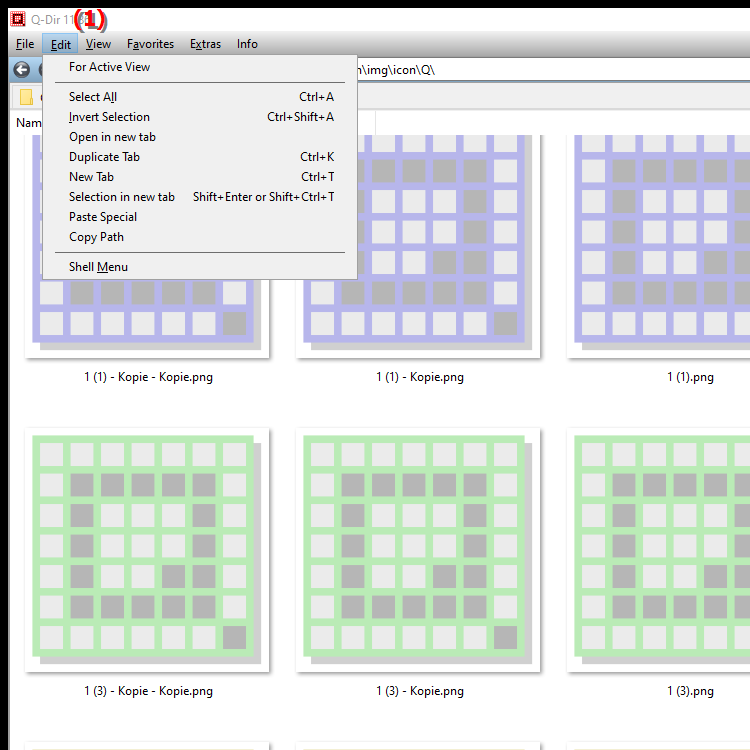
- Keyboard shortcuts: The keyboard shortcuts vary depending on the subcommand selected and are context-dependent.
**Benefits of the Edit menu in the Q-Dir file explorer**
The Edit menu allows for easy file management and quick navigation between different tabs. This increases your efficiency when working with files and folders and allows you to perform everyday tasks such as copying and moving much faster.
▶ Detailed user questions about Edit menu in File Explorer (Q-Dir) on Windows:
**Example usage scenarios**
1. Copy multiple files and paste them to a different location:
Use the Select and Copy commands to select files and paste them to a desired location, for example when transferring files to an external drive.
2. Organize folder structures faster:
By using Cut and Paste, you can easily restructure folders and files to organize your data more efficiently.
3. Work with multiple tabs:
The tab management feature in the Edit menu lets you quickly switch between different file views, which is especially convenient when you need to access files in different directories at the same time.
Detailed user questions about Edit menu in File Explorer (Q-Dir) on Windows:
1. Question: How do I use the Edit menu in File Explorer Q-Dir on Windows to quickly copy and paste files?
Answer: In File Explorer Q-Dir, the Edit menu provides a convenient way to efficiently copy files and paste them to new locations. You can use Select, Copy and Paste options from the Edit menu, or perform these actions using keyboard shortcuts such as Ctrl + C (Copy) and Ctrl + V (Paste).
2. Question: What are the benefits of the Edit menu in Q-Dir when I want to manage many files and folders in Windows File Explorer?
Answer: The Edit menu in Q-Dir helps speed up your work by providing direct editing options, especially when there are many files to edit. Functions such as Mark, Copy, Cut and Managing Tabs ensure clear organization and make it easier to switch between different file views.
3. Question: How can I organize multiple files in different tabs in File Explorer on Windows using the Edit menu?
Answer: In Q-Dir File Explorer, you can open and switch between multiple tabs using the Edit menu. This makes it possible to view and organize different files at the same time, which is especially helpful when managing or transferring files from different folders.
4. Question: Which editing functions in Q-Dir File Explorer increase my efficiency when organizing files in Windows?
Answer: The Edit menu in Q-Dir File Explorer offers functions such as Copy, Cut, Paste and Delete, which enable quick and easy file actions. With the ability to switch between tabs, navigation is simplified, increasing your efficiency when editing and organizing.
5. Question: What are the best keyboard shortcuts in the Edit menu of Q-Dir File Explorer for Windows?
Answer: There are many useful keyboard shortcuts in Q-Dir File Explorer. Ctrl + C copies the selected files, Ctrl + V pastes them, and Ctrl + X cuts them. These and other keyboard shortcuts can help you complete your edits faster and reduce mouse usage.
6. Question: Can I cut files in Q-Dir File Explorer for Windows and paste them into another folder? How does the Edit menu work?
Answer: Yes, cutting and pasting files is easy in Q-Dir File Explorer. From the Edit menu, select the file, click Cut, navigate to the destination folder, and then select Paste. Using the keyboard shortcut Ctrl + X and Ctrl + V makes this even faster.
7. Question: How can I select files and move them between tabs in the Edit menu of Q-Dir File Explorer on Windows?
Answer: In Q-Dir File Explorer, you select files by selecting them or use Ctrl + click to select multiple items at once. You can then move or copy them across tabs. The Edit menu also provides an easy option to select, cut, and paste between tabs.
8. Question: How can I use the Edit menu in Q-Dir to better manage the files in my Windows folders?
Answer: The Edit menu in Q-Dir File Explorer helps you manage your files quickly by allowing you to directly perform frequently used actions such as Mark, Delete, Copy and Move. In addition, the tab function allows you to manage several folders at once without having to constantly switch windows.
9. Question: How does the Edit menu in Q-Dir File Explorer on Windows help me navigate through different folders faster?
Answer: The Edit menu and tab function in Q-Dir allow you to navigate through folders more quickly. By opening several tabs at the same time and quickly switching between them, file management becomes much more efficient without you losing track.
10. Question: How can I quickly mark and copy multiple files in the Q-Dir File Explorer on Windows?
Answer: Using the Edit menu in the Q-Dir File Explorer, you can mark multiple files by selecting them or using the keyboard shortcut Ctrl + Click. The Copy and Paste functions then make it easy to save these files in another folder. Using keyboard shortcuts such as Ctrl + C and Ctrl + V, this can be done particularly quickly and efficiently.
Keywords: edit, translate, file, windows, functions, editing functions, as well as, important, insert, offers, folders, copy, manage, explorers, mark, explorer, under, access, direct, explanation, files, tabs, use, make it easier, ask, you, these, organize , Windows 10, 11, 12, 7, 8.1