This feature saves the current window position and size so that the next time you start Q-Dir, it will appear in the same place and at the same size as File Explorer. This feature is particularly useful for creating a consistent working environment where you don't have to navigate through different window arrangements.
To use this option, find it in the menu bar.:
▶ Menü ▶ E&xtras ▶ Q-Dir always ... ▶ With current window position
▶ **Benefits of starting File Explorer with the current window position:**
▶ **Example usage scenarios:**
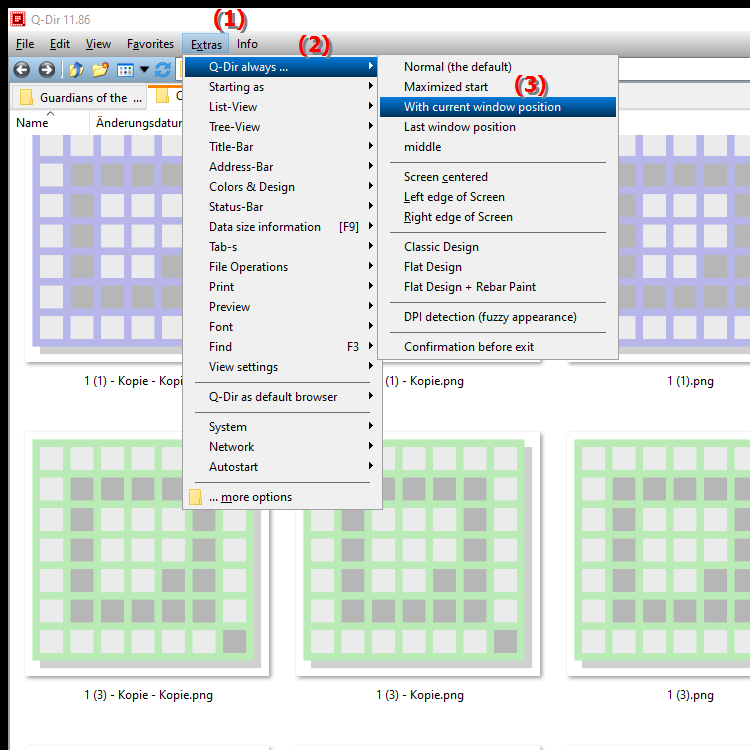
**Benefits of starting File Explorer with the current window position:**
- Increased efficiency:
Using a fixed window configuration can streamline your workflow and save time.
- Consistency:
Always having the same window arrangement creates a familiar working environment, which increases user-friendliness.
- Flexibility:
You can adjust the window position and size according to your needs to ensure optimal display of your files and folders.
▶ Detailed user questions and their answers:
**Example usage scenarios:**
1. Multi-monitor setups:
If you use multiple monitors, you can set up Q-Dir to always appear on the screen and size you want, making multitasking easier.
2. Project work:
When working on projects where you need to access certain folders regularly, you can configure Q-Dir to always show the files you need, making access faster and easier.
3. Quick access to frequently used folders:
If you frequently switch between different folders, you can adjust the window position so that these folders are easily accessible, helping you work more efficiently.
4. Organizing files:
When organizing large amounts of data, it is helpful if the window layout always stays the same when you start Q-Dir, so you can better keep track of things.
Detailed user questions and their answers:
1. Question: How can I save the File Explorer window position in Windows 11 for Q-Dir?
Answer: To save the File Explorer window position in Windows 11 for Q-Dir, enable the "Use current window position" option in the Tools menu. This will allow Q-Dir to appear exactly where you last closed File Explorer the next time you start it, increasing your productivity.
2. Question: Why is it beneficial to start File Explorer in Windows with a specific window configuration?
Answer: Starting File Explorer in Windows with a specific window configuration allows you to efficiently organize your work environment. If you regularly work with the same folders or files, this feature helps speed up access and minimize distractions.
3. Question: What steps are required to save window size and position in Q-Dir?
Answer: To save window size and position in Q-Dir, go to the "Tools" menu and enable the "Use current window position" option. This will make Q-Dir open at the last used position and size every time it is started, making it easier to handle files.
4. Question: How can the "Use current window position" feature in Q-Dir improve my efficiency when working with Windows?
Answer: The "Use current window position" feature in Q-Dir improves your efficiency by creating a consistent working environment. You don't have to adjust the windows every time, but can start working on your files immediately, saving time and optimizing workflow.
5. Question: Are there specific use cases where saving the window position in File Explorer is particularly useful?
Answer: Yes, saving the window position in File Explorer is particularly useful in scenarios such as multi-monitor setups, organizing projects, or quickly accessing frequently used folders. These customizations make navigation easier and improve the overview of your data.
6. Question: How does the window position of File Explorer in Windows affect my daily work routine?
Answer: The window position of File Explorer in Windows can significantly affect your daily work routine as it allows you to have direct access to relevant files and folders. A consistent window arrangement helps to stabilize the workflow and reduce distractions.
7. Question: What are the benefits of launching Q-Dir in the same window position as File Explorer on Windows 10?
Answer: Launching Q-Dir in the same window position as File Explorer on Windows 10 offers benefits such as simplified navigation, better overview of files and a streamlined user experience. This is especially helpful when you need to open multiple windows at once.
8. Question: How can I optimize Q-Dir for everyday use in Windows by saving the window position?
Answer: To optimize Q-Dir for everyday use in Windows, enable the "Use current window position" feature. This will make Q-Dir appear in your preferred location every time you start it, allowing you to work more efficiently with your files without wasting time adjusting windows.
9. Question: What are the differences between window position in File Explorer and Q-Dir on Windows?
Answer: The main difference between window position in File Explorer and Q-Dir on Windows is customizability. While File Explorer offers a standardized appearance, Q-Dir allows for custom window configuration that can be tailored to your specific needs, including the ability to save window position.
10. Question: Can I use the "Use current window position" feature in Q-Dir for other programs in Windows?
Answer: The "Use current window position" feature in Q-Dir is specific to this software. However, similar concepts can be implemented in other programs to create a constant working environment. It is advisable to check the specific settings of each program to use similar features.
Keywords: same, next, explorer, translate, start, file, function, window position, size, this, consistent, navigate, various, through, current, especially, so, not, work environment, cumbersome, create, saves, explanation, appears, use, question, useful, window arrangements, must, current, place , Windows 10, 11, 12, 7, 8.1